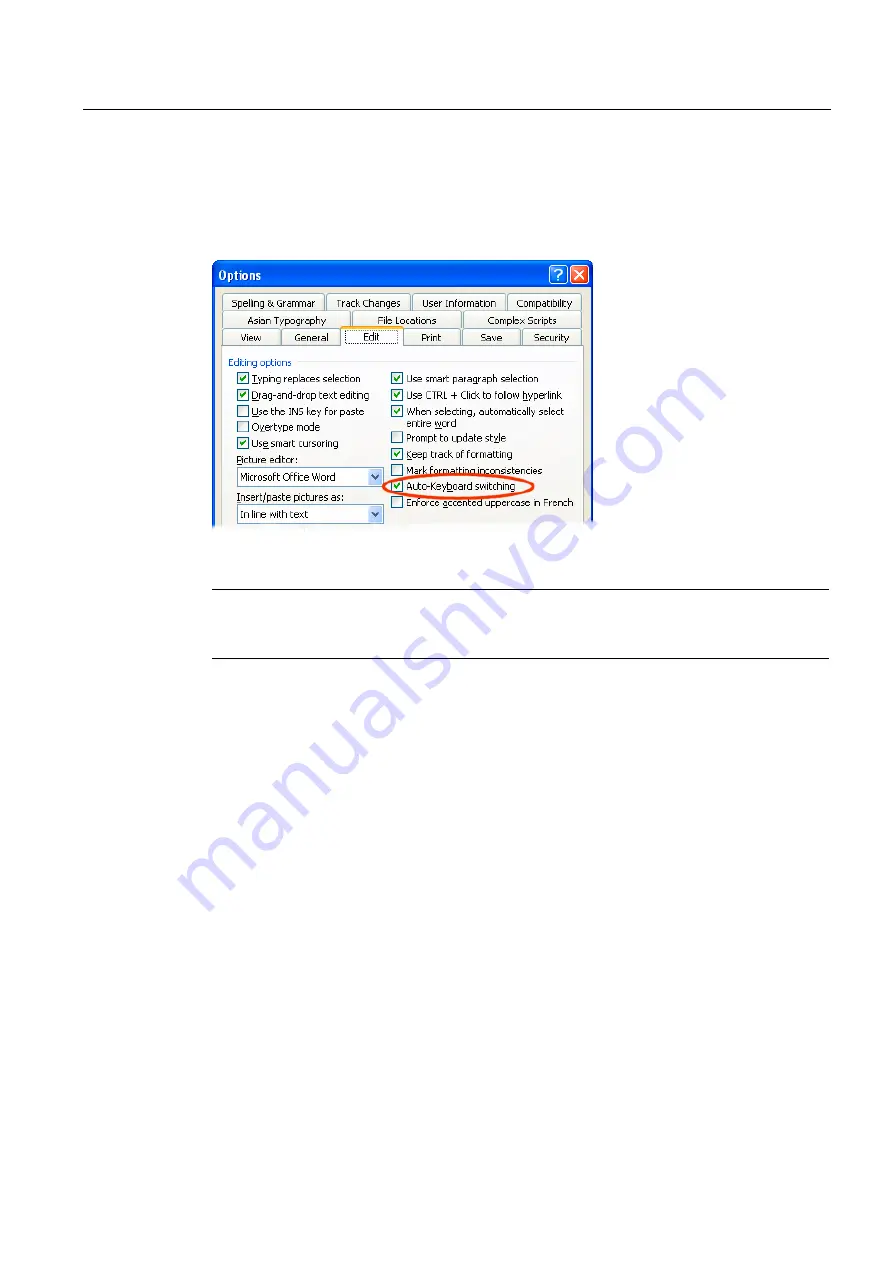
Input of Text
3.7 Multi-language Word files
Generating target language texts (TX2)
Commissioning Manual, 11/2006, 6FC5397-0DP10-0BA0
31
Automatic keyboard switching
In order to automatically have the correct keyboard assignment when working on different
parts of the text, in Word go to "Tools" → "Options" and activate the "Auto-Keyboard
switching" option in the "Edit" tab.
Note
Accidental use of the automatic keyboard switching function can be confusing. Only use this
option when the aforementioned supplementary conditions are met.
Active keyboard assignment always visible
To make sure you know what is going on, you can adjust the taskbar to always display the
currently active keyboard assignment.
1.
Right-click the taskbar and select "Properties".
2.
Activate the "Always keep the taskbar on top" option.
3.
Deactivate the "Automatically hide taskbar" option.
You are also free to position the Language and Region Support bar anywhere you want on
the screen. To do this, click the button for switching over the keyboard (e.g., DE) in the
taskbar and select "Restore Language and Region Support Bar".
Summary of Contents for SINUMERIK
Page 6: ...Preface Base software and HMI Advanced 6 Commissioning Manual 03 2009 6FC5397 0DP10 3BA0 ...
Page 96: ......
Page 562: ...Index Expanding the user interface Index 4 Commissioning Manual 11 2006 6FC5397 0DP10 0BA0 ...
Page 566: ...Table of contents Online Help HE1 4 Commissioning Manual 11 2006 6FC5397 0DP10 0BA0 ...
Page 598: ...Online Help HE1 Commissioning Manual 11 2006 6FC5397 0DP10 0BA0 36 ...






























