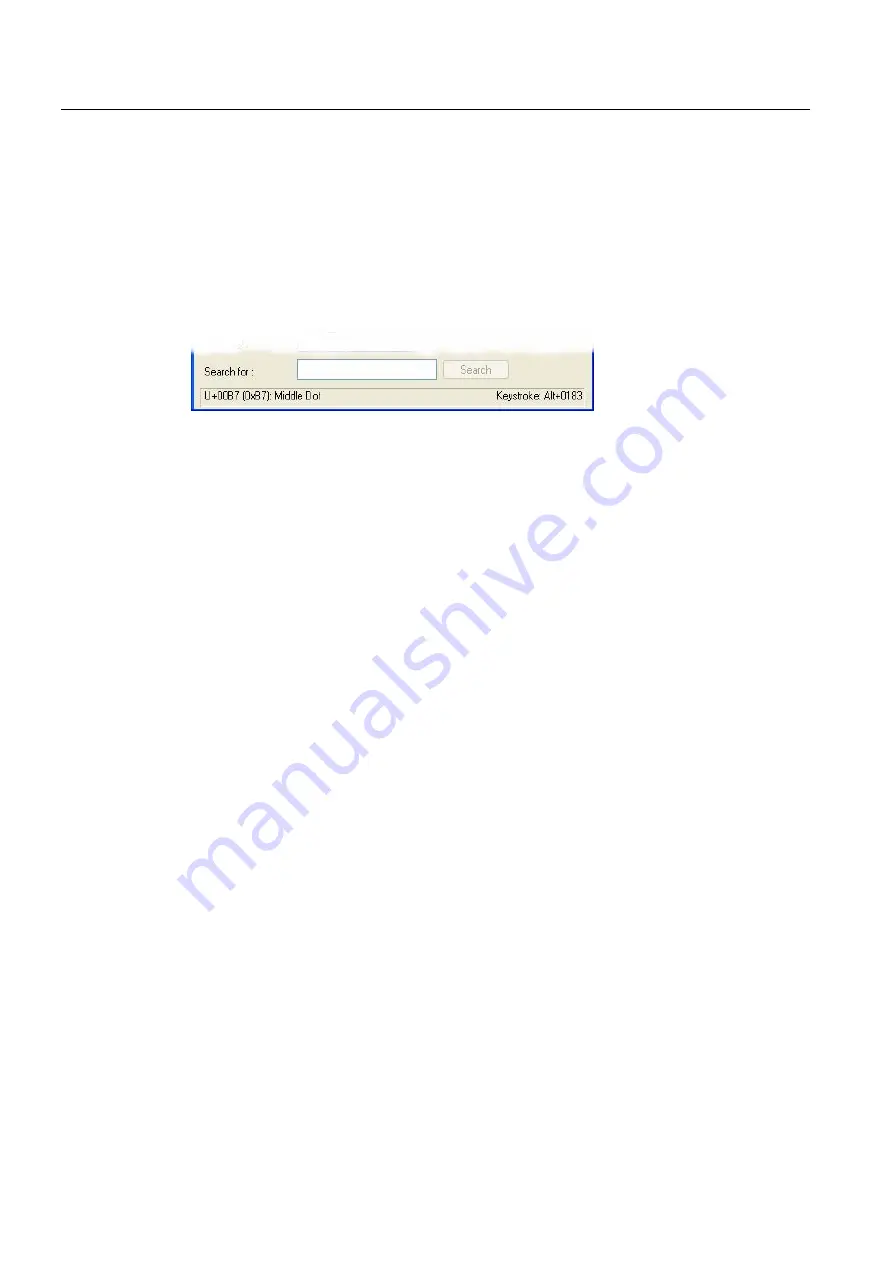
Input of Text
3.3 Compound input
Generating target language texts (TX2)
20
Commissioning Manual, 11/2006, 6FC5397-0DP10-0BA0
Inputting characters
1.
Choose a character you want to input.
The information bar at the bottom will display the Unicode code (U+..., hexadecimal), the
code page code (in brackets) and the clear text description of the character.
If you have set up the keyboard assignment accordingly (see Section "Using a different
keyboard assignment"), the keystroke combination for entering the character numerically
will appear at the bottom right in the status bar (see Section "Numerical text input").
2.
Click "Select".
The character is copied into the "Characters to copy" field.
3.
Repeat steps 1 and 2 for further characters.
4.
After you have selected all the characters, click "Copy".
The characters are copied from the "Characters to copy" field to the clipboard.
5.
Switch back to Word and press Ctrl-V.
The character is copied from the clipboard to the text.
3.3
Compound input
With many of the compound special characters it is possible to input the diacritical character
first and then the letter. The diacritical character will not appear at first and is then combined
with the letter to form a special character.
Example
With a German keyboard assignment, press, for example, the keys ' (acute) and "a" one
after the other to obtain the character á (a-acute).
The keys with the diacritical characters, which are thus dealt with in a special way, are
marked with a special color in the descriptions of the keyboard assignments.
Summary of Contents for SINUMERIK
Page 6: ...Preface Base software and HMI Advanced 6 Commissioning Manual 03 2009 6FC5397 0DP10 3BA0 ...
Page 96: ......
Page 562: ...Index Expanding the user interface Index 4 Commissioning Manual 11 2006 6FC5397 0DP10 0BA0 ...
Page 566: ...Table of contents Online Help HE1 4 Commissioning Manual 11 2006 6FC5397 0DP10 0BA0 ...
Page 598: ...Online Help HE1 Commissioning Manual 11 2006 6FC5397 0DP10 0BA0 36 ...






























