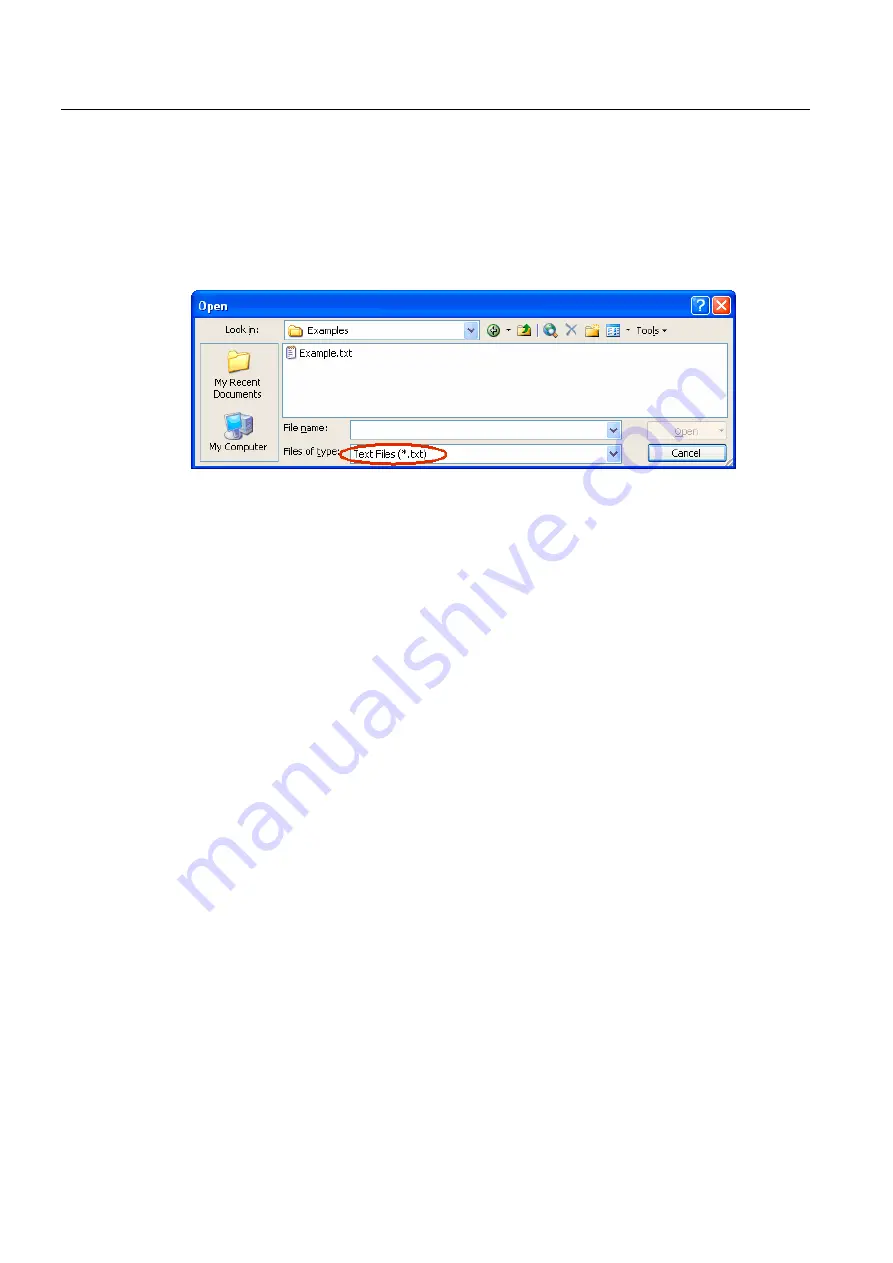
Editing files with Word
2.3 Opening an existing file
Generating target language texts (TX2)
12
Commissioning Manual, 11/2006, 6FC5397-0DP10-0BA0
2.3
Opening an existing file
1.
In Word 2003, select "Open…" from the "File" menu.
2.
From the "Open" dialog box, choose the "Text files" (*.txt)" setting under "Files of type".
If your file has a different extension from "txt", you must rename it.
3.
Choose the file you would like to open and click "Open".
Instead of steps 1-3, you can also use one of the standard shortcuts:
–
In Word you can use the list of the recently used files.
–
Drag and drop the text file from Explorer to the Word icon on your desktop.
–
If Word has already been launched, drag and drop the text file from Explorer to the
title bar of the Word window.
4.
Note what happens next.
Continue with "Convert File" (see point 5.) if this dialog box opens.
Continue with "File Conversion" (see point 6.) if this dialog box opens.
If, however, the file is opened straightaway with neither the "Convert File" nor the "File
Conversion" dialog boxes opening up, then Word has probably opened the file incorrectly
under the assumption that the text has been written using the default language.
Be careful with special characters. The special characters will appear incorrectly if the
code page of the text file is not the same as the code page of the default language.
In this case, go to "Extras" → "Options..." and open the Options dialog box for Word. Click
"General" and select the option "Confirm conversion at Open".
When this option is active the additional dialog box "Convert File" (see point 5.) will
appear every time, but when the option is inactive it is skipped.
Afterwards close the file and start again from point 1.
Summary of Contents for SINUMERIK
Page 6: ...Preface Base software and HMI Advanced 6 Commissioning Manual 03 2009 6FC5397 0DP10 3BA0 ...
Page 96: ......
Page 562: ...Index Expanding the user interface Index 4 Commissioning Manual 11 2006 6FC5397 0DP10 0BA0 ...
Page 566: ...Table of contents Online Help HE1 4 Commissioning Manual 11 2006 6FC5397 0DP10 0BA0 ...
Page 598: ...Online Help HE1 Commissioning Manual 11 2006 6FC5397 0DP10 0BA0 36 ...






























