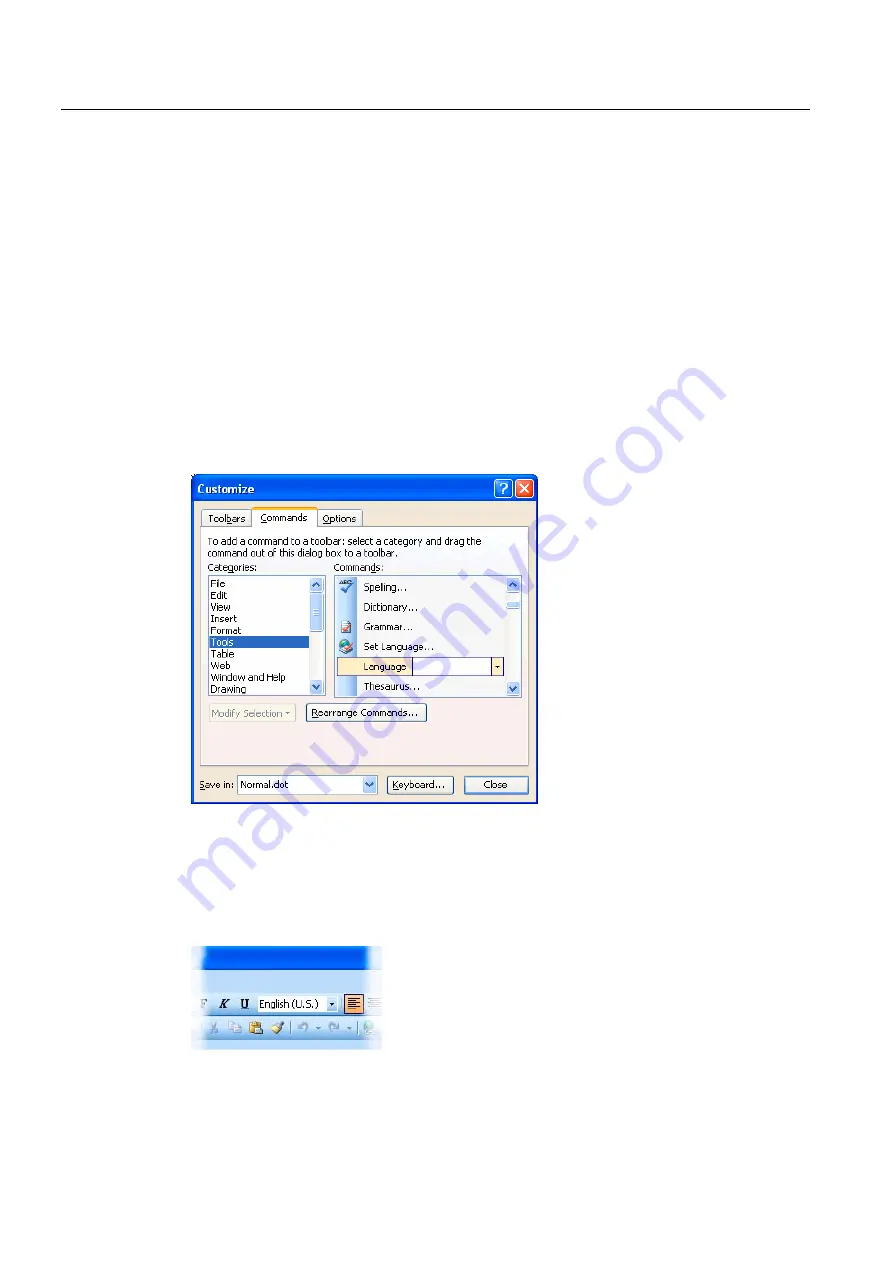
Input of Text
3.6 Language properties in Word files
Generating target language texts (TX2)
28
Commissioning Manual, 11/2006, 6FC5397-0DP10-0BA0
Setting the language property
Proceed as follows to set the language property for a text:
1.
Highlight the part of the text for which you wish to set the language property, or press
CTRL+A to select the entire text.
2.
Then select the command "Extras" → "Language" → "Set Language...".
3.
In the "Language" dialog box you can choose the correct language. Click "OK" when you
are done.
Quick setting of the language property
In Word, you can insert a combined display and selection box into a symbol bar. This both
displays the current language property and enables you to set the language as well.
Proceed as follows to insert this field into a symbol bar:
1.
In the "Extras" menu, select the command "Customize..."
2.
In the "Customize" dialog box select the "Commands" tab.
3.
Select "Tools" from the list of categories on the left.
4.
Then select "Language" from the list of commands on the right (see Fig.).
5.
Drag and drop this entry with the left mouse button into a symbol bar.
6.
Close the dialog box.
With this selection box, you can then change the selected language for any part of the text.
Summary of Contents for SINUMERIK
Page 6: ...Preface Base software and HMI Advanced 6 Commissioning Manual 03 2009 6FC5397 0DP10 3BA0 ...
Page 96: ......
Page 562: ...Index Expanding the user interface Index 4 Commissioning Manual 11 2006 6FC5397 0DP10 0BA0 ...
Page 566: ...Table of contents Online Help HE1 4 Commissioning Manual 11 2006 6FC5397 0DP10 0BA0 ...
Page 598: ...Online Help HE1 Commissioning Manual 11 2006 6FC5397 0DP10 0BA0 36 ...






























