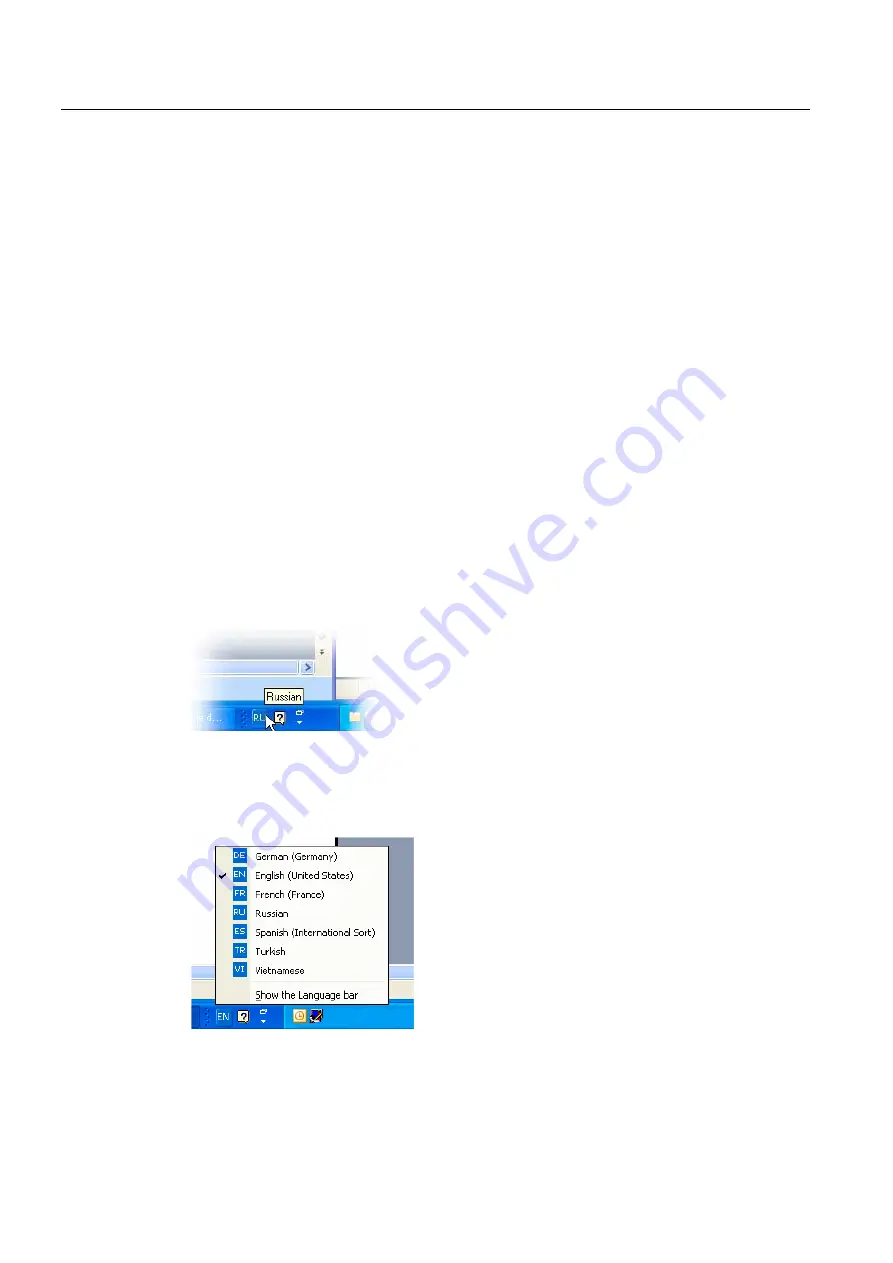
Input of Text
3.4 Using a different keyboard assignment
Generating target language texts (TX2)
24
Commissioning Manual, 11/2006, 6FC5397-0DP10-0BA0
6.
Click "OK". The dialog box "Add Language and Region Support" is closed. You then
return to the "Text Services and Input Languages" window.
7.
Use "Keyboard…" to select the way in which you want to switch the keyboard
assignment. If you select "none", you can only switch using the mouse.
8.
Under the "Language and Region Support" bar you can select whether and how the
current keyboard assignment is displayed in the taskbar or in a special button bar.
9.
Click "OK" to quit the dialog box.
3.4.3
Use
You can now create text with a "keyboard assignment" suitable for the target language (for
the input of your texts in a foreign language) or with your previous default keyboard
assignment (for the remaining operation). You can switch between the two assignments as
required.
Now, a small blue field with a two-letter language abbreviation should appear in the taskbar
for the language you have set:
If you position the mouse pointer on this field (without clicking it), the setting is displayed.
If the selected keyboard assignment is the default assignment for the selected language
(e.g., "Turkish" – "Turkish Q"), then only the language ("Turkish") is displayed. Otherwise, the
complete settings with language and keyboard assignment will be displayed ("Turkish –
Turkish F").
If you click this field with the left mouse button, the languages you have set will be offered in
a small menu.
The current setting is marked by a check mark.
Summary of Contents for SINUMERIK
Page 6: ...Preface Base software and HMI Advanced 6 Commissioning Manual 03 2009 6FC5397 0DP10 3BA0 ...
Page 96: ......
Page 562: ...Index Expanding the user interface Index 4 Commissioning Manual 11 2006 6FC5397 0DP10 0BA0 ...
Page 566: ...Table of contents Online Help HE1 4 Commissioning Manual 11 2006 6FC5397 0DP10 0BA0 ...
Page 598: ...Online Help HE1 Commissioning Manual 11 2006 6FC5397 0DP10 0BA0 36 ...






























