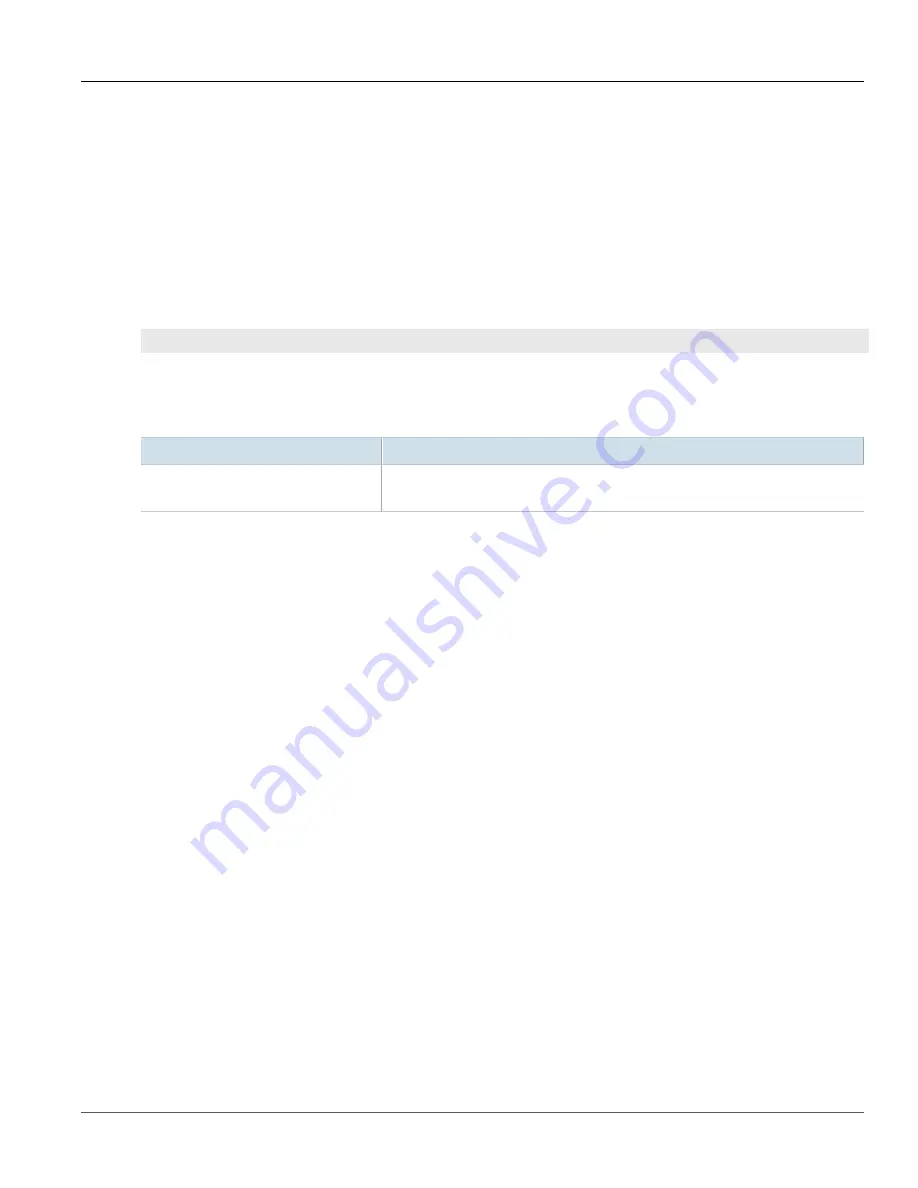
RUGGEDCOM ROX II
CLI User Guide
Chapter 6
Security
Adding a Firewall
187
If no firewalls have been configured, add firewalls as needed. For more information, refer to
Section 6.9.3
Adding a Firewall
To add a new firewall, do the following:
1. Make sure the CLI is in Configuration mode.
2. Add the firewall by typing:
security
firewall fwconfig
firewall
Where:
•
firewall
is the name of the firewall
3. Configure the following parameter(s) as required:
Parameter
Description
description { description }
Synopsis:
A string
An optional description string.
4. Add interfaces associated with the firewall. For more information about adding interfaces, refer to
Section 6.9.10.2, “Adding an Interface”
5. Add network zones for the firewall. Make sure a zone with the type
firewall
exists. For more information
about adding network zones, refer to
Section 6.9.9.2, “Adding a Zone”
.
6. Associate an interface with each zone. For more information about associating interfaces with zones, refer to
Section 6.9.10.3, “Associating an Interface with a Zone”
.
7. Set the default policies for traffic control between zones. Make sure the policies are as restrictive as possible.
For more information about configuring policies, refer to
Section 6.9.12, “Managing Policies”
8. Configure the network address translation (NAT), masquerading or static network address translation (SNAT)
settings. For more information about configuring NAT settings, refer to
Section 6.9.13, “Managing Network
. For more information about configuring masquerading and/or SNAT settings,
Section 6.9.14, “Managing Masquerade and SNAT Settings”
.
9. If hosts on the network must accept sessions from the Internet, configure the firewall to support Destination
Network Address Translation (DNAT). For more information about configuring hosts, refer to
10. If required, configure rules that override the default policies. For more information about configuring rules,
Section 6.9.15, “Managing Rules”
.
11. If required, configure support for a VPN. For more information, refer to:
•
Section 6.9.6, “Configuring the Firewall for a VPN”
•
Section 6.9.7, “Configuring the Firewall for a VPN in a DMZ”
12. Validate the configuration. For more information about validating a firewall configuration, refer to
Section 6.9.16, “Validating a Firewall Configuration”
13. Enable the firewall. For more information, refer to
Section 6.9.17, “Enabling/Disabling a Firewall”
14. Type
commit
and press
Enter
to save the changes, or type
revert
and press
Enter
to abort.
Summary of Contents for RUGGEDCOM ROX II
Page 2: ...RUGGEDCOM ROX II CLI User Guide ii ...
Page 4: ...RUGGEDCOM ROX II CLI User Guide iv ...
Page 39: ...RUGGEDCOM ROX II CLI User Guide Table of Contents xxxix 19 5 VLANs 752 ...
Page 40: ...Table of Contents RUGGEDCOM ROX II CLI User Guide xl ...
Page 46: ...Preface RUGGEDCOM ROX II CLI User Guide xlvi Customer Support ...
Page 170: ...Chapter 5 System Administration RUGGEDCOM ROX II CLI User Guide 124 Deleting a Scheduled Job ...
Page 256: ...Chapter 6 Security RUGGEDCOM ROX II CLI User Guide 210 Enabling Disabling a Firewall ...
Page 402: ...Chapter 11 Wireless RUGGEDCOM ROX II CLI User Guide 356 Managing Cellular Modem Profiles ...






























