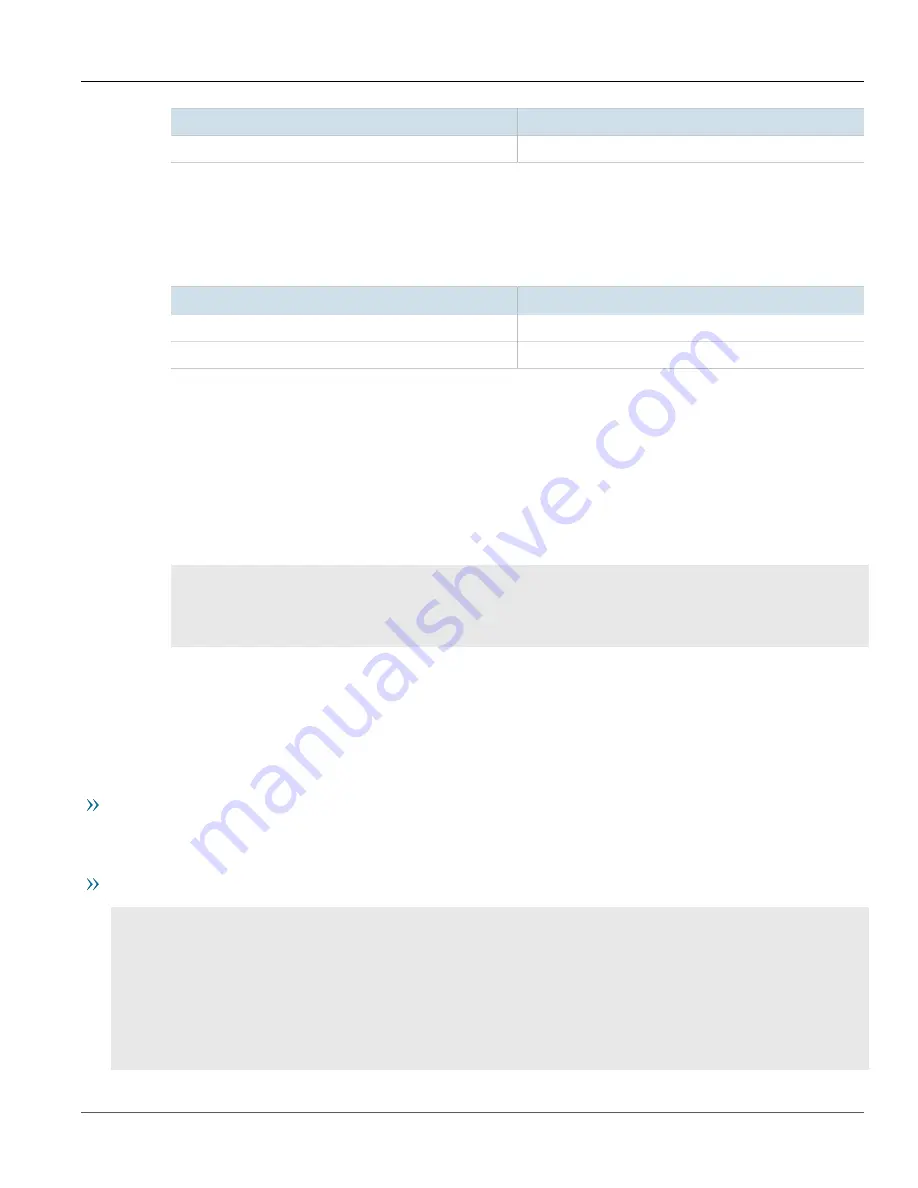
RUGGEDCOM ROX II
CLI User Guide
Chapter 12
Tunneling and VPNs
Example: Configuring an Encrypted VPN Tunnel
425
Parameter
Value
Value
2.2.2.2
For more information about configuring connection ends, refer to
Section 12.8.9, “Configuring the
.
g. Add subnet
192.168.60.0/24
for the right connection end. For more information, refer to
Section 12.8.10.3, “Adding an Address for a Private Subnet”
h. Configure the left connection end for the IPsec tunnel with the following public IP address parameters:
Parameter
Value
Type
address
Value
2.2.2.1
For more information about configuring connection ends, refer to
Section 12.8.9, “Configuring the
.
i.
Add subnet
192.168.50.0/24
for the left connection end. For more information, refer to
Section 12.8.10.3, “Adding an Address for a Private Subnet”
4. Enable the IPsec tunnel. For more information, refer to
Section 12.8.2, “Configuring IPsec Tunnels”
.
5. Verify the tunnel status and make sure the traffic between the two sites is encrypted:
a. View the IPsec tunnel status and look for a message that includes the connection name and the words
erouted; eroute owner:
. For example:
000 "
ipsec-12
": 192.168.22.0/24===192.168.12.2<192.168.12.2>[C=CA, ST=Ontario, O=RuggedCom,
CN=router2, [email protected],+S=C]...192.168.12.1<192.168.12.1>[C=CA, ST=Ontari o,
O=RuggedCom, CN=router1, [email protected],+S=C]===192.168.11.0/24;
erouted; eroute owner:
#2
This indicates the IPsec tunnel is active.
For more information, refer to
Section 12.8.4, “Viewing the IPsec Tunnel Status”
.
b. Capture the packets using Tcpdump on one of the tunnel interfaces. Encrypted traffic will display an
ESP
header. For more information about using the Tcpdump utility, refer to
Section 2.4.9, “Capturing Packets
.
Final Configuration Example
The following configuration reflects the topology:
Device A
# show full-configuration
tunnel
ipsec
enabled
preshared-key 2.2.2.2 2.2.2.1
key SiEm3nsRu993dc@m
!
connection test
startup start
authenticate secret
connection-type tunnel
Summary of Contents for RUGGEDCOM ROX II
Page 2: ...RUGGEDCOM ROX II CLI User Guide ii ...
Page 4: ...RUGGEDCOM ROX II CLI User Guide iv ...
Page 39: ...RUGGEDCOM ROX II CLI User Guide Table of Contents xxxix 19 5 VLANs 752 ...
Page 40: ...Table of Contents RUGGEDCOM ROX II CLI User Guide xl ...
Page 46: ...Preface RUGGEDCOM ROX II CLI User Guide xlvi Customer Support ...
Page 170: ...Chapter 5 System Administration RUGGEDCOM ROX II CLI User Guide 124 Deleting a Scheduled Job ...
Page 256: ...Chapter 6 Security RUGGEDCOM ROX II CLI User Guide 210 Enabling Disabling a Firewall ...
Page 402: ...Chapter 11 Wireless RUGGEDCOM ROX II CLI User Guide 356 Managing Cellular Modem Profiles ...






























