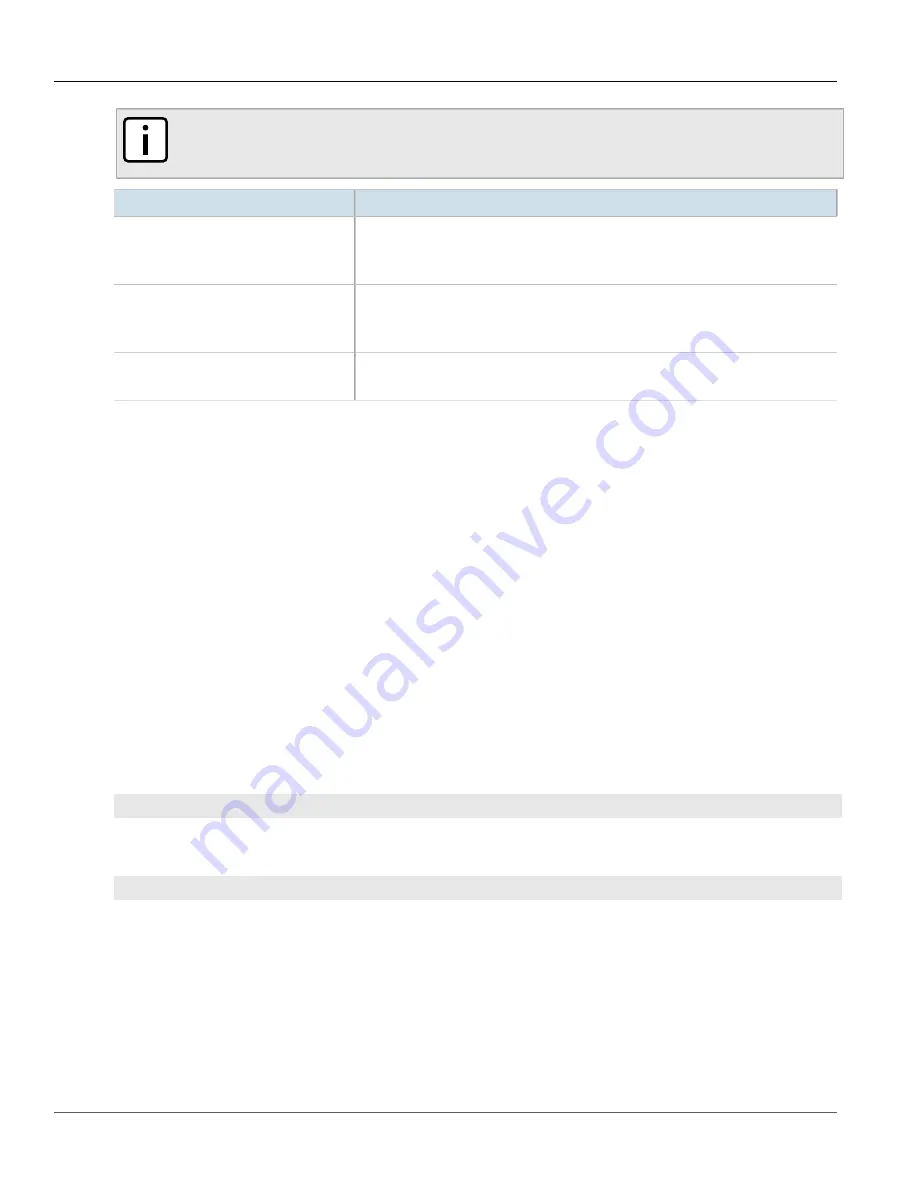
Chapter 6
Security
RUGGEDCOM ROX II
CLI User Guide
178
Adding an IPSec-Formatted Public Key
NOTE
Before inserting the contents of the key, enter multi-line mode by pressing
Esc+m
. Press
Ctrl+d
to
exit multi-line mode after the key has been added.
Parameter
Description
algorithm { algorithm }
Synopsis:
{ rsa, dsa, ssh-rsa }
The algorithm of the key.
This parameter is mandatory.
contents { contents }
Synopsis:
A string 1 to 8192 characters long
The contents of the key.
This parameter is mandatory.
private-key-name { private-key-name }
Synopsis:
A string
The private key name associated with this public key.
6. Type
commit
and press
Enter
to save the changes, or type
revert
and press
Enter
to abort.
Section 6.8.6.3
Adding an IPSec-Formatted Public Key
IPSec-formatted public keys from systems that do not support the Privacy-Enhanced Mail (PEM) format, such as
RUGGEDCOM ROX devices, can be imported into RUGGEDCOM ROX II and automatically converted.
Once added to the RUGGEDCOM ROX II database, the IPSec-formatted public key is visible via the
System Public
Key
form under
tunnel » ipsec » connection » {name} » {end}
, where
{name}
is the name of the connection and
{end}
is the either the left (local router) or right (remote router) connection end.
Type
must be set to
rsasig
to
display the public key.
The public key can be copied from the
System Public Key
form and added to another RUGGEDCOM ROX II device,
as described in the following procedure, or to a RUGGEDCOM ROX device.
To add an IPSec-formatted public key and have it converted into PEM format, do the following:
1. Make sure the desired public key has been added. For more information about adding a public key, refer to
Section 6.8.6.2, “Adding a Public Key”
2. Enable auto-wizard by typing:
autowizard
true
3. Make sure the CLI is in Configuration mode.
4. Type the following command:
security
crypto public-key
name
add-ipsec-formatted-public-key content
Where:
•
name
is the name of the public key
The CLI enters multi-line mode.
5. Enter the contents of the public key, pressing
Enter
for each new line. When finished, press
Ctrl-D
. The public
keys is converted to PEM format and added to RUGGEDCOM ROX II.
6. Type
commit
and press
Enter
to save the changes, or type
revert
and press
Enter
to abort.
Summary of Contents for RUGGEDCOM ROX II
Page 2: ...RUGGEDCOM ROX II CLI User Guide ii ...
Page 4: ...RUGGEDCOM ROX II CLI User Guide iv ...
Page 39: ...RUGGEDCOM ROX II CLI User Guide Table of Contents xxxix 19 5 VLANs 752 ...
Page 40: ...Table of Contents RUGGEDCOM ROX II CLI User Guide xl ...
Page 46: ...Preface RUGGEDCOM ROX II CLI User Guide xlvi Customer Support ...
Page 170: ...Chapter 5 System Administration RUGGEDCOM ROX II CLI User Guide 124 Deleting a Scheduled Job ...
Page 256: ...Chapter 6 Security RUGGEDCOM ROX II CLI User Guide 210 Enabling Disabling a Firewall ...
Page 402: ...Chapter 11 Wireless RUGGEDCOM ROX II CLI User Guide 356 Managing Cellular Modem Profiles ...






























