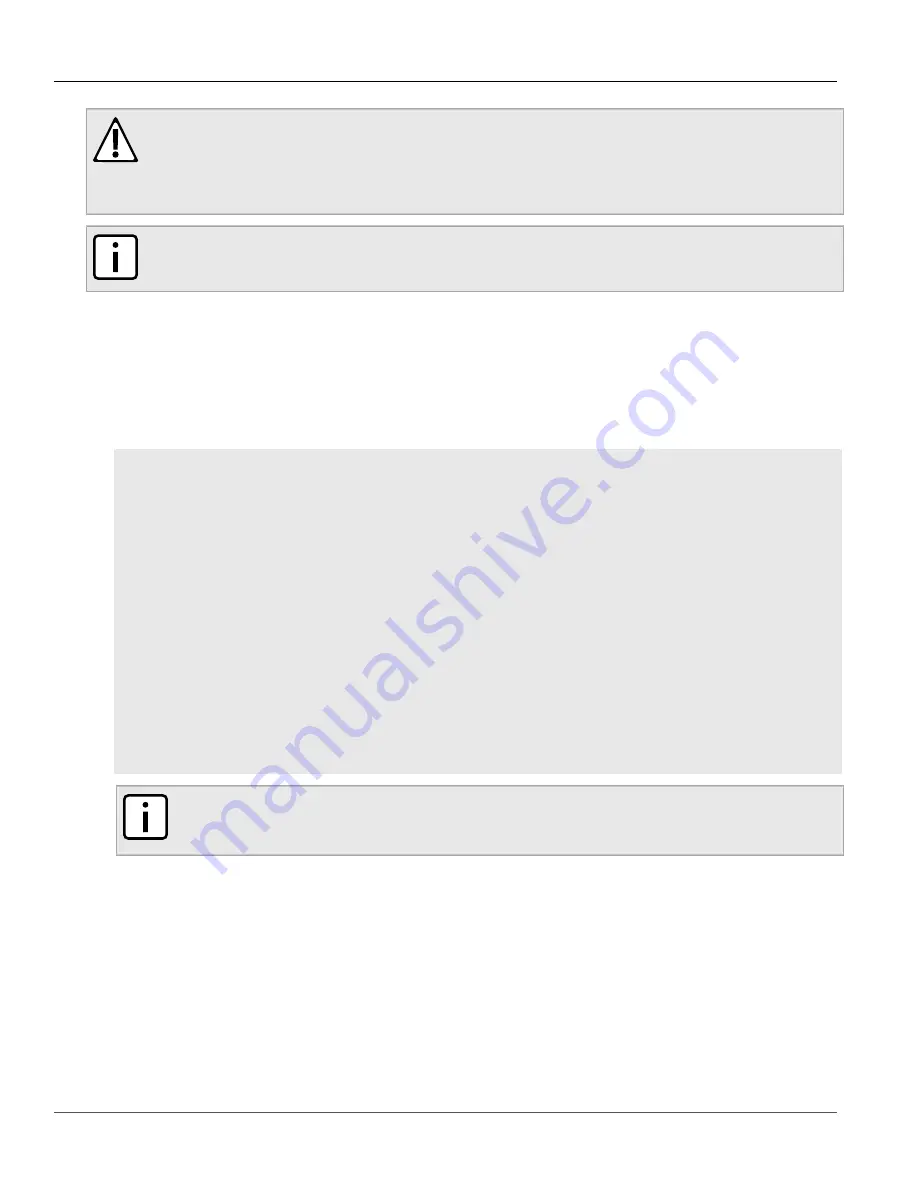
Chapter 5
System Administration
RUGGEDCOM ROX II
CLI User Guide
120
Resetting the Maintenance Password/Passphrase
CAUTION!
Configuration hazard – risk of data corruption. Maintenance mode is provided for troubleshooting
purposes and should only be used by Siemens Canada Ltd technicians. As such, this mode is not fully
documented. Misuse of this maintenance mode commands can corrupt the operational state of the
device and render it inaccessible.
NOTE
The maintenance password/passphrase must be reset on both partitions.
To reset the maintenance password/passphrase, do the following:
1. Make sure the CLI is in Configuration mode.
2. Reset the maintenance password by setting a new password. For more information, refer to
“Setting the Maintenance Password/Passphrase”
.
3. Reboot the device. For more information, refer to
Section 4.5, “Rebooting the Device”
4. As soon as the device starts to boot up, press
ESC
. A list of possible boot modes for each partition appears.
****Boot Partition 4****
[4-0]: Debian GNU/Linux, kernel 3.0.0-2-8360e
[4-1]: Debian GNU/Linux, kernel 3.0.0-2-8360e (BIST mode)
[4-2]: Debian GNU/Linux, kernel 3.0.0-2-8360e (single-user mode)
[4-3]: Debian GNU/Linux, kernel 3.0.0-2-8360e (service mode)
****Boot Partition 6****
[6-0]: Debian GNU/Linux, kernel 3.0.0-2-8360e
[6-1]: Debian GNU/Linux, kernel 3.0.0-2-8360e (BIST mode)
[6-2]: Debian GNU/Linux, kernel 3.0.0-2-8360e (single-user mode)
[6-3]: Debian GNU/Linux, kernel 3.0.0-2-8360e (service mode)
Auto booting [4-0], Hit [ESC] key to stop: 0
Welcome to the boot menu. Please select from the following options:
Enter [BootPartition-BootTarget] (e.g. '4.0') to boot.
'h' Show this help menu
'l' List the available boot targets
'c' Exit to the boot loader command line
Will reboot after 60 seconds of inactivity
:
NOTE
In the example above, the text
Auto booting [4-0]
indicates the active partition is Boot
Partition 4.
5. Enter the inactive partition by typing the associated target number. For example, if the active partition is Boot
Partition 4, type
6-0
and press
Enter
to enter Boot Partition 6.
6. Log in to RUGGEDCOM ROX II. For more information about logging in to RUGGEDCOM ROX II, refer to
.
7. Repeat
and
to reset the password/passphrase on the inactive partition and switch back to the
original partition.
Summary of Contents for RUGGEDCOM ROX II
Page 2: ...RUGGEDCOM ROX II CLI User Guide ii ...
Page 4: ...RUGGEDCOM ROX II CLI User Guide iv ...
Page 39: ...RUGGEDCOM ROX II CLI User Guide Table of Contents xxxix 19 5 VLANs 752 ...
Page 40: ...Table of Contents RUGGEDCOM ROX II CLI User Guide xl ...
Page 46: ...Preface RUGGEDCOM ROX II CLI User Guide xlvi Customer Support ...
Page 170: ...Chapter 5 System Administration RUGGEDCOM ROX II CLI User Guide 124 Deleting a Scheduled Job ...
Page 256: ...Chapter 6 Security RUGGEDCOM ROX II CLI User Guide 210 Enabling Disabling a Firewall ...
Page 402: ...Chapter 11 Wireless RUGGEDCOM ROX II CLI User Guide 356 Managing Cellular Modem Profiles ...






























