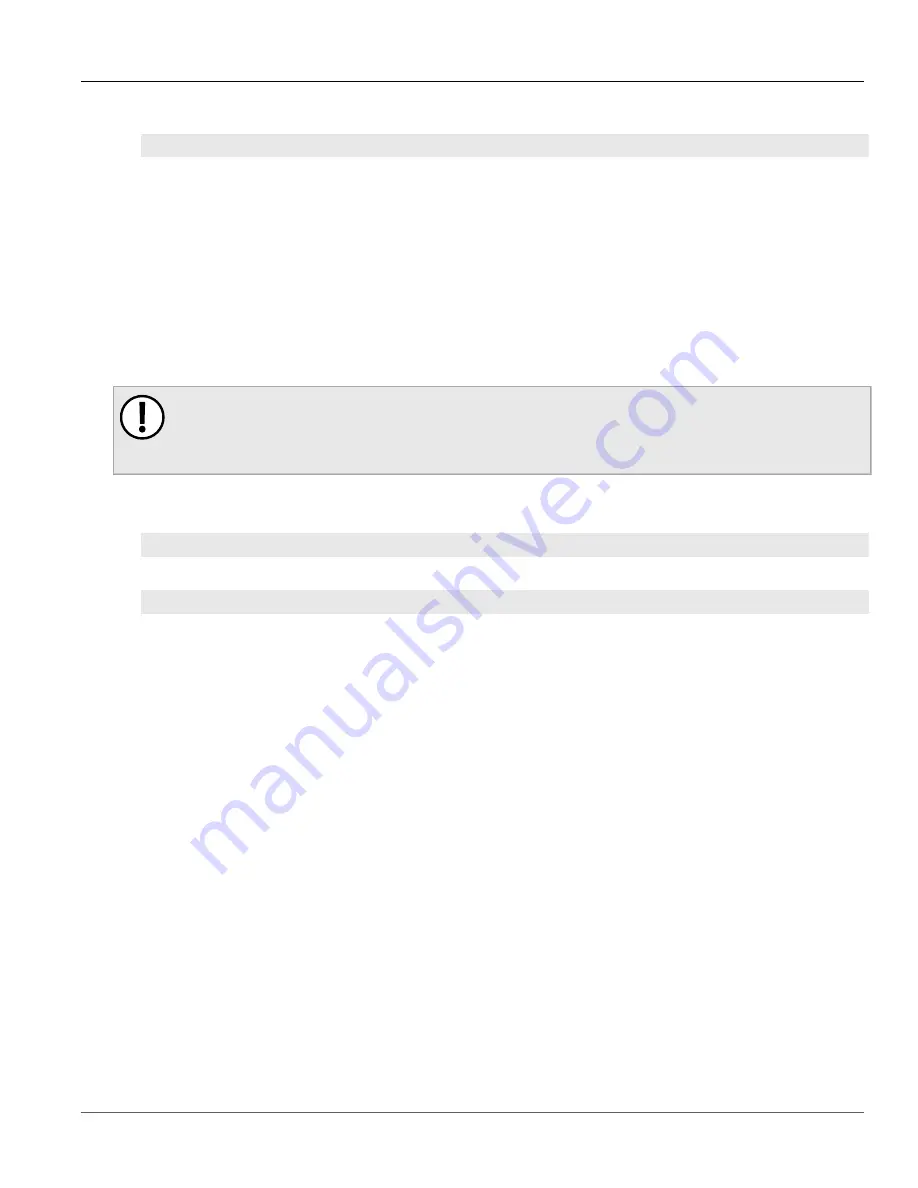
RUGGEDCOM ROX II
CLI User Guide
Chapter 6
Security
Enabling/Disabling a Firewall
209
2. Set the firewall as the working configuration by typing:
security
firewall work-config
name
Where:
•
name
is the name of the firewall configuration
3. Type
commit
and press
Enter
to save the changes. The system validates the firewall configuration and
displays the results.
Section 6.9.17
Enabling/Disabling a Firewall
To enable or disable the firewall, do the following:
IMPORTANT!
Enabling or disabling the firewall will reset – but not disable – the BFA protection mechanism, if
previously enabled. Any hosts that were previously blocked will be allowed to log in again. If multiple
hosts are actively attacking at the time, this could result in reduced system performance.
1. Make sure the CLI is in Configuration mode.
2. Enable the firewall by typing:
security
firewall enable
Or disable the firewall by using the
no
version of the command:
no
security firewall enable
3. Type
commit
and press
Enter
to save the changes, or type
revert
and press
Enter
to abort.
Summary of Contents for RUGGEDCOM ROX II
Page 2: ...RUGGEDCOM ROX II CLI User Guide ii ...
Page 4: ...RUGGEDCOM ROX II CLI User Guide iv ...
Page 39: ...RUGGEDCOM ROX II CLI User Guide Table of Contents xxxix 19 5 VLANs 752 ...
Page 40: ...Table of Contents RUGGEDCOM ROX II CLI User Guide xl ...
Page 46: ...Preface RUGGEDCOM ROX II CLI User Guide xlvi Customer Support ...
Page 170: ...Chapter 5 System Administration RUGGEDCOM ROX II CLI User Guide 124 Deleting a Scheduled Job ...
Page 256: ...Chapter 6 Security RUGGEDCOM ROX II CLI User Guide 210 Enabling Disabling a Firewall ...
Page 402: ...Chapter 11 Wireless RUGGEDCOM ROX II CLI User Guide 356 Managing Cellular Modem Profiles ...






























