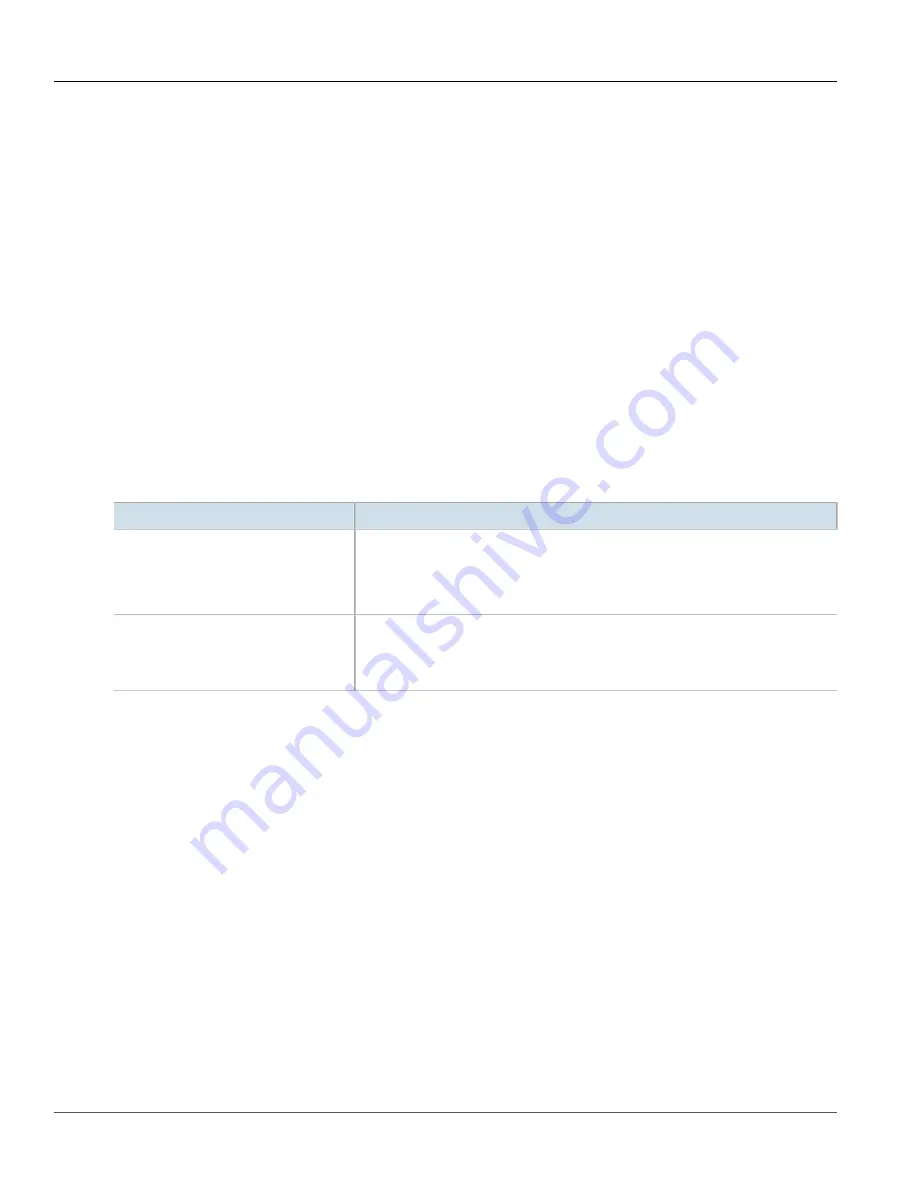
Chapter 16
Traffic Control and Classification
RUGGEDCOM ROX II
CLI User Guide
692
Enabling and Configuring Traffic Control
•
Advanced Mode
In advanced mode, each interface to be managed is assigned a total bandwidth for incoming and outgoing
traffic. Classes are then defined for each interface, each with its own minimum assured bandwidth and a
maximum permitted bandwidth. The combined minimum of the classes on an interface must be no more
than the total outbound bandwidth specified for the interface. Each class is also assigned a priority, and any
bandwidth left over after each class has received its minimum allocation (if needed) will be allocated to the
lowest priority class up until it reaches its maximum bandwidth, after which the next priority is allocated more
bandwidth. When the specified total bandwidth for the interface is reached, no further packets are sent, and
any further packets may be dropped if the interface queues are full.
Packets are assigned to classes on the outbound interface based on either a mark assigned to the packet, or
the Type of Service (ToS) field in the IP header. If the ToS field matches a defined class, the packet is allocated
to that class. Otherwise, it is allocated to any class that matches the mark assigned to the packet. If no class
matches the mark, the packet is assigned to the default class.
Marks are assigned to packets by traffic control rules that are based on a number of parameters, such as IP
address, port number, protocol, packet length, and more.
The two modes cannot be accessed simultaneously. Only the mode that is currently configured can be accessed.
To enable and configure traffic control, do the following:
1. Make sure the CLI is in Configuration mode.
2. Configure the following parameter(s) as required:
Parameter
Description
enabled
Enables/disables traffic control (TC) for the current firewall configuration. The current
firewall configuration is the one that is committed. When an active configuration is
committed to the system, then an
enabled
TC configuration will be included. When a
work configuration is committed, the
enabled
TC configuration will be included in the
work configuration.
A TC configuration needs a firewall configuration to operate
.
mode-choice { mode-choice }
Synopsis:
{ basic, advanced }
Default:
basic
Choose to use either 'simple' or 'advanced' configuration modes. Click again on traffic-
control after making a choice.
3. If basic mode is enabled, do the following:
a. Add traffic control interfaces. For more information, refer to
Section 16.2.2.2, “Adding a Traffic Control
.
b. Add traffic control priorities. For more information, refer to
Section 16.2.3.2, “Adding a Traffic Control
.
4. If advanced mode is enabled, do the following:
a. Add traffic control classes. For more information, refer to
Section 16.2.4.2, “Adding a Traffic Control
b. Add traffic control devices. For more information, refer to
Section 16.2.5.2, “Adding a Traffic Control
.
c. Add traffic control rules. For more information, refer to
Section 16.2.6.2, “Adding a Traffic Control Rule”
.
5. Type
commit
and press
Enter
to save the changes, or type
revert
and press
Enter
to abort.
Summary of Contents for RUGGEDCOM ROX II
Page 2: ...RUGGEDCOM ROX II CLI User Guide ii ...
Page 4: ...RUGGEDCOM ROX II CLI User Guide iv ...
Page 39: ...RUGGEDCOM ROX II CLI User Guide Table of Contents xxxix 19 5 VLANs 752 ...
Page 40: ...Table of Contents RUGGEDCOM ROX II CLI User Guide xl ...
Page 46: ...Preface RUGGEDCOM ROX II CLI User Guide xlvi Customer Support ...
Page 170: ...Chapter 5 System Administration RUGGEDCOM ROX II CLI User Guide 124 Deleting a Scheduled Job ...
Page 256: ...Chapter 6 Security RUGGEDCOM ROX II CLI User Guide 210 Enabling Disabling a Firewall ...
Page 402: ...Chapter 11 Wireless RUGGEDCOM ROX II CLI User Guide 356 Managing Cellular Modem Profiles ...






























