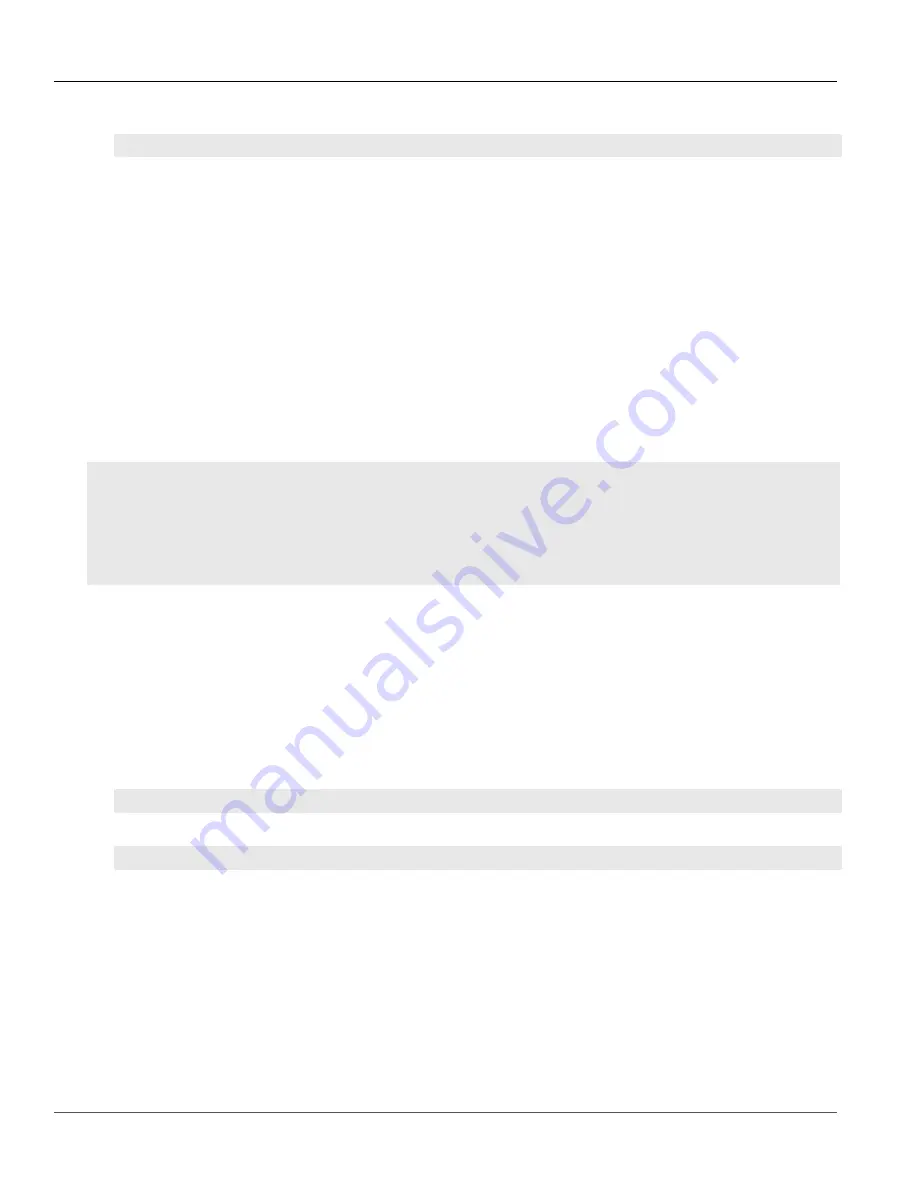
Chapter 12
Tunneling and VPNs
RUGGEDCOM ROX II
CLI User Guide
362
Filtering Virtual Switch Traffic
2. Delete the chosen virtual switch interface by typing:
no
interface virtualswitch
name
interface
interface
Where:
•
name
is the name assigned to the virtual switch
•
interface
is the name assigned to the interface
3. Type
commit
and press
Enter
to save the changes, or type
revert
and press
Enter
to abort.
Section 12.1.5
Filtering Virtual Switch Traffic
Packets traversing a virtual switch can be filtered based on source MAC address, destination MAC address, and/or
protocol (e.g. iso, arp, ipv4, ipv6, etc.). Rules are defined separately and can be applied uniquely to each virtual
switch as needed. For example, a single filter can detect traffic destined for a specific MAC address entering via fe-
cm-1 and reroute it to switch-001. At the same time, It can also detect and drop any other type of traffic.
CONTENTS
•
Section 12.1.5.1, “Enabling/Disabling Virtual Switch Filtering”
•
Section 12.1.5.2, “Viewing a List of Virtual Switch Filters”
•
Section 12.1.5.3, “Adding a Virtual Switch Filter”
•
Section 12.1.5.4, “Deleting a Virtual Switch Filter”
Section 12.1.5.1
Enabling/Disabling Virtual Switch Filtering
To enable or disable virtual switch filtering, do the following:
1. Make sure the CLI is in Configuration mode.
2. Enable or disable virtual switch filtering by typing:
Enabling Virtual Switch Filtering
security
virtualswitch-filter enabled
Disabling Virtual Switch Filtering
no
security virtualswitch-filter enabled
3. If enabled, enable
Retain IP on Bridge Device
for the appropriate virtual switches. This feature enables/
disables the switch's ability to retain an Ethernet interface's IP address when it is added to the bridge. When
enabled, the IP address is retained and the router can be remotely accessed via the Ethernet interface. When
disabled, the IP address must be assigned to the bridge to remotely access the router.
For more information about enabling/disabling the
Retain IP on Bridge Device
feature, refer to
Section 12.1.2, “Adding a Virtual Switch”
4. Type
commit
and press
Enter
to save the changes, or type
revert
and press
Enter
to abort.
Summary of Contents for RUGGEDCOM ROX II
Page 2: ...RUGGEDCOM ROX II CLI User Guide ii ...
Page 4: ...RUGGEDCOM ROX II CLI User Guide iv ...
Page 39: ...RUGGEDCOM ROX II CLI User Guide Table of Contents xxxix 19 5 VLANs 752 ...
Page 40: ...Table of Contents RUGGEDCOM ROX II CLI User Guide xl ...
Page 46: ...Preface RUGGEDCOM ROX II CLI User Guide xlvi Customer Support ...
Page 170: ...Chapter 5 System Administration RUGGEDCOM ROX II CLI User Guide 124 Deleting a Scheduled Job ...
Page 256: ...Chapter 6 Security RUGGEDCOM ROX II CLI User Guide 210 Enabling Disabling a Firewall ...
Page 402: ...Chapter 11 Wireless RUGGEDCOM ROX II CLI User Guide 356 Managing Cellular Modem Profiles ...















































