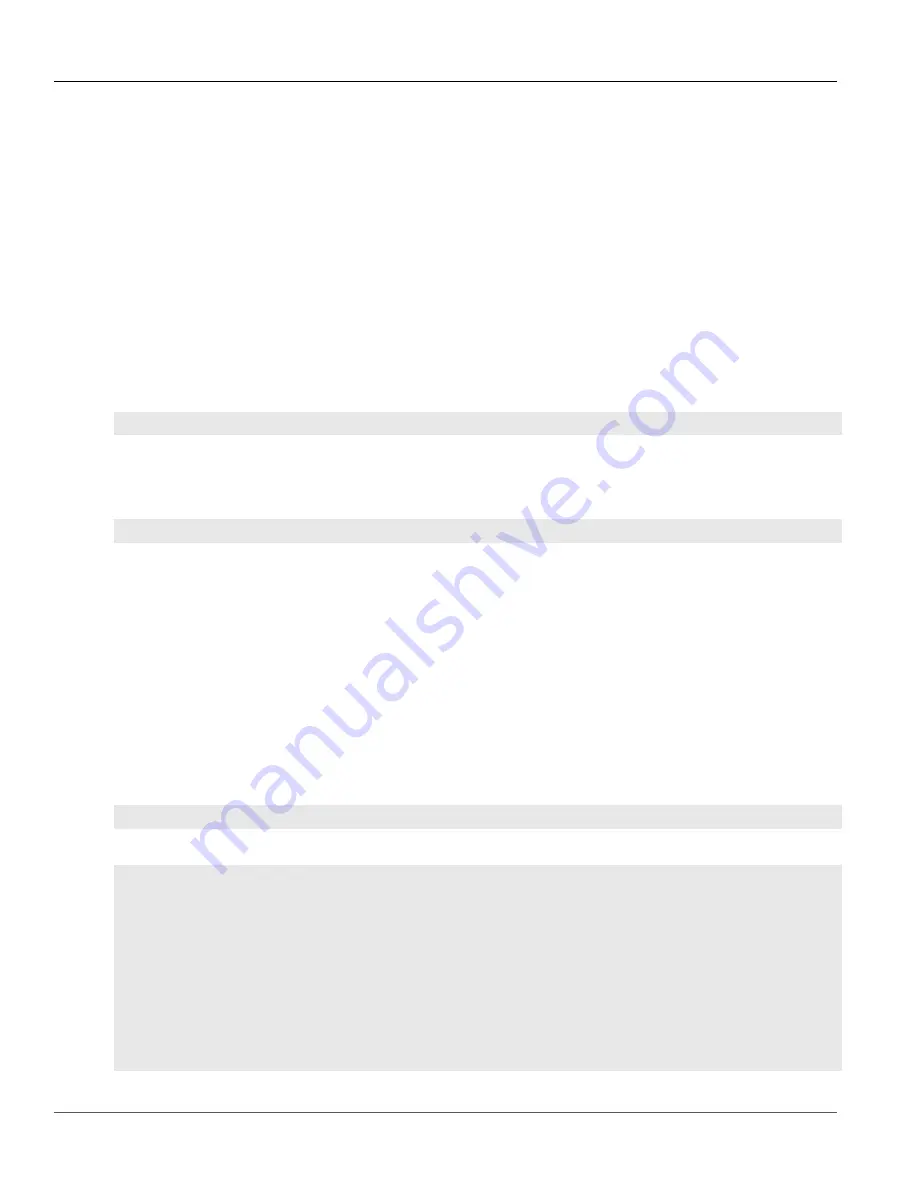
Chapter 12
Tunneling and VPNs
RUGGEDCOM ROX II
CLI User Guide
408
Configuring Certificates and Keys
Section 12.8.3
Configuring Certificates and Keys
To configure certificates and keys for IPsec Tunnels, do the following:
1. Make sure the CLI is in Configuration mode.
2. Add a CA certificate and Certificate Revocation List (CRL). For more information, refer to
“Adding a CA Certificate and CRL”
.
3. Add a private key. For more information, refer to
Section 6.8.5.2, “Adding a Private Key”
4. Add a certificate. For more information, refer to
Section 6.8.7.3, “Adding a Certificate”
.
5. Add a public key. For more information, refer to
Section 6.8.6.2, “Adding a Public Key”
.
6. Navigate to
tunnel » ipsec » connection » {connection} » {end}
, where
{connection}
is the name of the
connection and
{end}
is the either the left (local router) or right (remote router) connection end.
7. Configure the system public key by typing:
tunnel
ipsec connection
connection
[ left | right ] key type certificate
Where:
•
connection
is the name of the connection
8. Configure the system identifier by typing:
tunnel
ipsec connection
connection
[ left | right ] identifier type from-certificate
Where:
•
connection
is the name of the connection
9. Type
commit
and press
Enter
to save the changes, or type
revert
and press
Enter
to abort.
Section 12.8.4
Viewing the IPsec Tunnel Status
To view the status of the IPsec tunnel, type:
1. Make sure the CLI is in Configuration mode.
2. Display the status by typing:
show
ipsec status
A table or list similar to the following example appears:
status
========================================================
000 using kernel interface: netkey
000 interface lo/lo :1
000 interface lo/lo 127.0.0.1
000 interface vrf_gw0/vrf_gw0 169.254.0.1
000 interface switch.0001/switch.0001 192.168.0.2
000 interface switch.1000/switch.1000 172.30.151.38
000 %myid = (none)
000 debug none
000
000 virtual_private (%priv):
000 - allowed 0 subnets:
000 - disallowed 0 subnets:
Summary of Contents for RUGGEDCOM ROX II
Page 2: ...RUGGEDCOM ROX II CLI User Guide ii ...
Page 4: ...RUGGEDCOM ROX II CLI User Guide iv ...
Page 39: ...RUGGEDCOM ROX II CLI User Guide Table of Contents xxxix 19 5 VLANs 752 ...
Page 40: ...Table of Contents RUGGEDCOM ROX II CLI User Guide xl ...
Page 46: ...Preface RUGGEDCOM ROX II CLI User Guide xlvi Customer Support ...
Page 170: ...Chapter 5 System Administration RUGGEDCOM ROX II CLI User Guide 124 Deleting a Scheduled Job ...
Page 256: ...Chapter 6 Security RUGGEDCOM ROX II CLI User Guide 210 Enabling Disabling a Firewall ...
Page 402: ...Chapter 11 Wireless RUGGEDCOM ROX II CLI User Guide 356 Managing Cellular Modem Profiles ...






























