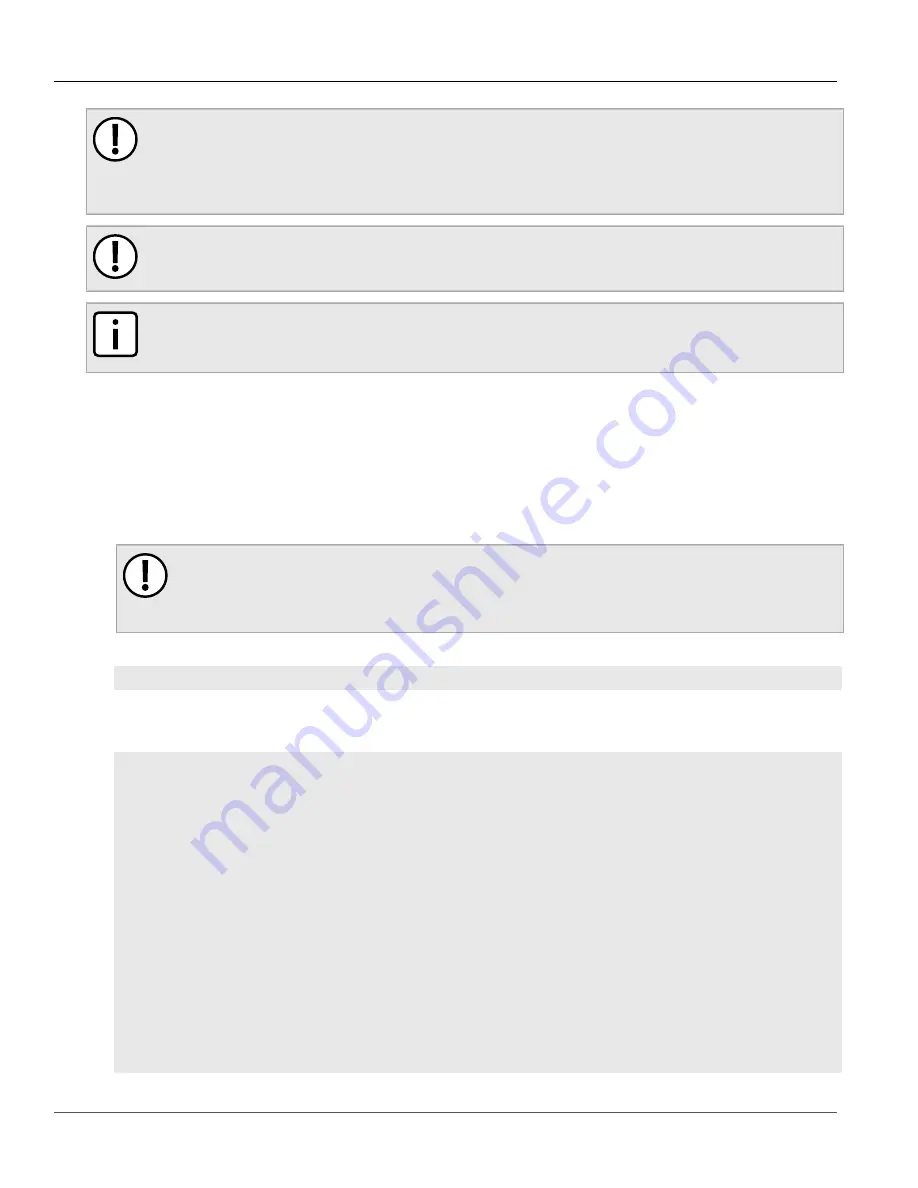
Chapter 4
Device Management
RUGGEDCOM ROX II
CLI User Guide
88
Downgrading Using ROXflash
IMPORTANT!
Use ROXflash only to install earlier versions of the RUGGEDCOM ROX II software. Newer software
versions should be installed using the software upgrade functions. For more information about
upgrading the RUGGEDCOM ROX II software, refer to
Section 4.12.3, “Upgrading the RUGGEDCOM ROX
.
IMPORTANT!
When a USB Mass Storage drive is used, do not remove the drive during the file transfer.
NOTE
If a major system failure is detected upon rebooting with the newly downgraded partition, the device
will automatically roll back to the previously active partition.
To flash the inactive partition with an earlier version of the RUGGEDCOM ROX II software, do the following:
1. Contact Siemens Customer Support and obtain the required firmware version. Two tarball files (*.tar.bz2) are
provided: the firmware image and a GPG (GNU Private Guard) signature file.
2. Add both files to the upgrade repository or place them on a USB Mass Storage drive.
3. If the source of the software is a USB Mass Storage drive, insert the drive in the USB port on the device. For
more information, refer to the
RUGGEDCOM RX5000/MX5000/MX5000RE Installation Guide
.
4. Make sure the CLI is in Configuration mode.
IMPORTANT!
For downgrades via HTTPS (SSL), a custom Certificate Authority (CA) must be configured on the
device. For more information about adding a CA, refer to
Section 6.8.4.3, “Adding a CA Certificate
5. Launch the ROXflash wizard by typing:
wizard
rox_flash
The wizard will require user input to complete the upgrade. Follow the online instructions.
When the downgrade process begins, the wizard displays the status of the downgrade. For example:
ruggedcom(config)# wizard rox_flash
This wizard will flash a ROXII image to the inactive partition. On your next boot, that partition
will become active and you will boot into the flashed ROXII version. Your configurations will not
be transferred.
Do you wish to continue?(y/n): y
Enter the url of the ROXII image. The following protocols are supported: http, https, ftp, ftps,
usb and sd.
The url should take the form of protocol://user:password@host/path-to-file.
If the server does not require authentication, you may leave out 'user:password@'.
Enter url: ftp://root:admin@rceng03/debianppc/rr2/image/imagerr2.tar.bz2
Starting download of ROXII image...
######################################################################## 100.0%
Download complete.
Preparing partition #2 to be flashed...
Flashing image to partition#2...
progress: 100%
Flashed image detected to be version ROX 2 (2011-03-29 03:04)
Summary of Contents for RUGGEDCOM ROX II
Page 2: ...RUGGEDCOM ROX II CLI User Guide ii ...
Page 4: ...RUGGEDCOM ROX II CLI User Guide iv ...
Page 39: ...RUGGEDCOM ROX II CLI User Guide Table of Contents xxxix 19 5 VLANs 752 ...
Page 40: ...Table of Contents RUGGEDCOM ROX II CLI User Guide xl ...
Page 46: ...Preface RUGGEDCOM ROX II CLI User Guide xlvi Customer Support ...
Page 170: ...Chapter 5 System Administration RUGGEDCOM ROX II CLI User Guide 124 Deleting a Scheduled Job ...
Page 256: ...Chapter 6 Security RUGGEDCOM ROX II CLI User Guide 210 Enabling Disabling a Firewall ...
Page 402: ...Chapter 11 Wireless RUGGEDCOM ROX II CLI User Guide 356 Managing Cellular Modem Profiles ...
















































