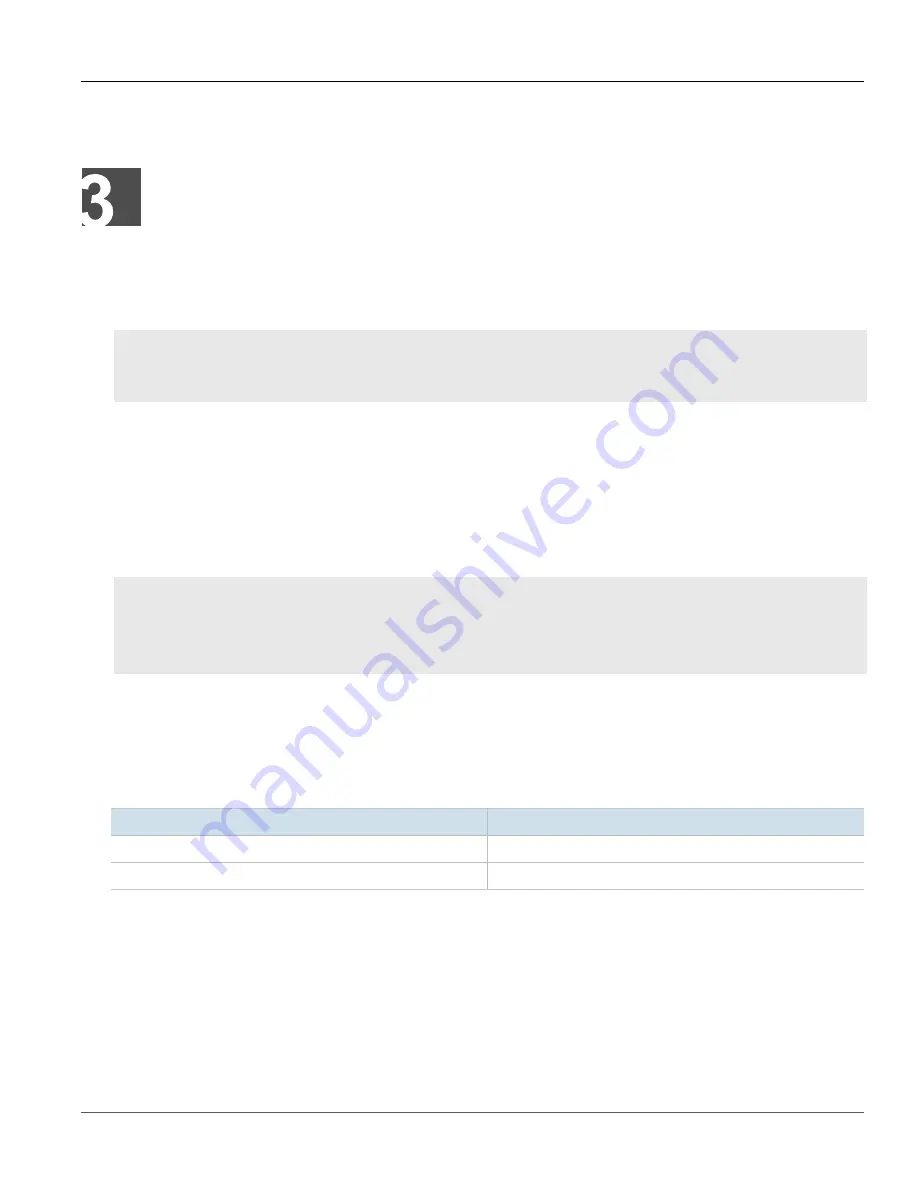
RUGGEDCOM ROX II
CLI User Guide
Chapter 3
Getting Started
Connecting to RUGGEDCOM ROX II
51
Getting Started
This section describes startup tasks to be performed during the initial commissioning of the device. Tasks include
connecting to the device and accessing the RUGGEDCOM ROX II CLI, as well as configuring a basic network.
CONTENTS
•
Section 3.1, “Connecting to RUGGEDCOM ROX II”
•
Section 3.2, “Configuring a Basic Network”
Section 3.1
Connecting to RUGGEDCOM ROX II
The Web user interface and Command Line Interface (CLI) can be accessed via a direct connection between a
workstation and a device or a remote connection over the network.
CONTENTS
•
Section 3.1.1, “Default IP Address”
•
Section 3.1.2, “Connecting Directly”
•
Section 3.1.3, “Connecting Remotely”
Section 3.1.1
Default IP Address
The default IP address for the device is as follows:
Port
IP Address/Mask
MGMT
192.168.1.2/24
All other Ethernet ports
192.168.0.2/24
Section 3.1.2
Connecting Directly
The Command Line Interface (CLI) can be accessed directly using an appropriate cable connection between the
device and a workstation.
To access the Command Line Interface (CLI) using a direct connection to the device, do the following:
Summary of Contents for RUGGEDCOM ROX II
Page 2: ...RUGGEDCOM ROX II CLI User Guide ii ...
Page 4: ...RUGGEDCOM ROX II CLI User Guide iv ...
Page 39: ...RUGGEDCOM ROX II CLI User Guide Table of Contents xxxix 19 5 VLANs 752 ...
Page 40: ...Table of Contents RUGGEDCOM ROX II CLI User Guide xl ...
Page 46: ...Preface RUGGEDCOM ROX II CLI User Guide xlvi Customer Support ...
Page 170: ...Chapter 5 System Administration RUGGEDCOM ROX II CLI User Guide 124 Deleting a Scheduled Job ...
Page 256: ...Chapter 6 Security RUGGEDCOM ROX II CLI User Guide 210 Enabling Disabling a Firewall ...
Page 402: ...Chapter 11 Wireless RUGGEDCOM ROX II CLI User Guide 356 Managing Cellular Modem Profiles ...
















































