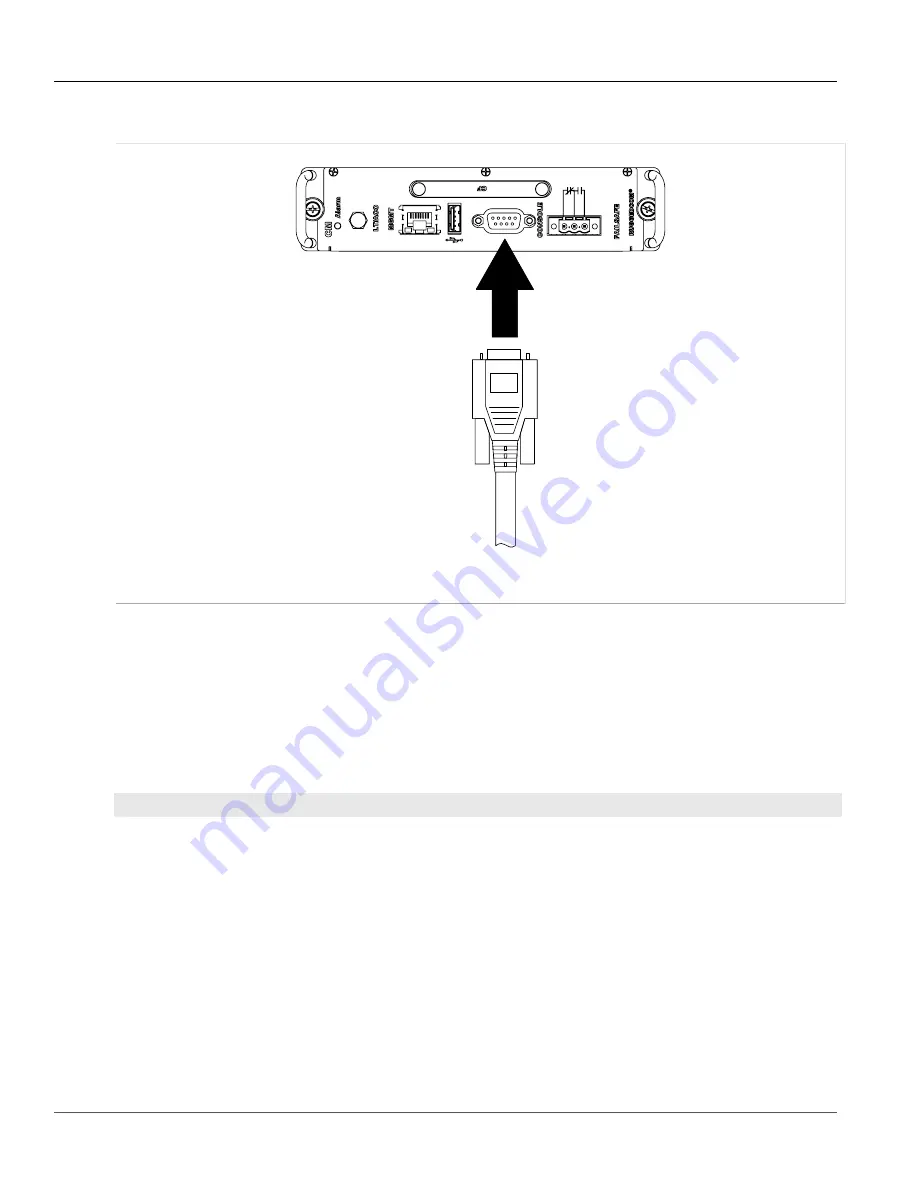
Chapter 3
Getting Started
RUGGEDCOM ROX II
CLI User Guide
52
Connecting Remotely
1. Connect a workstation running terminal emulation software to the RS-232 console port on the device.
Figure 2: RS-232 Console Port
2. Configure the terminal as follows:
• 57600 bps
• No parity
• 8 bits
• Set the terminal type to VT100
• Disable hardware and software flow control
3. Establish a connection to the device and press any key. The login prompt appears.
{host name} login:
4. Log in to RUGGEDCOM ROX II. For more information, refer to
Section 3.1.3
Connecting Remotely
The Command Line Interface (CLI) can be accessed securely and remotely using an SSH client.
To access the CLI, do the following:
1. Launch an SSH client and specify the following connection settings:
•
Host Name:
The IP address of the device or the IP address prefixed with the desired user profile (e.g.
Summary of Contents for RUGGEDCOM ROX II
Page 2: ...RUGGEDCOM ROX II CLI User Guide ii ...
Page 4: ...RUGGEDCOM ROX II CLI User Guide iv ...
Page 39: ...RUGGEDCOM ROX II CLI User Guide Table of Contents xxxix 19 5 VLANs 752 ...
Page 40: ...Table of Contents RUGGEDCOM ROX II CLI User Guide xl ...
Page 46: ...Preface RUGGEDCOM ROX II CLI User Guide xlvi Customer Support ...
Page 170: ...Chapter 5 System Administration RUGGEDCOM ROX II CLI User Guide 124 Deleting a Scheduled Job ...
Page 256: ...Chapter 6 Security RUGGEDCOM ROX II CLI User Guide 210 Enabling Disabling a Firewall ...
Page 402: ...Chapter 11 Wireless RUGGEDCOM ROX II CLI User Guide 356 Managing Cellular Modem Profiles ...






























