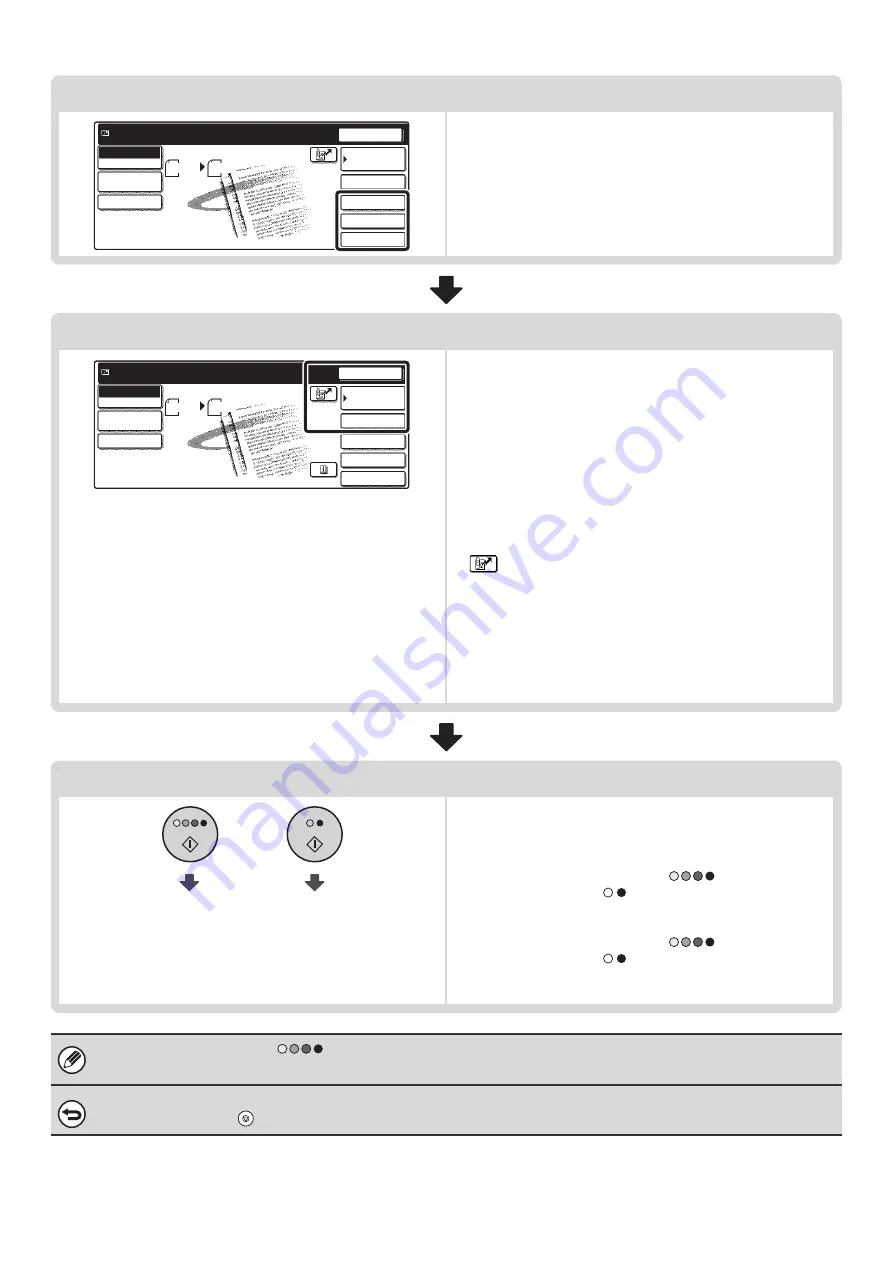
17
Select convenient special modes
Convenient special modes and document filing settings can be
selected.
☞
(page 83)
Enter the destination
Specify the destination of the scan transmission.
• [Address Book] key: Select a destination that is stored in
the Address Book or look up a
destination in a global address book.
☞
SPECIFYING DESTINATIONS IN
THE ADDRESS BOOK
(page 19)
☞
CALLING UP A DESTINATION
FROM A GLOBAL ADDRESS
BOOK
• [Address Entry] key: Manually enter an address for Scan to
E-mail or Internet fax.
☞
(page 23)
•
key: Use a search number to specify an address
stored in the Address Book.
☞
USING A SEARCH NUMBER TO SPECIFY
A DESTINATION
(page 22)
• [Resend] key: The destinations of the most recent eight
transmissions by Scan to E-mail, fax and/or
Internet fax are stored. These destinations
can be selected.
☞
(page 26)
Start scanning and transmission
Start scanning and transmission.
If the original is placed on the document glass, follow these
steps to start scanning and transmission:
(1) Press the [COLOR START] key (
) or the [BLACK &
WHITE START] key (
).
(2) When scanning is finished, replace the original with the
next original.
(3) Press the [COLOR START] key (
) or the [BLACK &
WHITE START] key (
).
(4) Repeat (2) and (3) until all originals have been scanned.
(5) Touch the [Read-End] key.
• The [COLOR START] key (
) cannot be used in Internet fax mode.
• After the original is scanned, the settings revert to the default settings.
To cancel scanning...
Press the [STOP] key (
) to cancel the operation.
Quick File
File
Special Modes
Address Entry
Resend
Scan
8 x11
1
/
2
Auto
Send
Address Book
Scan
Mode Switch
Image
Settings
Send Settings
Ready to send.
Quick File
File
Special Modes
Address Entry
Resend
Scan
8 x11
1
/
2
Auto
Send
Address Book
Scan
Mode Switch
Image
Settings
Send Settings
Ready to send.
Start color scanning
Start black and
white scanning
Summary of Contents for MX-2300N Guide
Page 1: ...User s Guide MX 2300N MX 2700N MODEL ...
Page 67: ...System Settings Guide MX 2300N MX 2700N MODEL ...
Page 192: ...Copier Guide MX 2300N MX 2700N MODEL ...
Page 361: ...Printer Guide MX 2300N MX 2700N MODEL ...
Page 421: ...Scanner Guide MX 2300N MX 2700N MODEL ...
Page 552: ...Facsimile Guide MX FXX1 MODEL ...
Page 741: ...Document Filing Guide MX 2300N MX 2700N MODEL ...






























