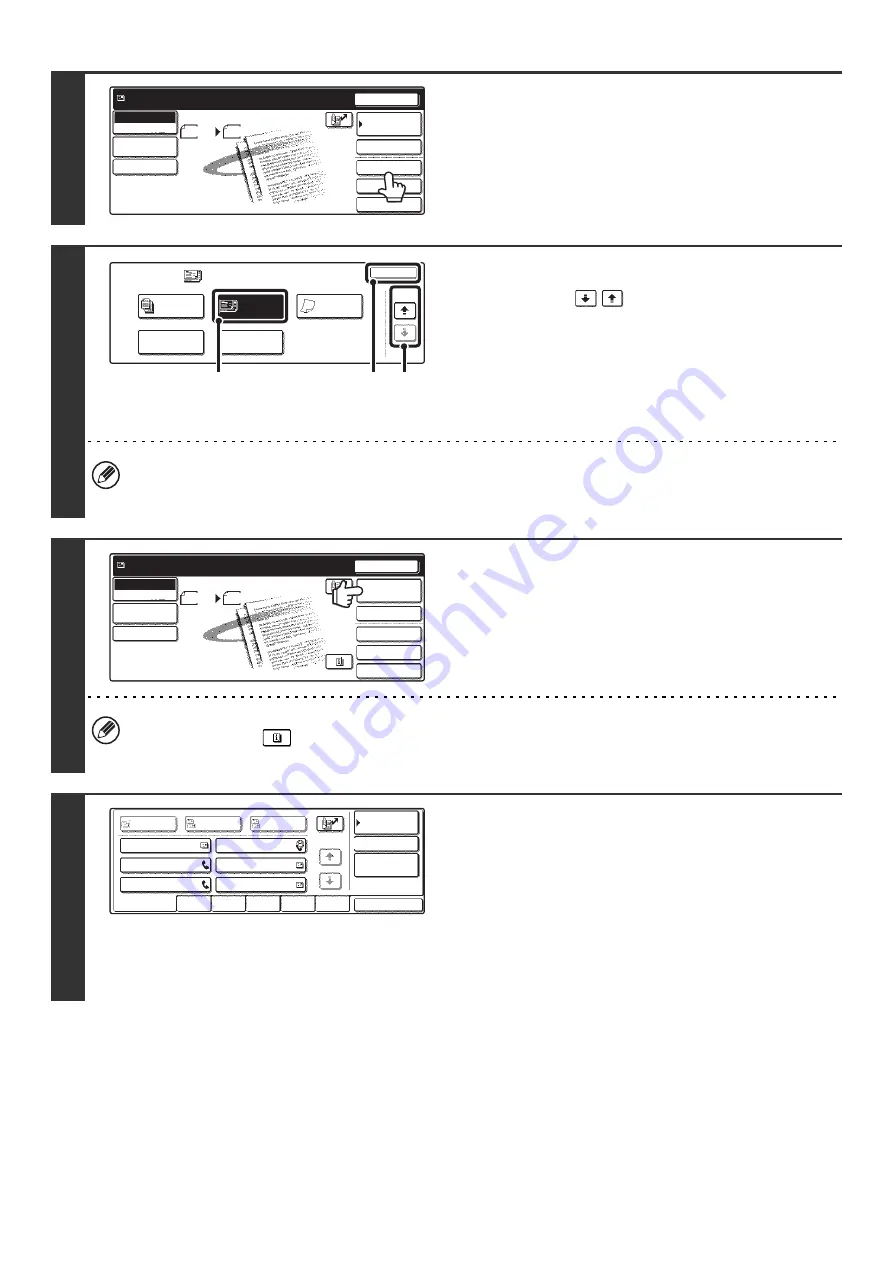
107
3
Touch the [Special Modes] key.
4
Select the mixed size original setting.
(1) Touch the
keys to switch through
the screens.
If you selected Internet fax mode, go to the 3rd screen.
(2) Touch the [Mixed Size Original] key so that
it is highlighted.
(3) Touch the [OK] key.
If an original scan size has been specified, a message will appear when the [Mixed Size Original] key is touched. To
enable the Mixed Size Original setting, change the scan size setting to auto and then touch the [Mixed Size Original]
key again.
5
Touch the [Address Book] key.
To directly enter a destination address, touch the [Address
Entry] key.
☞
(page 23)
• When scanning to USB memory, there is no need to specify the destination. Go to step 7.
• You can touch the
key to display a list of the selected special mode settings or two-sided scanning. To return
to the previous screen after checking the settings, touch the [OK] key.
6
Specify the destination.
• Touch the one-touch key for the desired destination and then
the [To] key.
☞
SPECIFYING DESTINATIONS IN THE ADDRESS
BOOK
(page 19)
• To specify a destination address in a global address book,
touch the [Global Address Search] key and specify the
address.
☞
CALLING UP A DESTINATION FROM A GLOBAL
ADDRESS BOOK
(page 24)
Quick File
File
Special Modes
Address Entry
Resend
Scan
Send
Auto
Address Book
Scan
Mode Switch
Send Settings
Image
Settings
Ready to send.
11x17
Scan
Special Modes
OK
2/2
Job
Build
File
Quick File
Slow Scan
Mode
Mixed Size
Original
(2)
(1)
(3)
Quick File
File
Special Modes
Address Entry
Resend
Scan
Send
Auto
Address Book
Scan
Mode Switch
Send Settings
Image
Settings
Ready to send.
11x17
AAA AAA
CCC CCC
EEE EEE
BBB BBB
DDD DDD
FFF FFF
ABCD
EFGHI
JKLMN
OPQRST
UVWXYZ
1/1
Frequent Use
To
Sort Address
Address Review
Condition
Settings
Global
Address Search
Bcc
Cc
Summary of Contents for MX-2300N Guide
Page 1: ...User s Guide MX 2300N MX 2700N MODEL ...
Page 67: ...System Settings Guide MX 2300N MX 2700N MODEL ...
Page 192: ...Copier Guide MX 2300N MX 2700N MODEL ...
Page 361: ...Printer Guide MX 2300N MX 2700N MODEL ...
Page 421: ...Scanner Guide MX 2300N MX 2700N MODEL ...
Page 552: ...Facsimile Guide MX FXX1 MODEL ...
Page 741: ...Document Filing Guide MX 2300N MX 2700N MODEL ...






























