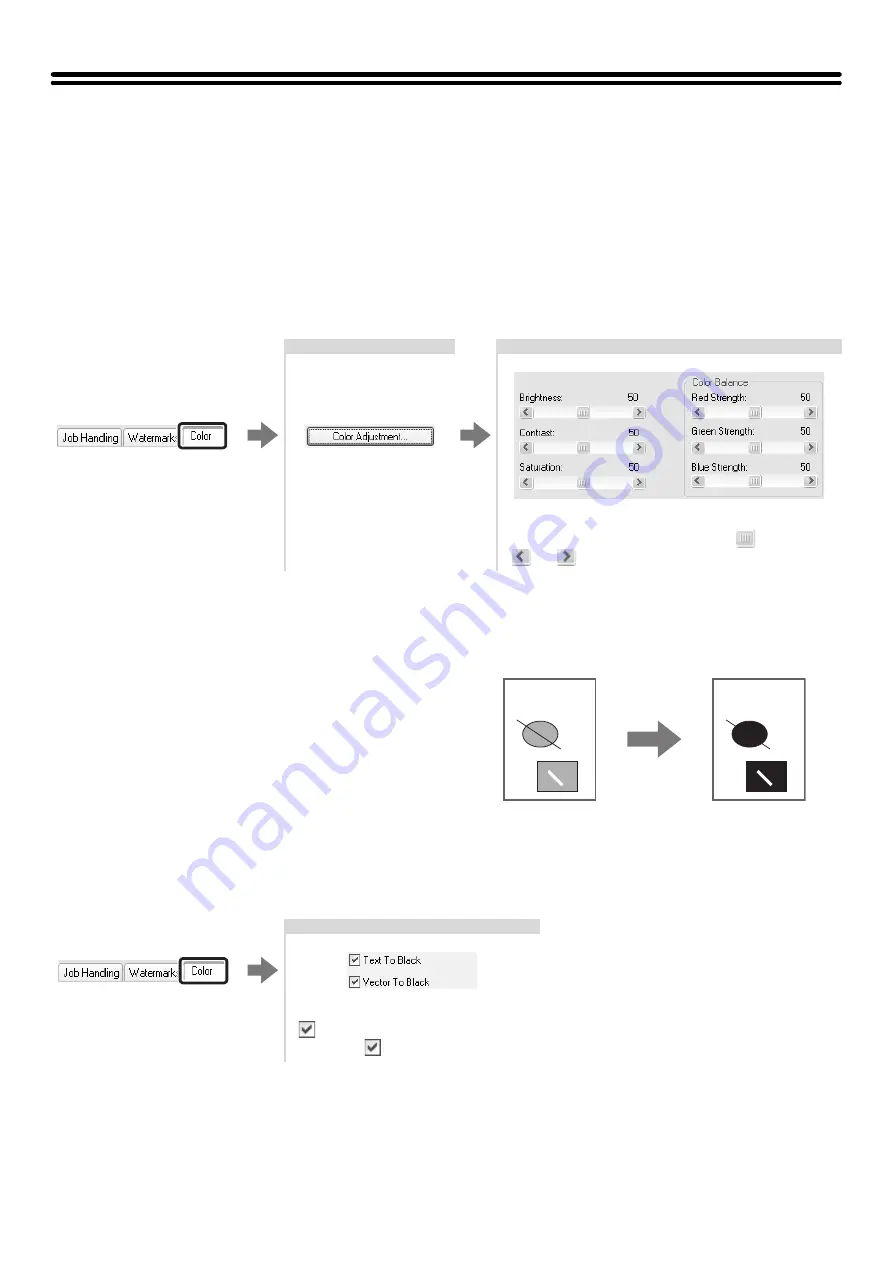
26
COLOR MODE ADJUSTMENT FUNCTION
ADJUSTING THE BRIGHTNESS AND CONTRAST OF
THE IMAGE (Color Adjustment)
The brightness and contrast can be adjusted in the print settings when printing a photo or other image. These settings
can be used for simple corrections when you do not have image editing software installed on your computer.
Selecting the settings:
PRINTING LIGHT COLOR CHARACTERS OR LINES IN
BLACK (Text To Black/Vector To Black)
When printing a color image in grayscale, color text and
lines that are faint can be printed in black. (Raster data
such as bitmap images cannot be adjusted.) This allows
you to bring out color text and lines that are faint and
difficult to see when printed in grayscale.
• [Text To Black] can be selected to print all text other
than white text in black.
• [Vector To Black] can be selected to print all vector
graphics other than white lines and areas in black.
Selecting the settings:
The settings are on the
[Color] tab.
Click the [Color
Adjustment] button.
Adjust the image settings.
To adjust a setting, drag the slide bar
or click the
or
buttons.
ABCD
ABCD
The settings are on the
[Color] tab.
Select the [Text To Black] checkbox
and/or the [Vector To Black]
checkbox .
Summary of Contents for MX-2300N Guide
Page 1: ...User s Guide MX 2300N MX 2700N MODEL ...
Page 67: ...System Settings Guide MX 2300N MX 2700N MODEL ...
Page 192: ...Copier Guide MX 2300N MX 2700N MODEL ...
Page 361: ...Printer Guide MX 2300N MX 2700N MODEL ...
Page 421: ...Scanner Guide MX 2300N MX 2700N MODEL ...
Page 552: ...Facsimile Guide MX FXX1 MODEL ...
Page 741: ...Document Filing Guide MX 2300N MX 2700N MODEL ...






























