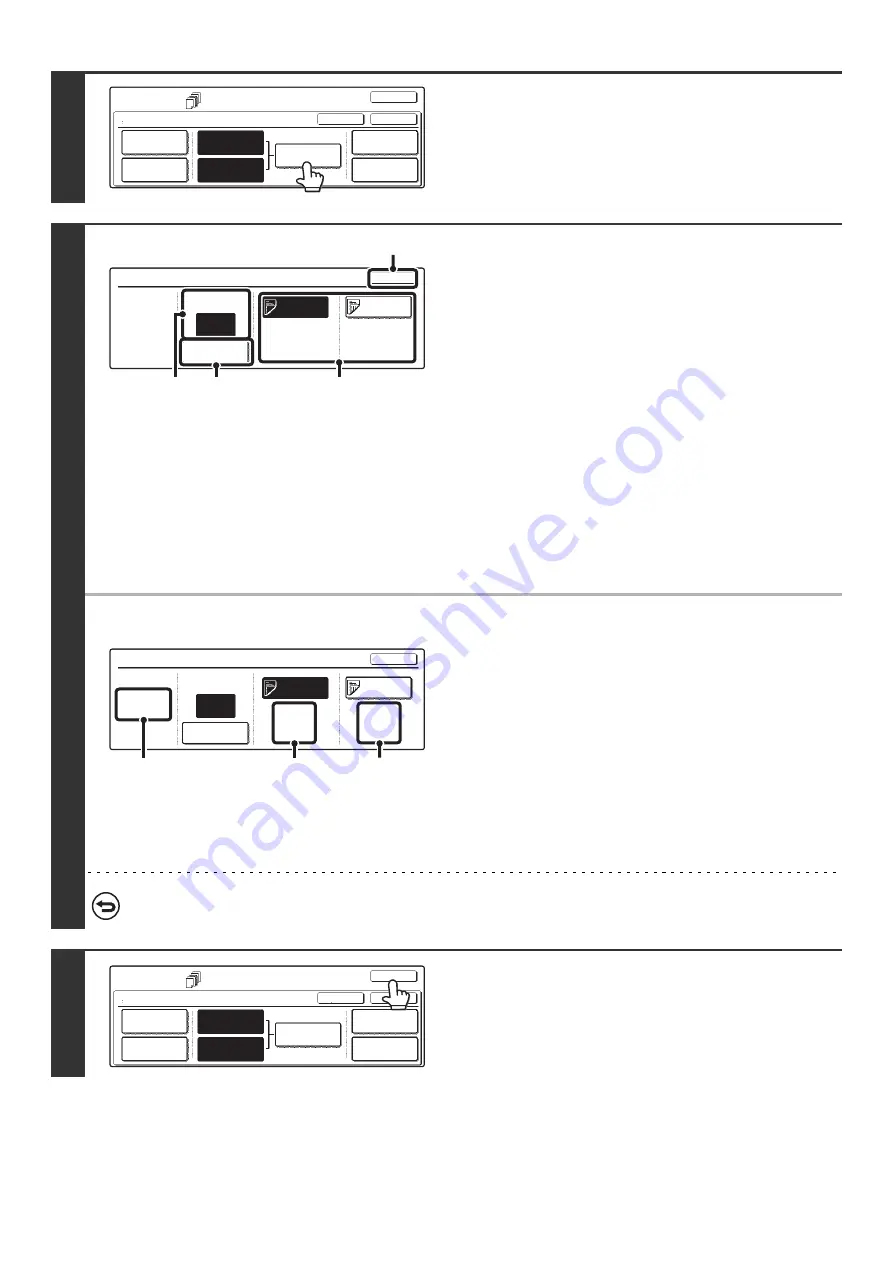
80
7
Touch the [Insertion Settings] key.
8
Specify the pages where inserts A and B
will be inserted.
(1) Touch the [Insertion Type A] key or the
[Insertion Type B] key.
Specify the page where the highlighted insert will be
inserted.
(2) Enter the page number where the insert
sheet will be inserted with the numeric
keys.
The example screen shows Insertion A inserted as the 4th
page following the 3rd original page.
(3) Touch the [Enter] key.
(4) To insert another insert sheet, repeat steps
(1) to (3).
(5) Touch the [OK] key.
●
Insertion settings screen
(A) This shows the total number of inserts. Up to 100 insert
sheets can be inserted. To insert multiple inserts, touch the
[Enter] key after entering each insertion page number
(insertion position) with the numeric keys.
(B) This shows the tray selected for insert type A and the paper
size and type.
(C) This shows the tray selected for insert type B and the paper
size and type.
When the [Insertion Type A] key is highlighted, the insert
settings are applied to [Insertion Type A Settings]. When the
[Insertion Type B] key is highlighted, the insert settings are
applied to [Insertion Type B Settings].
If both sides of the insert will be copied on, label sheets, transparency film, and tab paper cannot be used.
9
Touch the [OK] key.
You will return to the base screen of copy mode.
To check your settings, touch the [Page Layout] key.
☞
CHANGING COVER/INSERT SETTINGS (Page Layout)
(page 81)
Special Modes
Covers/Inserts
OK
OK
Cancel
Front Cover
Back Cover
Insertion
Settings
Insertion
Type A Setting
Insertion
Type B Setting
Page Layout
Paper Tray
Settings
Insertion Settings
OK
Insertion Page
Enter
Insertion
Type A
Insertion
Type B
Bypass
Tray
8 x11
Plain
Bypass
Tray
8 x11
Plain
Insertion
Total:2
4
1
/
2
1
/
2
(2)
(3)
(5)
(1)
Insertion Settings
Insertion Page
Enter
Insertion
Type A
Insertion
Type B
4
OK
Bypass
Tray
8 x11
Plain
Bypass
Tray
8 x11
Plain
Insertion
Total:2
1
/
2
1
/
2
(B)
(C)
(A)
Special Modes
Covers/Inserts
OK
OK
Cancel
Front Cover
Back Cover
Insertion
Settings
Insertion
Type A Setting
Insertion
Type B Setting
Page Layout
Paper Tray
Settings
Summary of Contents for MX-2300N Guide
Page 1: ...User s Guide MX 2300N MX 2700N MODEL ...
Page 67: ...System Settings Guide MX 2300N MX 2700N MODEL ...
Page 192: ...Copier Guide MX 2300N MX 2700N MODEL ...
Page 361: ...Printer Guide MX 2300N MX 2700N MODEL ...
Page 421: ...Scanner Guide MX 2300N MX 2700N MODEL ...
Page 552: ...Facsimile Guide MX FXX1 MODEL ...
Page 741: ...Document Filing Guide MX 2300N MX 2700N MODEL ...






























