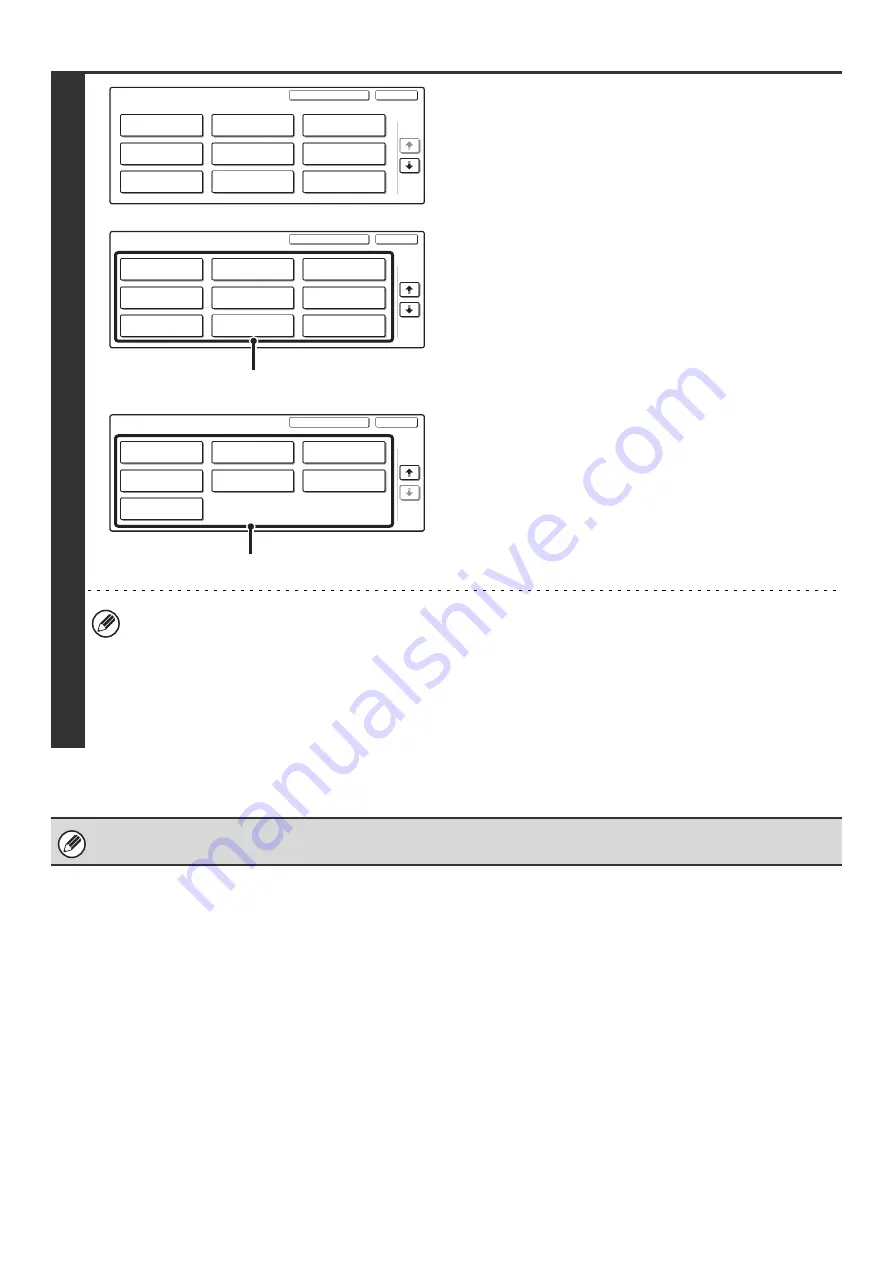
162
4
Configure the desired system settings.
Touch the items that you wish to configure and select the
desired settings.
• For detailed explanations of each of the settings, see the following pages of this chapter.
• Items marked (A) above are indicated as "System Settings (Administrator)" in this manual to distinguish them from
the general user system settings.
• If Auto Clear activates, logout will automatically take place.
•
To logout...
Touch the [Logout] key in the top right corner of the screen.
Touch the [Exit] key to quit the system settings.
User authentication is initially disabled (factory default setting).
System Settings
Exit
Logout
Fax Data
Receive/Forward
USB-Device Check
Default Settings
Total Count
Paper Tray
Settings
Printer Condition
Settings
Address Control
1/3
List Print
(User)
Document Filing
Control
System Settings
Exit
Logout
Operation Settings
Network Settings
Document
Filing Settings
2/3
Energy Save
User Control
Device Control
Printer Settings
Copy Settings
Image Send Settings
(A)
System Settings
Exit
Logout
Security Settings
Product Key
Storing/Calling
of System Settings
3/3
Enable/Disable
Settings
Change Admini-
strator Password
Field Support
System
List Print
(Administrator)
(A)
Summary of Contents for MX-2300N Guide
Page 1: ...User s Guide MX 2300N MX 2700N MODEL ...
Page 67: ...System Settings Guide MX 2300N MX 2700N MODEL ...
Page 192: ...Copier Guide MX 2300N MX 2700N MODEL ...
Page 361: ...Printer Guide MX 2300N MX 2700N MODEL ...
Page 421: ...Scanner Guide MX 2300N MX 2700N MODEL ...
Page 552: ...Facsimile Guide MX FXX1 MODEL ...
Page 741: ...Document Filing Guide MX 2300N MX 2700N MODEL ...






























