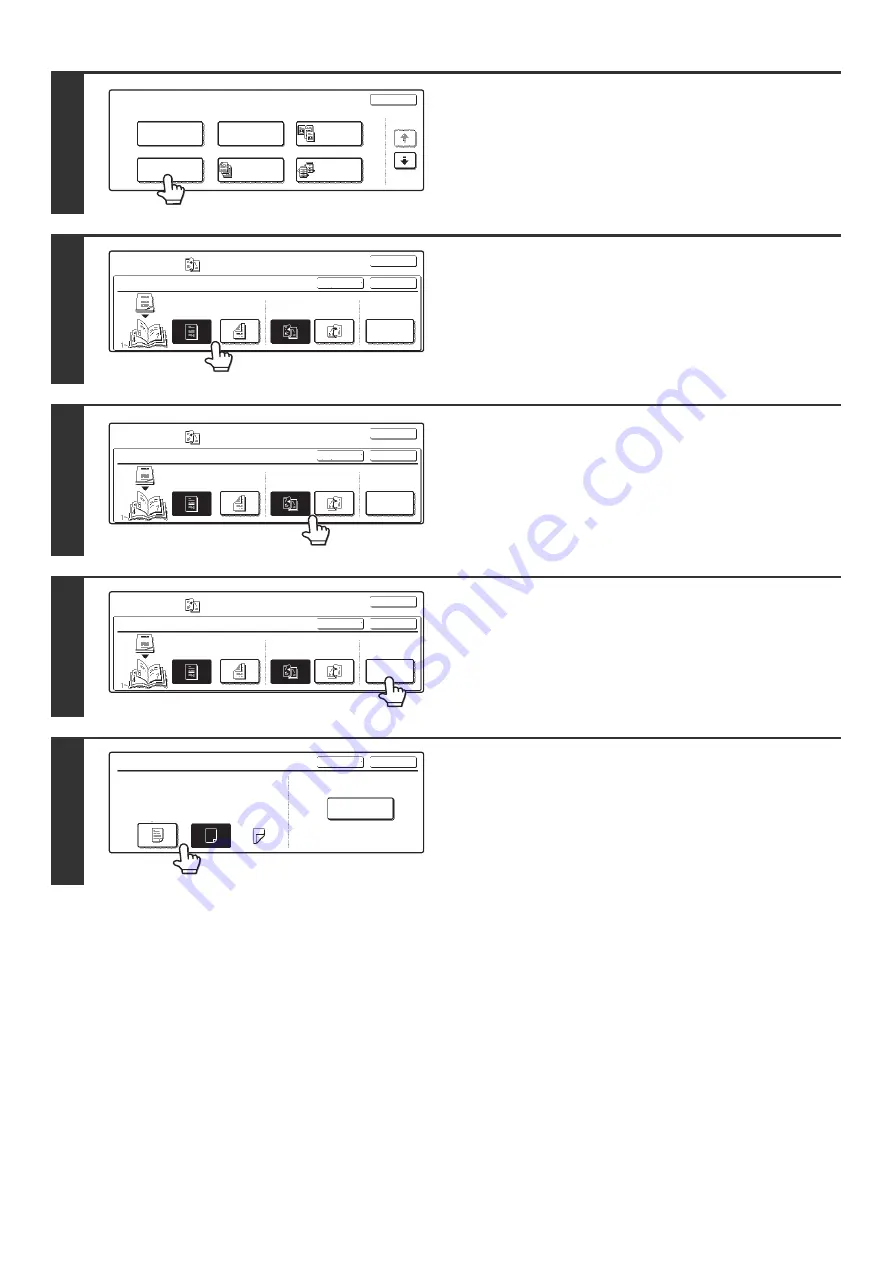
66
3
Touch the [Pamphlet Copy] key.
4
Specify whether the original is a 1-sided
or 2-sided original.
When using the document feeder tray, select the [2-Sided] key.
5
Select the binding edge ([Left Binding]
or [Right Binding]).
6
Specify whether or not a cover will be
added.
If a different type of paper will be used for the cover, touch the
[Cover Setting] key.
If a cover will not be added, go to step 10.
7
If the cover sheet will be copied on,
touch the [Yes] key. Otherwise, touch
the [No] key.
Special Modes
OK
1/4
Margin Shift
Pamphlet Copy
Erase
Tandem
Copy
Dual Page
Copy
Job
Build
Pamphlet Copy
Special Modes
OK
OK
Cancel
Original
Cover
Setting
2-Sided
1-Sided
Left
Binding
Right
Binding
Pamphlet Copy
Special Modes
OK
OK
Cancel
Original
Cover
Setting
2-Sided
1-Sided
Left
Binding
Right
Binding
Pamphlet Copy
Special Modes
OK
OK
Cancel
Original
Cover
Setting
2-Sided
1-Sided
Left
Binding
Right
Binding
Cover Setting
OK
Cancel
Paper Tray
8 x11
Plain
Bypass
No
Yes
Print on Cover
1
/
2
Summary of Contents for MX-2300N Guide
Page 1: ...User s Guide MX 2300N MX 2700N MODEL ...
Page 67: ...System Settings Guide MX 2300N MX 2700N MODEL ...
Page 192: ...Copier Guide MX 2300N MX 2700N MODEL ...
Page 361: ...Printer Guide MX 2300N MX 2700N MODEL ...
Page 421: ...Scanner Guide MX 2300N MX 2700N MODEL ...
Page 552: ...Facsimile Guide MX FXX1 MODEL ...
Page 741: ...Document Filing Guide MX 2300N MX 2700N MODEL ...






























