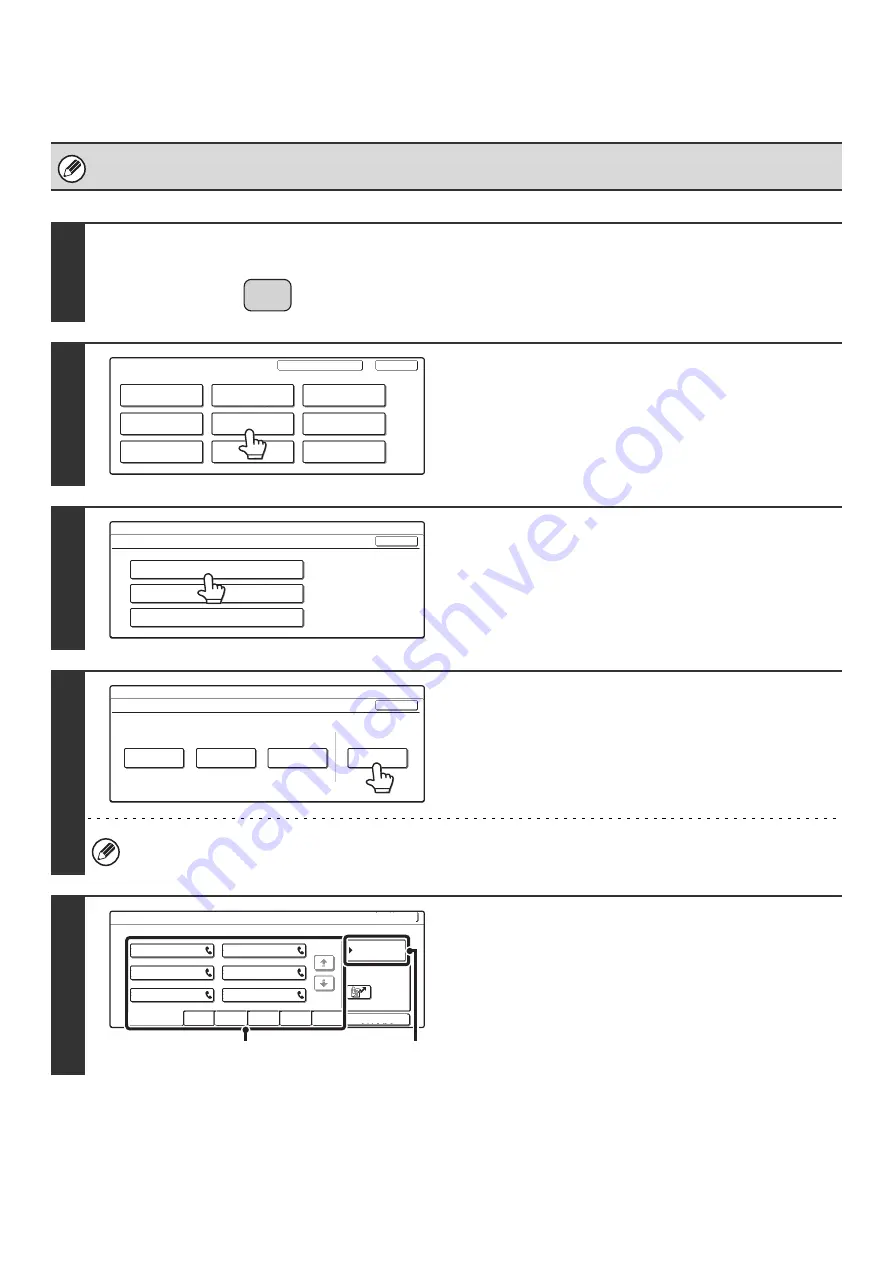
146
Modify/Delete a One-touch Key or Program
Follow the steps below to edit or delete a one-touch key, group, or program.
For the procedure for entering text, see "6. ENTERING TEXT" in the User's Guide.
1
Press the [SYSTEM SETTINGS] key.
2
Touch the [Address Control] key.
3
Touch the [Direct Address / Program]
key.
4
Touch the [Modify/Delete] key.
If no keys have been stored, the [Modify/Delete] key cannot be selected.
5
Touch the key that you wish to edit or
delete.
(A) Touch the one-touch key or group key that you wish to edit
or delete.
(B) If you wish to edit or delete a program, touch the [Program]
key.
SYSTEM
SETTINGS
System Settings
Admin Password
Default Settings
Total Count
Address Control
Exit
List Print
(User)
Fax Data
Receive/Forward
USB-Device Check
Paper Tray
Settings
Printer Condition
Settings
Document Filing
Control
System Settings
Address Control
OK
F-Code Memory Box
Custom Index
Direct Address / Program
System Settings
Direct Address / Program
OK
Individual
Group
Program
Modify/Delete
Store
Direct Address / Modify/Delete
Select address to modify/delete.
Exit
Program
Sort Address
1/1
User 6
User 5
User 4
User 3
User 2
User 1
EEE EEE
CCC CCC
AAA AAA
FFF FFF
DDD DDD
BBB BBB
(A)
(B)
UVWXYZ
OPQRST
JKLMN
EFGHI
ABCD
Frequent Use
Summary of Contents for MX-2300N Guide
Page 1: ...User s Guide MX 2300N MX 2700N MODEL ...
Page 67: ...System Settings Guide MX 2300N MX 2700N MODEL ...
Page 192: ...Copier Guide MX 2300N MX 2700N MODEL ...
Page 361: ...Printer Guide MX 2300N MX 2700N MODEL ...
Page 421: ...Scanner Guide MX 2300N MX 2700N MODEL ...
Page 552: ...Facsimile Guide MX FXX1 MODEL ...
Page 741: ...Document Filing Guide MX 2300N MX 2700N MODEL ...






























