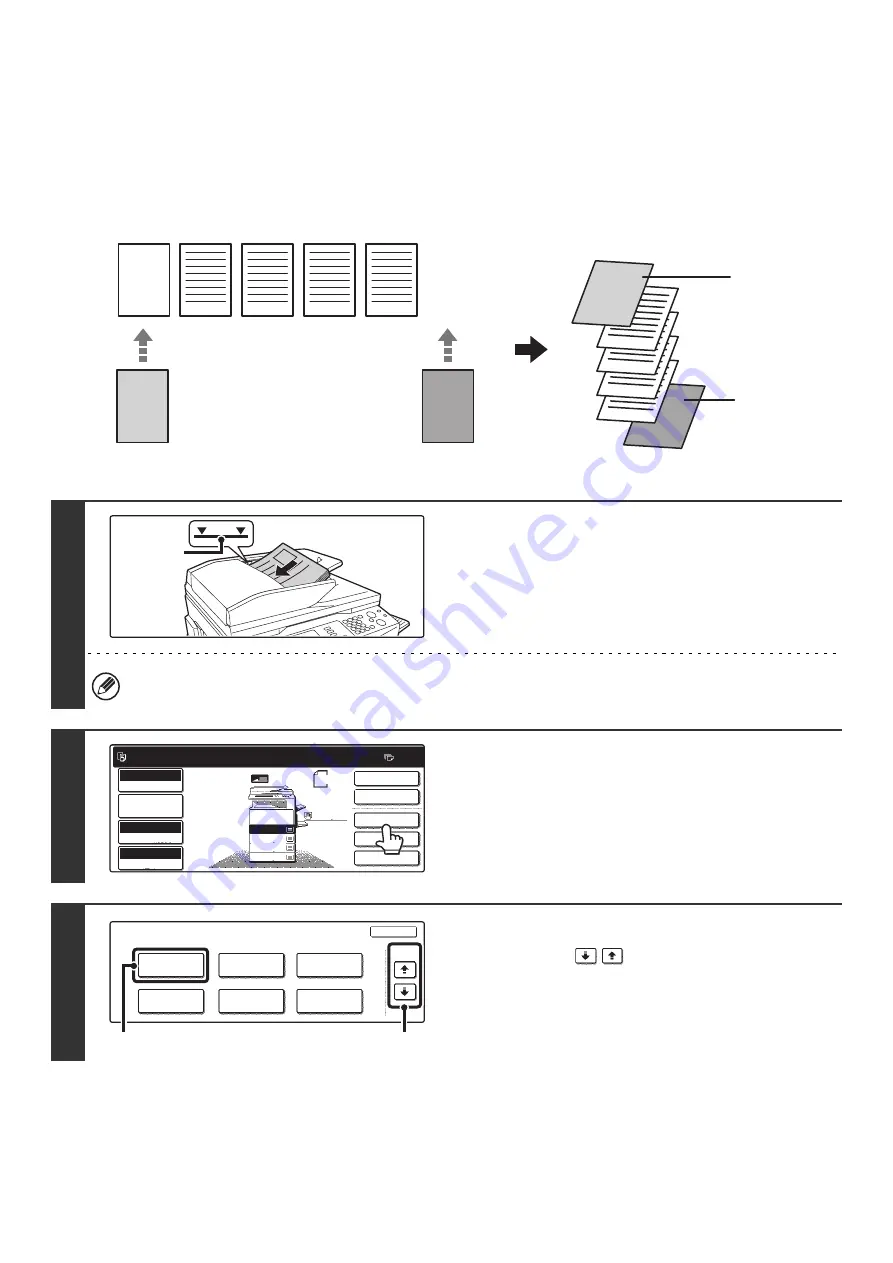
75
INSERTING COVERS IN COPIES (Cover Settings)
A different type of paper can be inserted at the positions corresponding to the front and back covers of a copy job.
This is useful for arranging documents in an attractive format and for using a different type of paper as a cover on an
estimate sheet.
Covers can be used in combination with inserts.
Copying on a front cover and inserting together with a back cover
1
Place the originals face up in the
document feeder tray with the edges
aligned evenly.
Place the originals face up. Insert the originals all the way into
the document feeder tray. The stack must not be higher than
the indicator line (no more than 100 sheets).
The document glass cannot be used.
2
Touch the [Special Modes] key.
3
Select Covers/Inserts.
(1) Touch the
keys to switch through
the screens.
(2) Touch the [Covers/Inserts] key.
5
4
2
3
4
5
1
3
2
1
AAA
AAA
Originals
Front cover paper
Back cover paper
Front cover
Back cover
Copies
1
1
Indicator
line
Ready to scan for copy.
2-Sided Copy
Original 8 x11
1
/
2
0
Output
Special Modes
File
Quick File
Full Color
Color Mode
2.
3.
4.
1.
8 x11R
8 x14
11x17
8 x11
Auto
Exposure
100%
Copy Ratio
Job Detail
Settings
1
/
2
1
/
2
1
/
2
8 x11
Plain
1
/
2
Special Modes
OK
2/4
Covers/Inserts
Book Copy
Transparency
Inserts
Multi Shot
Tab Copy
Card Shot
(2)
(1)
Summary of Contents for MX-2300N Guide
Page 1: ...User s Guide MX 2300N MX 2700N MODEL ...
Page 67: ...System Settings Guide MX 2300N MX 2700N MODEL ...
Page 192: ...Copier Guide MX 2300N MX 2700N MODEL ...
Page 361: ...Printer Guide MX 2300N MX 2700N MODEL ...
Page 421: ...Scanner Guide MX 2300N MX 2700N MODEL ...
Page 552: ...Facsimile Guide MX FXX1 MODEL ...
Page 741: ...Document Filing Guide MX 2300N MX 2700N MODEL ...






























