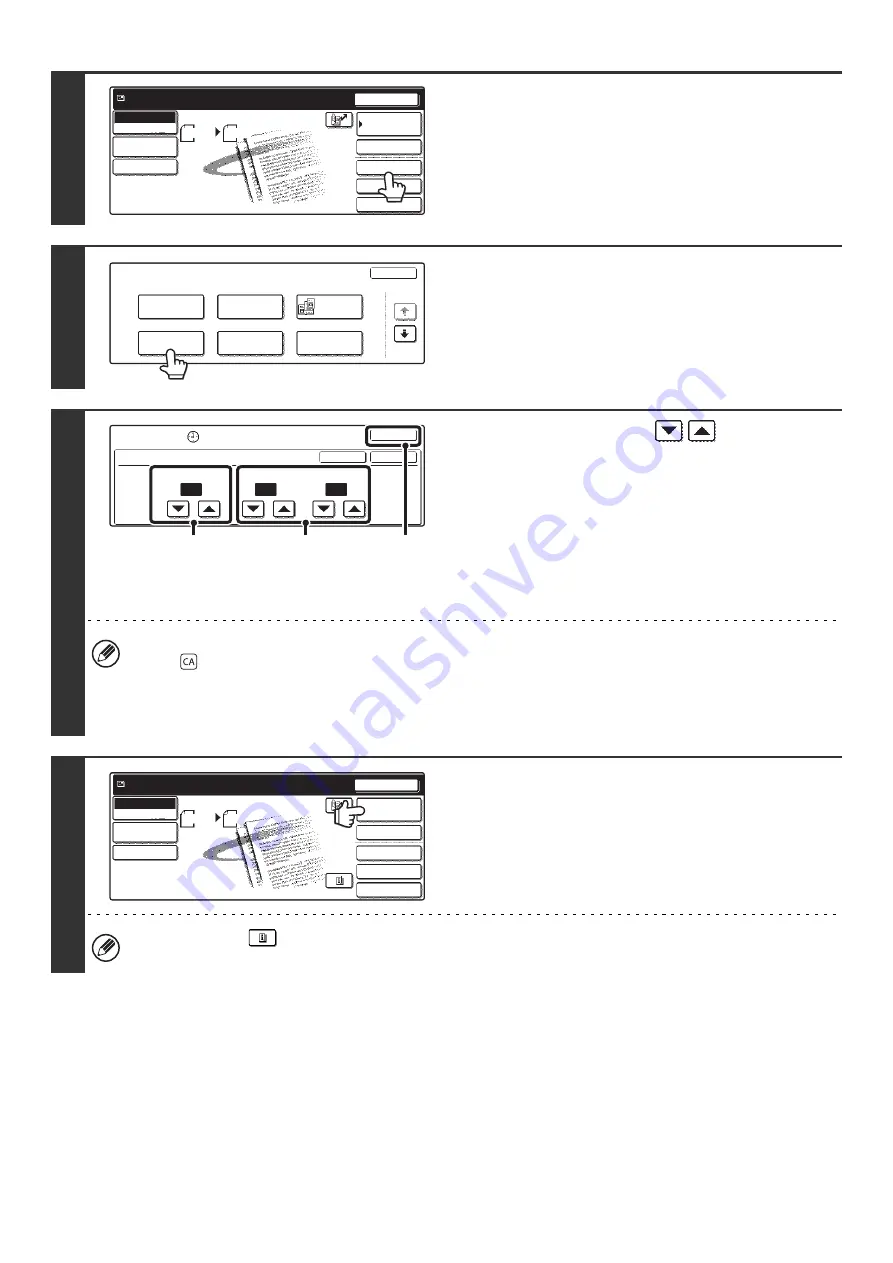
95
3
Touch the [Special Modes] key.
4
Touch the [Timer] key.
5
Set the time with the
keys.
(1) Specify the day.
If you do not wish to specify a day, select [---]. In this
case, transmission will begin when the time specified in
(2) arrives.
(2) Specify the time (hour, minute)
Select the time in 24-hour format.
(3) Touch the [OK] key.
• When this screen is opened, the setting will show the current time. If the time is not correct, press the [CLEAR ALL]
key (
) to cancel the operation. Correct the time in the system settings and then perform the timer transmission
procedure.
• Touch the [OK] key next to the [Cancel] key to complete the setting and return to the screen of step 4.
6
Touch the [Address Book] key.
To directly enter a destination address, touch the [Address
Entry] key.
☞
(page 23)
You can touch the
key to display a list of the selected special mode settings or two-sided scanning. To return to
the previous screen after checking the settings, touch the [OK] key.
Quick File
File
Special Modes
Address Entry
Resend
Scan
8 x11
1
/
2
Auto
Send
Address Book
Scan
Mode Switch
Image
Settings
Send Settings
Ready to send.
Scan
Special Modes
OK
1/2
Timer
Program
Suppress
Background
Card Shot
Dual Page
Scan
Erase
Special Modes
Timer
OK
OK
Cancel
Day of the Week
---
0
00
Time
hh.
mm.
(1)
(3)
(2)
Quick File
File
Special Modes
Address Entry
Resend
Scan
8 x11
1
/
2
Send
Auto
Address Book
Scan
Mode Switch
Image
Settings
Send Settings
Ready to send.
Summary of Contents for MX-2300N Guide
Page 1: ...User s Guide MX 2300N MX 2700N MODEL ...
Page 67: ...System Settings Guide MX 2300N MX 2700N MODEL ...
Page 192: ...Copier Guide MX 2300N MX 2700N MODEL ...
Page 361: ...Printer Guide MX 2300N MX 2700N MODEL ...
Page 421: ...Scanner Guide MX 2300N MX 2700N MODEL ...
Page 552: ...Facsimile Guide MX FXX1 MODEL ...
Page 741: ...Document Filing Guide MX 2300N MX 2700N MODEL ...






























