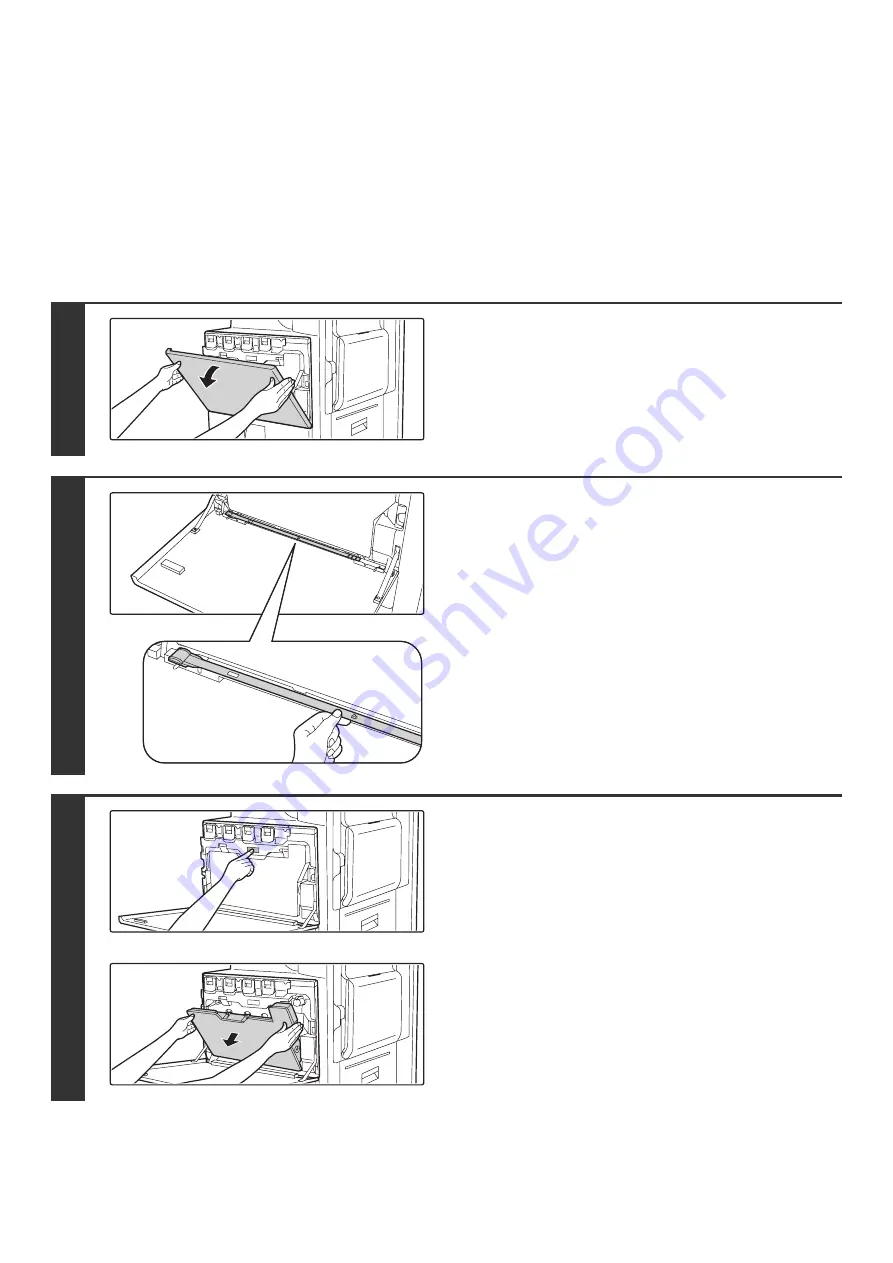
54
CLEANING THE LASER UNIT
When the laser unit inside the machine becomes dirty, line-like color irregularities (colored lines) may appear in the print
image. When the following conditions appear, clean the laser unit.
Identifying lines (colored lines) caused by a dirty laser unit
• Colored lines always appear in the same place. (The lines are never black.)
• The colored lines are parallel to the direction of paper feeding.
• Colored lines appear not only when the copy function is used but also when the printer function is used. (The problem
appears during both printing and copying.)
1
Open the front cover.
2
Take out the cleaning tool for the laser
unit.
The cleaning tool is attached to the front cover.
3
Release the waste toner box.
Press the waste toner box release button.
The waste toner box will fall forward as shown.
Gently support the box with your hands as you let it fall forward
as far as it will go.
Summary of Contents for MX-2300N Guide
Page 1: ...User s Guide MX 2300N MX 2700N MODEL ...
Page 67: ...System Settings Guide MX 2300N MX 2700N MODEL ...
Page 192: ...Copier Guide MX 2300N MX 2700N MODEL ...
Page 361: ...Printer Guide MX 2300N MX 2700N MODEL ...
Page 421: ...Scanner Guide MX 2300N MX 2700N MODEL ...
Page 552: ...Facsimile Guide MX FXX1 MODEL ...
Page 741: ...Document Filing Guide MX 2300N MX 2700N MODEL ...






























