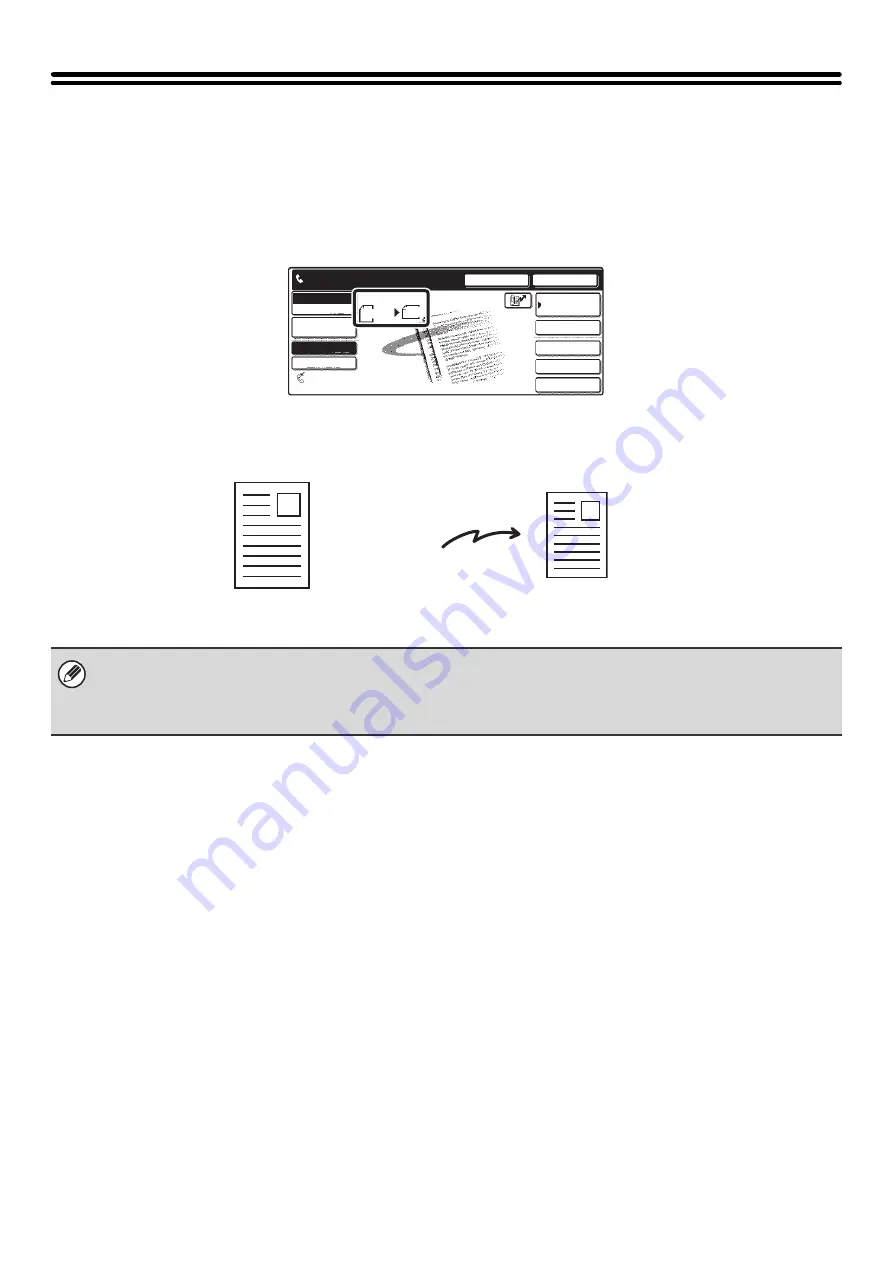
30
SPECIFYING THE ORIGINAL SCAN SIZE
AND SEND SIZE (Enlarge/Reduce Sending)
When the original is placed, its size is automatically detected and displayed in the base screen.
When an 8-1/2" x 11" (A4) original is placed, 8-1/2" x 11" is displayed as the "Scan" size and "Auto" is displayed as the
"Send" size.
For example, if an 8-1/2" x 11" (A4) size original is placed and the send size is set to 5-1/2" x 8-1/2" (B5), the image will
be reduced before transmission.
• Only standard original sizes can be automatically detected.
☞
(page 16)
• When the original size is a non-standard size, manually specify the original scan size.
☞
SPECIFYING THE SCAN SIZE OF THE ORIGINAL
(page 31)
Quick File
File
Special Modes
Sub Address
Speaker
Resend
Scan
Send
Auto
Address Book
Ready to send.
Fax
Mode Switch
Image
Settings
Direct TX
Memory TX
Auto Reception
Fax Memory:100%
8 x11
1
/
2
5-1/2" x 8-1/2"
(B5) is specified
for the send size.
Scan size
(8-1/2" x 11" (A4))
5-1/2" x 8-1/2" (B5) size
Transmission
Summary of Contents for MX-2300N Guide
Page 1: ...User s Guide MX 2300N MX 2700N MODEL ...
Page 67: ...System Settings Guide MX 2300N MX 2700N MODEL ...
Page 192: ...Copier Guide MX 2300N MX 2700N MODEL ...
Page 361: ...Printer Guide MX 2300N MX 2700N MODEL ...
Page 421: ...Scanner Guide MX 2300N MX 2700N MODEL ...
Page 552: ...Facsimile Guide MX FXX1 MODEL ...
Page 741: ...Document Filing Guide MX 2300N MX 2700N MODEL ...






























