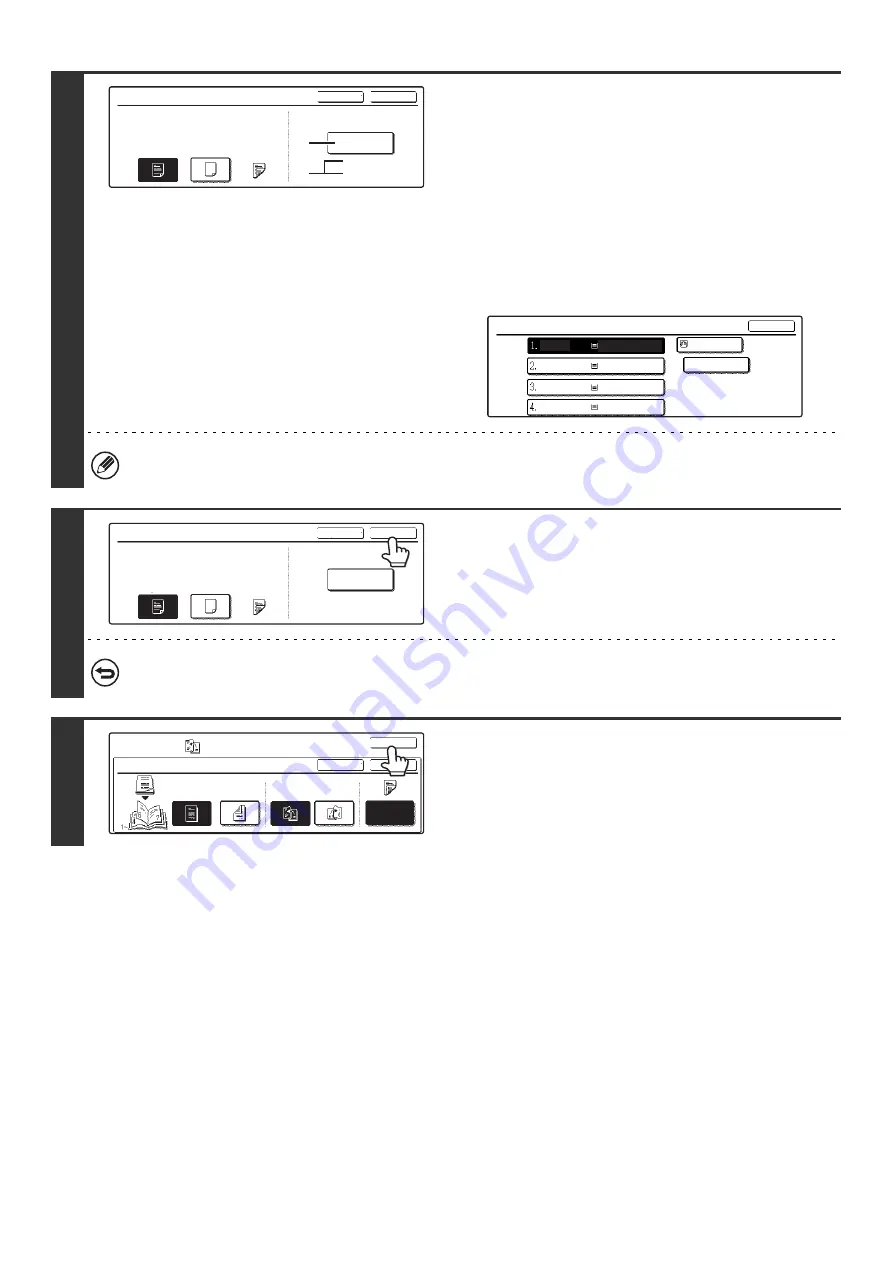
67
8
Select the paper tray for the cover.
(A) The currently selected paper tray for the cover is displayed.
(B) The size and type of paper in the currently selected tray is
displayed.
In the example screen, 8-1/2" x 11" (A4) size plain paper is
loaded in the bypass tray.
To change the paper tray for the cover, touch the tray selection
key. (In the screen example, the "Bypass" display is the tray
selection key.)
The tray selection screen appears when the tray selection key
is touched. Select the paper tray for the cover in the tray
selection screen and touch the [OK] key.
If the cover will be copied on, label sheets, transparency film, and tab paper cannot be used.
9
Touch the [OK] key.
To cancel cover settings...
Touch the [Cancel] key.
10
Touch the [OK] key.
You will return to the base screen of copy mode.
Cover Setting
OK
Cancel
Paper Tray
8 x11
Plain
Bypass
2-Sided
No
Yes
Print on Cover
1
/
2
(B)
(A)
Cover Setting
OK
Plain
Plain
Plain
Plain
Plain
8 x11
1
/
2
8 x11
1
/
2
8 x11R
1
/
2
8 x14
1
/
2
11x17
Cover Setting
OK
Cancel
Paper Tray
8 x11
Plain
Bypass
2-Sided
No
Yes
Print on Cover
1
/
2
Pamphlet Copy
Special Modes
OK
OK
Cancel
Original
Cover
Setting
2-Sided
1-Sided
Left
Binding
Right
Binding
Summary of Contents for MX-2300N Guide
Page 1: ...User s Guide MX 2300N MX 2700N MODEL ...
Page 67: ...System Settings Guide MX 2300N MX 2700N MODEL ...
Page 192: ...Copier Guide MX 2300N MX 2700N MODEL ...
Page 361: ...Printer Guide MX 2300N MX 2700N MODEL ...
Page 421: ...Scanner Guide MX 2300N MX 2700N MODEL ...
Page 552: ...Facsimile Guide MX FXX1 MODEL ...
Page 741: ...Document Filing Guide MX 2300N MX 2700N MODEL ...






























