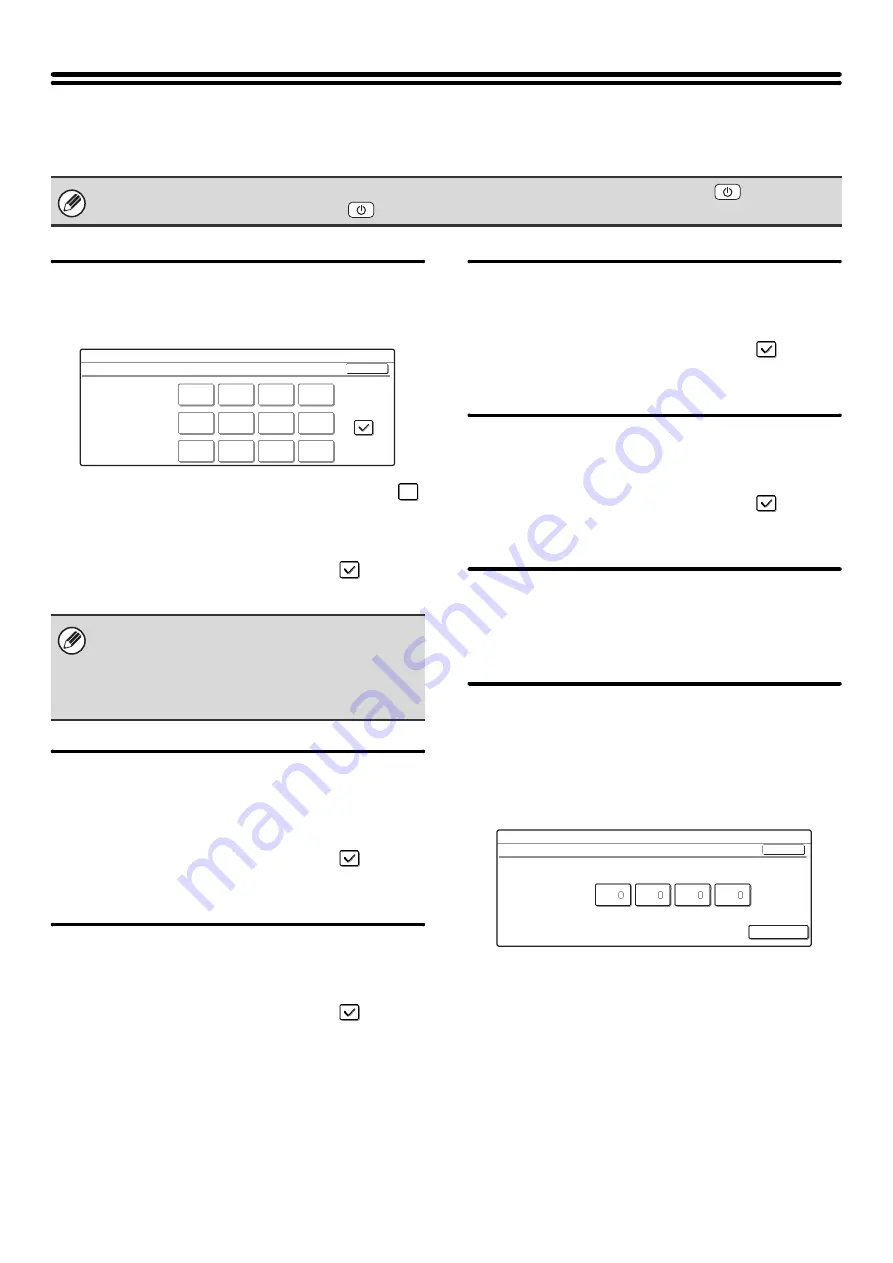
100
Network Settings
Network settings are described below. Touch the [Network Settings] key and configure the settings.
IP Address Setting
When using the machine on a TCP/IP network, use this
setting to configure the IP address of the machine.
Make sure that the [DHCP] checkbox is not selected
and then select each key, enter the required values with
the numeric keys, and touch the [OK] key.
To set the machine to obtain an IP address
automatically, select the [DHCP] checkbox
and
touch the [OK] key.
Enable TCP/IP
To use the machine on a TCP/IP network, this setting
must be enabled. The IP address of the machine must
also be configured using "
To enable this setting, select the checkbox
and
touch the [OK] key.
Enable NetWare
To use the machine on a NetWare network, this setting
must be enabled.
To enable this setting, select the checkbox
and
touch the [OK] key.
Enable EtherTalk
To use the machine on an EtherTalk network, this
setting must be enabled.
To enable this setting, select the checkbox
and
touch the [OK] key.
Enable NetBEUI
To use the machine on a NetBEUI network, this setting
must be enabled.
To enable this setting, select the checkbox
and
touch the [OK] key.
Reset the NIC
This returns all of the settings on the print server card to
the factory default settings.
Ping Command
Use this function to check if the machine can
communicate with a computer on the network.
Specify the IP address of the desired computer and
touch the [Start] key. A message will appear indicating
whether or not the computer responded.
Select each key, enter the appropriate values with the
numeric keys, and touch the [Start] key.
When any of these settings are changed, you must exit the system settings, turn off the [POWER] key (
), wait a brief
interval, and then turn the [POWER] key (
) back on to make the new settings take effect.
• To use the machine on a TCP/IP network, the
"
" setting must also be enabled.
• If DHCP is used, the IP address assigned to the
machine may change automatically. If the IP
address changes, printing will not be possible.
System Settings
IP Address Setting
IP Address
IP Subnet Mask
IP Gateway
OK
DHCP
System Settings
Ping Command
Enter the IP Address and press [Start].
IP Address
Start
OK
Summary of Contents for MX-2300N Guide
Page 1: ...User s Guide MX 2300N MX 2700N MODEL ...
Page 67: ...System Settings Guide MX 2300N MX 2700N MODEL ...
Page 192: ...Copier Guide MX 2300N MX 2700N MODEL ...
Page 361: ...Printer Guide MX 2300N MX 2700N MODEL ...
Page 421: ...Scanner Guide MX 2300N MX 2700N MODEL ...
Page 552: ...Facsimile Guide MX FXX1 MODEL ...
Page 741: ...Document Filing Guide MX 2300N MX 2700N MODEL ...






























