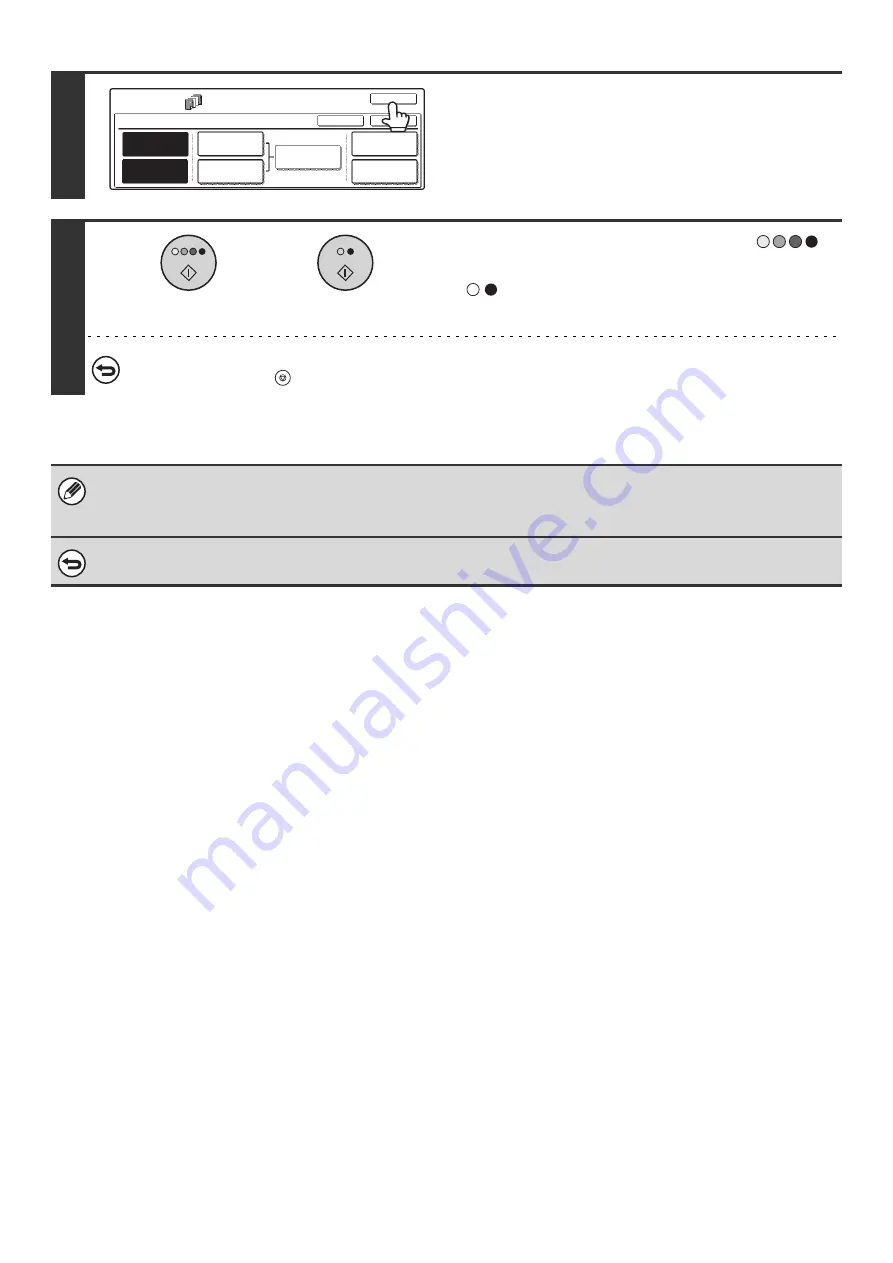
77
7
Touch the [OK] key.
You will return to the base screen of copy mode.
To check your settings, touch the [Page Layout] key.
☞
CHANGING COVER/INSERT SETTINGS (Page Layout)
(page 81)
8
Press the [COLOR START] key (
)
or the [BLACK & WHITE START] key
(
).
Copying of the originals in the document feeder tray begins.
To cancel scanning of the original and copying...
Press the [STOP] key (
).
• This function cannot be used in combination with the saddle stitch function.
• The document glass cannot be used.
• Cover settings cannot be selected if insertion of covers and inserts is disabled in the System Settings (Administrator).
To cancel cover sheet insertion...
Touch the [Cancel] key in the screen of step 4.
Special Modes
Covers/Inserts
OK
OK
Cancel
Front Cover
Back Cover
Insertion
Settings
Insertion
Type A Setting
Insertion
Type B Setting
Page Layout
Paper Tray
Settings
or
Summary of Contents for MX-2300N Guide
Page 1: ...User s Guide MX 2300N MX 2700N MODEL ...
Page 67: ...System Settings Guide MX 2300N MX 2700N MODEL ...
Page 192: ...Copier Guide MX 2300N MX 2700N MODEL ...
Page 361: ...Printer Guide MX 2300N MX 2700N MODEL ...
Page 421: ...Scanner Guide MX 2300N MX 2700N MODEL ...
Page 552: ...Facsimile Guide MX FXX1 MODEL ...
Page 741: ...Document Filing Guide MX 2300N MX 2700N MODEL ...






























