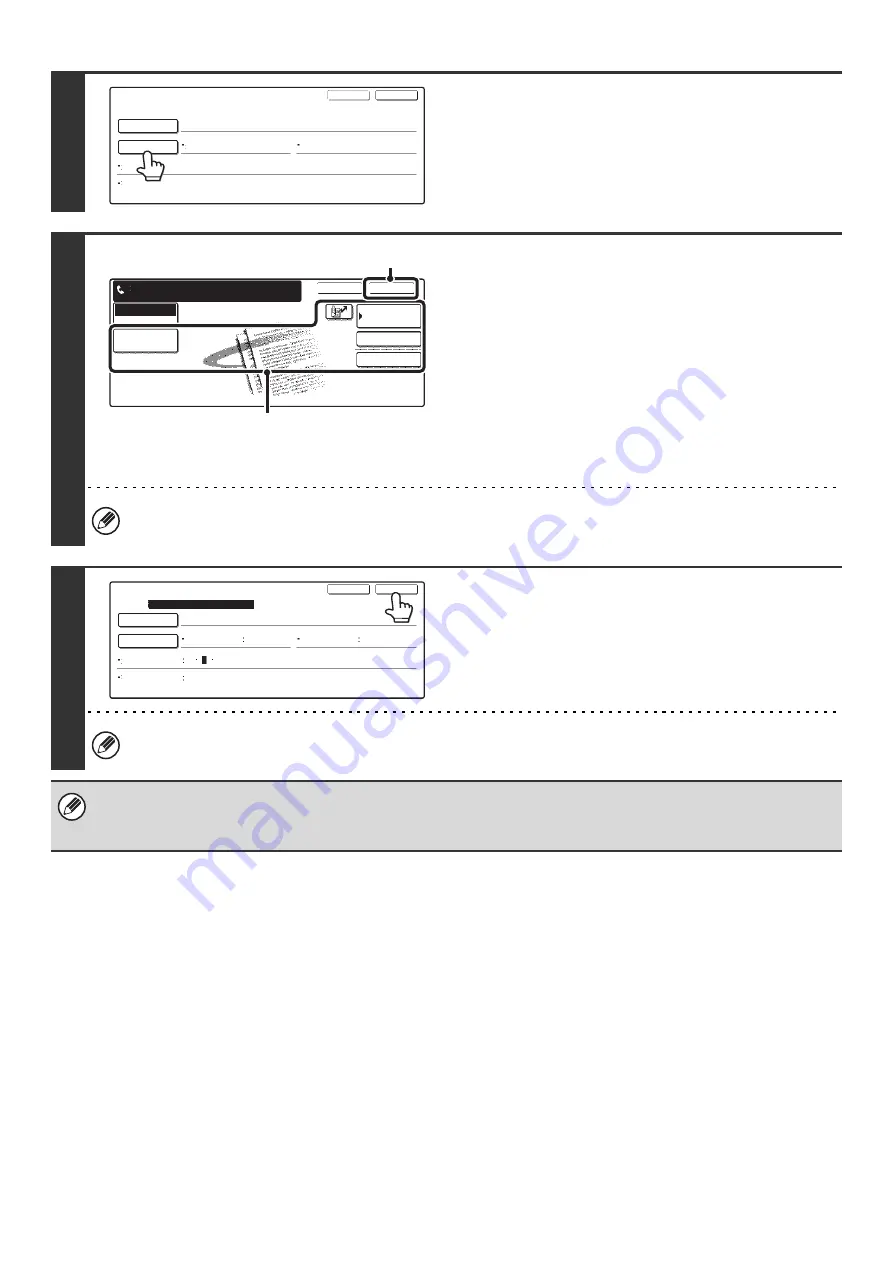
145
6
Touch the [Settings] key.
7
Select settings for the program.
(1) Select the destinations and settings that
you wish to include in the program.
For the procedures for storing destinations and settings,
see the following pages:
Destinations (page 36), Resolution (page 28), Exposure
(page 29)
Special modes
Polling Reception (page 92), Erase (page 69),
Dual Page Scan (page 72), 2in1 (page 75)
(2) Touch the [OK] key.
To change to another mode...
Touch the [Mode Switch] key and then the key of the mode that you wish to store in the program.
8
Touch the [Exit] key.
To store another program...
Touch the [Next] key and repeat the procedure from step 5.
• A timer setting cannot be included in a program.
• At least one one-touch key must be specified in a program or the program cannot be stored.
• Up to 48 programs can be stored.
Program
Program Name
Settings
Next
Exit
Address
CCC CCC
Resolution
No.1
Exposure
Special Modes
Special Modes
Address Review
OK
Address Book
Fax
Mode Switch
Enter program you require.
Cancel
Image
Settings
(2)
(1)
Program
Program Name
Settings
Next
Exit
No.1
Registration is completed.
CCC CCC
Address
Erase
4 Addresses
Resolution
Standard
Exposure
Special Modes
3
5
1
Text
Summary of Contents for MX-2300N Guide
Page 1: ...User s Guide MX 2300N MX 2700N MODEL ...
Page 67: ...System Settings Guide MX 2300N MX 2700N MODEL ...
Page 192: ...Copier Guide MX 2300N MX 2700N MODEL ...
Page 361: ...Printer Guide MX 2300N MX 2700N MODEL ...
Page 421: ...Scanner Guide MX 2300N MX 2700N MODEL ...
Page 552: ...Facsimile Guide MX FXX1 MODEL ...
Page 741: ...Document Filing Guide MX 2300N MX 2700N MODEL ...






























