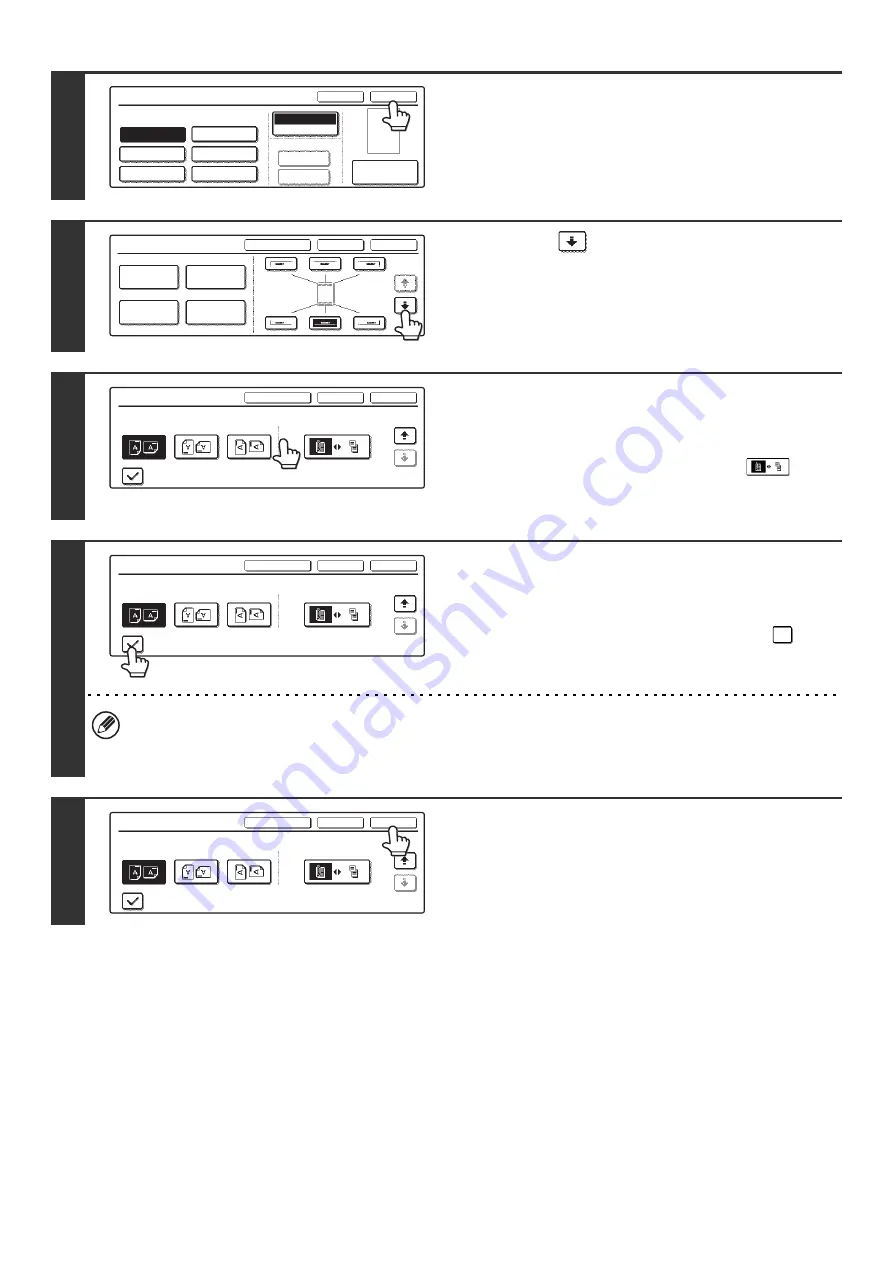
114
13
Touch the [OK] key.
14
Touch the
key.
15
Touch the [Original Orientation] key and
specify the orientation of the placed
original.
If 2-sided originals have been placed, touch the
key
and specify the binding position (booklet binding or tablet
binding) of the originals.
16
If covers/inserts will be inserted, select
whether or not you want the text printed
on the covers/inserts.
If not, touch the checkbox to remove the checkmark
.
• When copying on covers/inserts is not selected, printing will not take place even if a checkmark appears.
• Page numbers are never printed on front and back covers, regardless of this setting.
• This setting cannot be selected if insertion of covers and inserts is disabled in the system settings (administrator).
17
Touch the [OK] key.
You will return to the base screen of copy mode.
Page Numbering
Page Numbering Format
Bk(Black)
Print Color
Total Page
Auto
Manual
1,2,3..
-1-,-2-,-3-..
<1>,<2>,<3>..
OK
Cancel
Page Number
(1),(2),(3)..
P.1,P.2,P.3..
1/5,2/5,3/5..
1
Stamp
OK
Cancel
Layout
1/2
Date
Page
Numbering
Stamp
Text
Stamp
OK
Cancel
Layout
2/2
Original Orientation
Print on Covers/Inserts when Copying on Covers/Inserts
2-Sided Original Type
Stamp
OK
Cancel
Layout
2/2
Original Orientation
2-Sided Original Type
Print on Covers/Inserts when Copying on Covers/Inserts
Stamp
OK
Cancel
Layout
2/2
Original Orientation
2-Sided Original Type
Print on Covers/Inserts when Copying on Covers/Inserts
Summary of Contents for MX-2300N Guide
Page 1: ...User s Guide MX 2300N MX 2700N MODEL ...
Page 67: ...System Settings Guide MX 2300N MX 2700N MODEL ...
Page 192: ...Copier Guide MX 2300N MX 2700N MODEL ...
Page 361: ...Printer Guide MX 2300N MX 2700N MODEL ...
Page 421: ...Scanner Guide MX 2300N MX 2700N MODEL ...
Page 552: ...Facsimile Guide MX FXX1 MODEL ...
Page 741: ...Document Filing Guide MX 2300N MX 2700N MODEL ...






























