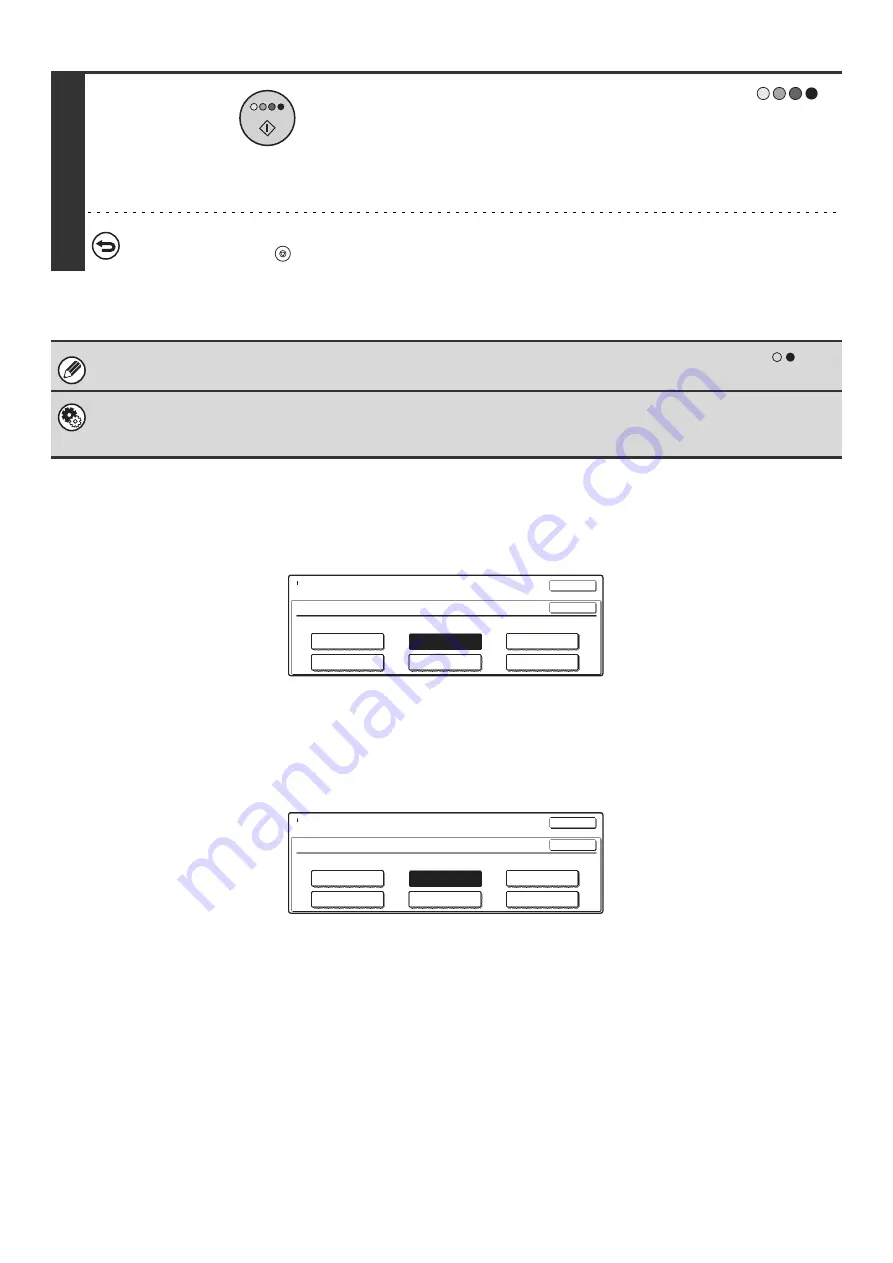
22
Selecting single color copying
When [Single Color] is selected for the color mode, the following screen appears. Touch the desired color and touch the
[OK] key.
Selecting 2 color copying
When [2 Color] is selected for the color mode, the following screen appears. Touch the desired colors and touch the
[OK] key.
4
Press the [COLOR START] key (
).
Scanning begins.
• If the originals were placed in the document feeder tray, the
originals are copied.
• If you are using the document glass, copy each page one
page at a time.
To cancel scanning of the original and copying...
Press the [STOP] key (
).
Even if a color mode is selected, copying will take place in black and white if the [BLACK & WHITE START] key (
) is
pressed.
System Settings (Administrator): Detect Standard in Auto Color Mode
When the color mode is set to auto, the discrimination point for detecting whether originals are color or black and white can
be set to one of 5 levels.
Color Mode
Single Color
Y(Yellow)
B(Blue)
OK
OK
C(Cyan)
R(Red)
M(Magenta)
G(Green)
Color Mode
2 Color
Select a color other than black.
Y(Yellow)
B(Blue)
OK
OK
C(Cyan)
R(Red)
M(Magenta)
G(Green)
Summary of Contents for MX-2300N Guide
Page 1: ...User s Guide MX 2300N MX 2700N MODEL ...
Page 67: ...System Settings Guide MX 2300N MX 2700N MODEL ...
Page 192: ...Copier Guide MX 2300N MX 2700N MODEL ...
Page 361: ...Printer Guide MX 2300N MX 2700N MODEL ...
Page 421: ...Scanner Guide MX 2300N MX 2700N MODEL ...
Page 552: ...Facsimile Guide MX FXX1 MODEL ...
Page 741: ...Document Filing Guide MX 2300N MX 2700N MODEL ...






























