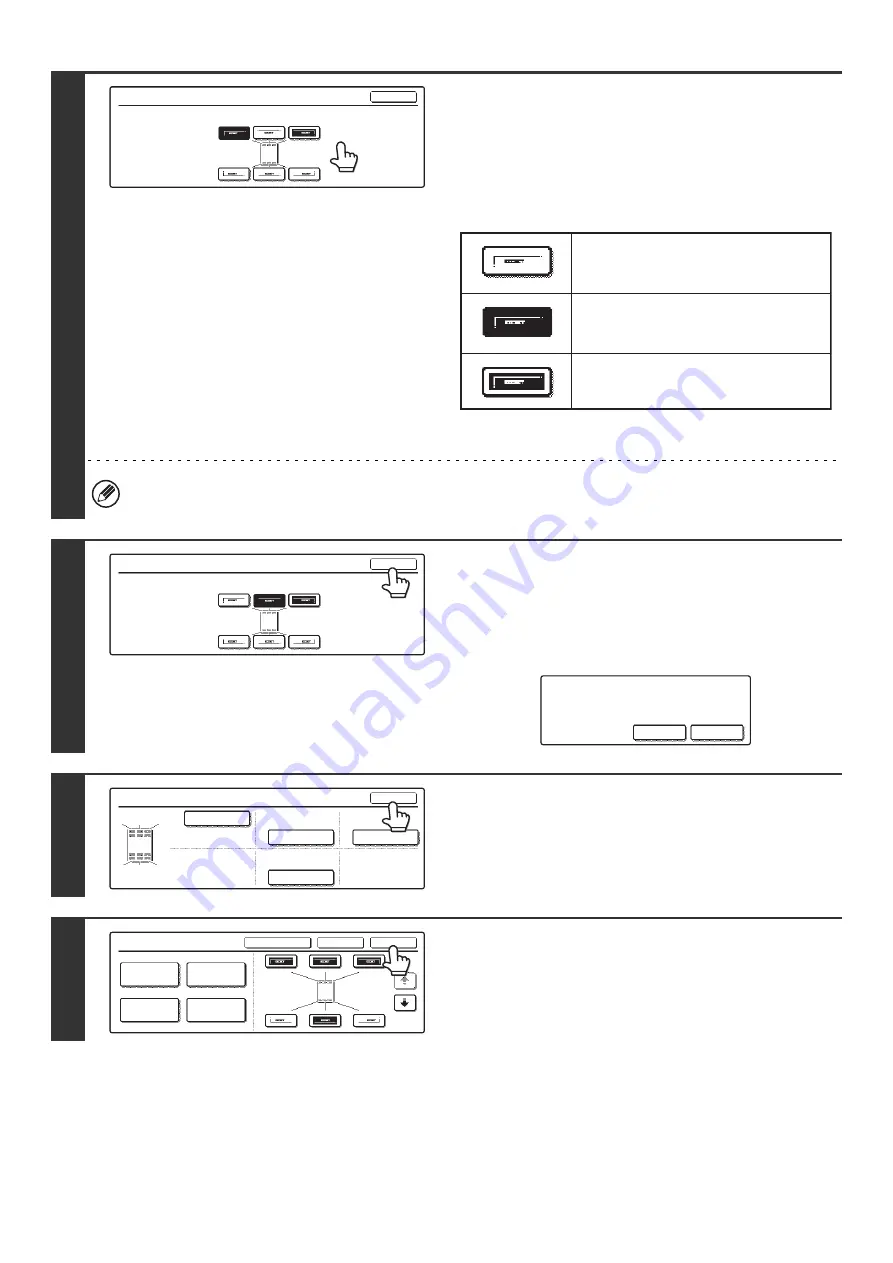
123
6
Touch the key of the desired destination
position.
The touched position key is highlighted and the print position
changes.
The keys that show the print positions will appear as follows
depending on the state of the settings.
The above key is the top left key. The appearance of the keys
varies by position.
If you wish to swap the position of the selected print item with the position of another print item, temporarily move
either one of the print items to an unoccupied position and then switch the print positions.
7
Touch the [OK] key.
If you attempt to move the print item to a position that is already
occupied by another print item, a message will appear asking
you if you wish to overwrite the other print item. To overwrite
the other print item, touch the [Yes] key. To cancel the move,
touch the [No] key.
8
Touch the [OK] key.
9
Touch the [OK] key.
Move
Select the location to move the selected item.
OK
Not selected, stamp setting has not
been selected.
Selected during selection of the stamp
setting.
Not selected, stamp setting has already
been selected.
Move
Select the location to move the selected item.
OK
An item has been already selected to
this location. Overwrite the item?
No
Yes
Layout
OK
DO NOT COPY
1,2,3..
AAA AAA
CONFIDENTIAL
1
4
2
5
3
6
1
2
3
4
5
6
Stamp
OK
Cancel
Layout
1/2
Date
Page
Numbering
Stamp
Text
Summary of Contents for MX-2300N Guide
Page 1: ...User s Guide MX 2300N MX 2700N MODEL ...
Page 67: ...System Settings Guide MX 2300N MX 2700N MODEL ...
Page 192: ...Copier Guide MX 2300N MX 2700N MODEL ...
Page 361: ...Printer Guide MX 2300N MX 2700N MODEL ...
Page 421: ...Scanner Guide MX 2300N MX 2700N MODEL ...
Page 552: ...Facsimile Guide MX FXX1 MODEL ...
Page 741: ...Document Filing Guide MX 2300N MX 2700N MODEL ...






























