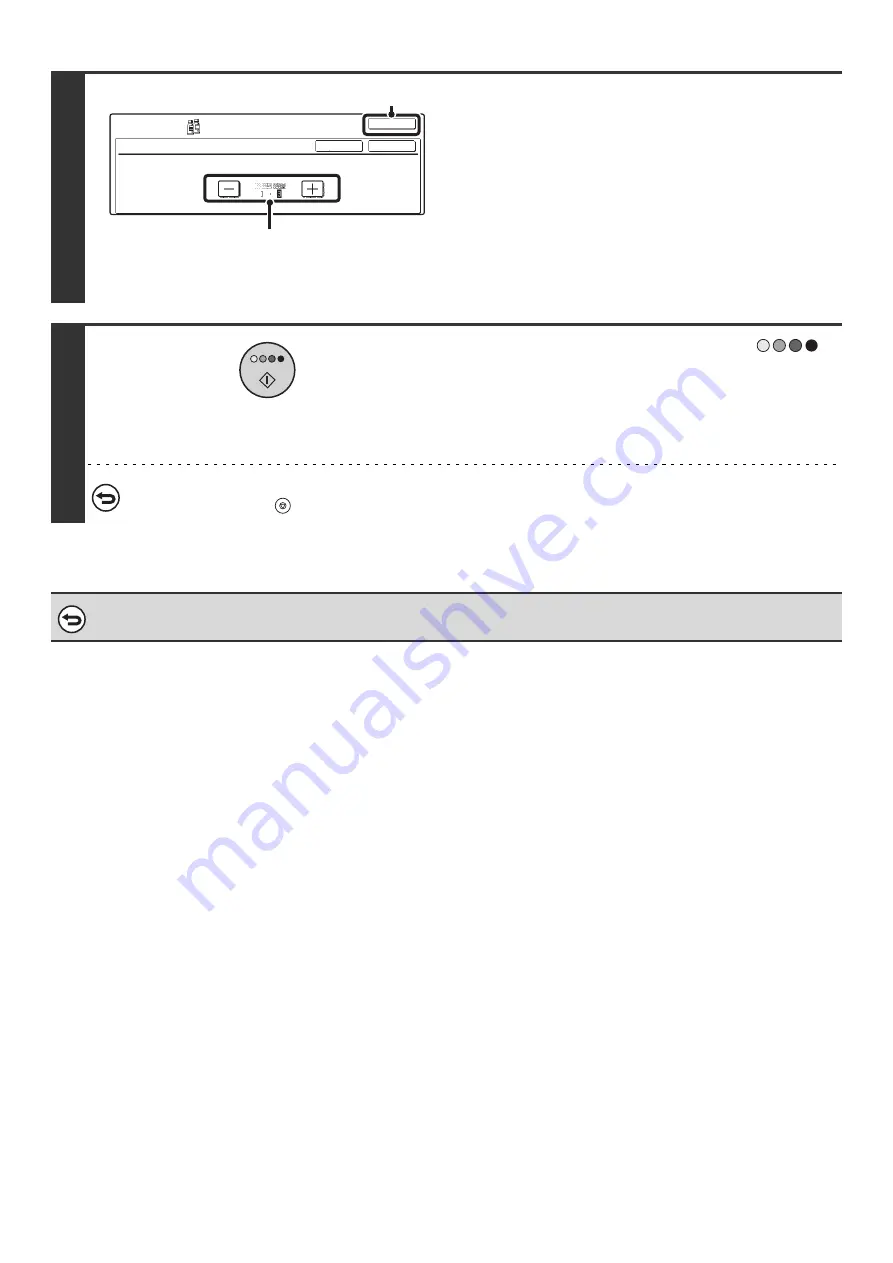
144
5
Select suppress background settings.
(1) Adjust the background suppression level.
To strengthen the background suppression level
(suppress darker backgrounds), touch the [-] key. To
weaken the level (suppress only light backgrounds), touch
the [+] key.
(2) Touch the [OK] key.
When the [OK] key is touched, you will return to the
special mode screen. Touch the [OK] key to return to the
base screen of the copy mode.
6
Press the [COLOR START] key (
).
Copying will begin.
• If the originals were placed in the document feeder tray, the
originals are copied.
• If you are using the document glass, copy each page one
page at a time.
To cancel scanning of the original and copying...
Press the [STOP] key (
).
To cancel the Suppress background setting...
Touch the [Cancel] key in the screen of step 5.
Suppress Background
Light areas of the original may be suppressed as background.
OK
OK
Cancel
Color
Adjustments
(1)
(2)
Summary of Contents for MX-2300N Guide
Page 1: ...User s Guide MX 2300N MX 2700N MODEL ...
Page 67: ...System Settings Guide MX 2300N MX 2700N MODEL ...
Page 192: ...Copier Guide MX 2300N MX 2700N MODEL ...
Page 361: ...Printer Guide MX 2300N MX 2700N MODEL ...
Page 421: ...Scanner Guide MX 2300N MX 2700N MODEL ...
Page 552: ...Facsimile Guide MX FXX1 MODEL ...
Page 741: ...Document Filing Guide MX 2300N MX 2700N MODEL ...






























