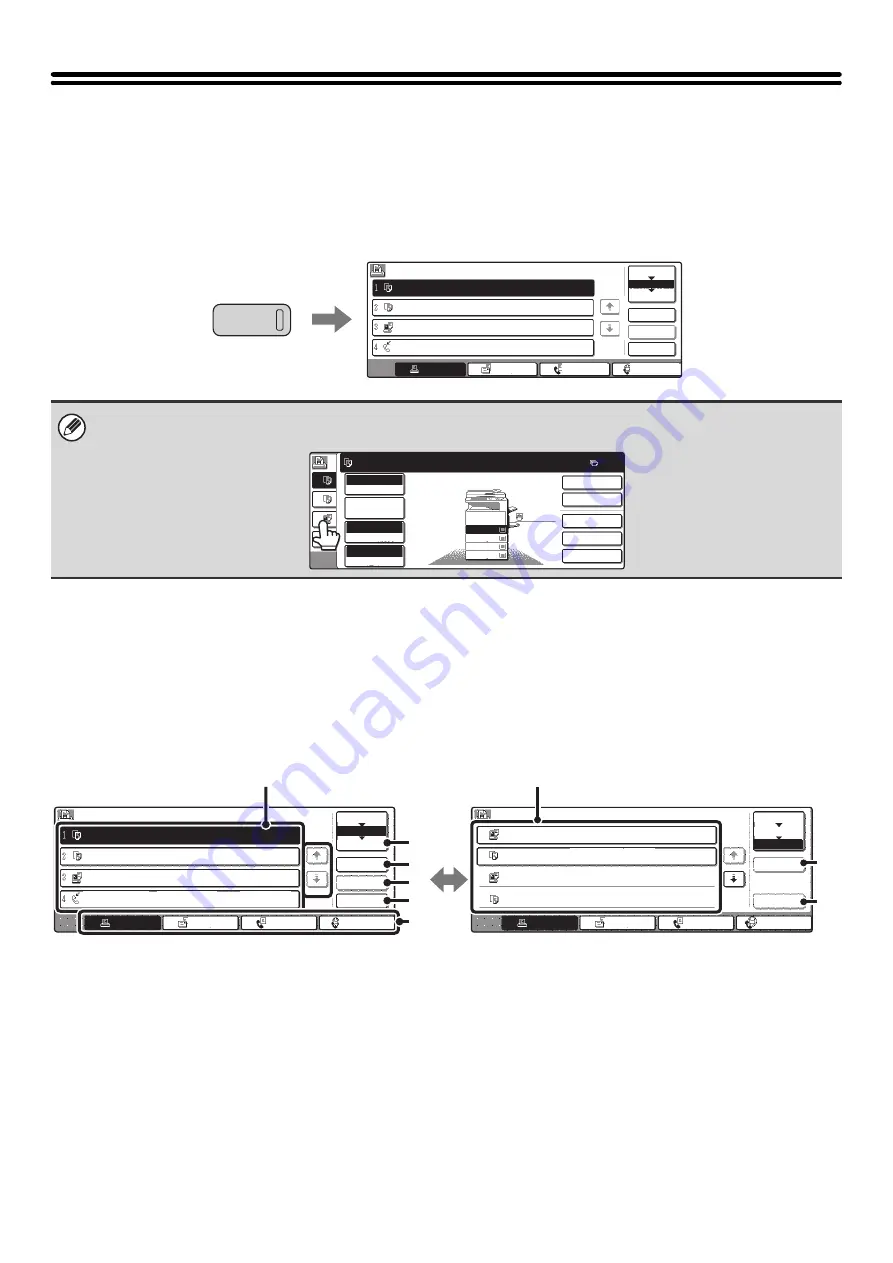
49
JOB STATUS SCREEN
The job status screen is displayed when the [JOB STATUS] key on the operation panel is pressed. The job status
screen shows the status of jobs by mode. When the [JOB STATUS] key is pressed, the job status screen of the mode
that was being used before the key was pressed appears.
Example: Pressing the key in copy mode
JOB QUEUE SCREEN AND COMPLETED JOB SCREEN
The job status screen consists of the job queue screen that shows copy and print jobs waiting to be printed and the job
currently in progress, the completed job screen that shows jobs that have been completed, and the spool screen that
shows print jobs that have been spooled and encrypted PDF jobs that are waiting to be printed. This section explains the
job queue screen and the completed jobs screen, which are related to copy mode. The job status screen switches
between the job queue screen and the completed jobs screen each time the job status screen selector key is touched.
(1)
Job list (job queue screen)
This shows the jobs that are waiting to be printed and the
job in progress as keys (job keys). The jobs are printed in
order from the job at the top of the queue. Each job key
shows information on the job and the current status of the
job.
(2)
Job status screen selector key
Touch this key to switch through the job queue screen,
the completed jobs screen, and the spool screen.
(3)
[Detail] key (job queue screen)
Touch this key to display detailed information on a job.
(4)
[Priority] key
Touch this key to give priority to a selected job.
(5)
[Stop/Delete] key
Touch this key to stop or delete a selected job.
The left edge of the job status screen appears at the left edge of the touch panel screen The left edge of the job status screen
can be touched to display the job status screen.
Job Queue
Sets / Progress
Status
Detail
Priority
Stop/Delete
Internet Fax
Fax Job
Scan to
Print Job
1/1
Spool
Complete
Job Queue
Copy
020 / 001
Copying
Copy
020 / 000
Waiting
Computer01
020 / 000
Waiting
0312345678
002 / 000
Waiting
JOB STATUS
Ready to scan for copy.
2-Sided Copy
0
Output
Special Modes
File
Quick File
Full Color
Color Mode
Auto
Exposure
100%
Copy Ratio
1
2
3
4
2.
3.
4.
1.
8 x11R
8 x14
11x17
8 x11
Job Detail
Settings
1
/
2
1
/
2
1
/
2
8 x11
Plain
1
/
2
Job Queue
Sets / Progress
Status
Detail
Priority
Stop/Delete
Internet Fax
Fax Job
Scan to
Print Job
1/1
Spool
Complete
Job Queue
Copy
020 / 001
Copying
Copy
020 / 000
Waiting
Computer01
020 / 000
Waiting
0312345678
002 / 000
Waiting
Complete
Set Time
Sets
Status
Computer01
Copy
Internet Fax
Fax Job
Scan to
Print Job
Call
Detail
Complete
Job Queue
Spool
1/8
OK
Computer02
Copy
14:38 12/09 010/010
005/005
002/002
003/003
14:38 12/09
14:09 12/09
13:27 12/09
OK
OK
OK
(1)
(4)
(3)
(2)
(5)
(6)
(7)
(9)
(8)
Summary of Contents for MX-2300N Guide
Page 1: ...User s Guide MX 2300N MX 2700N MODEL ...
Page 67: ...System Settings Guide MX 2300N MX 2700N MODEL ...
Page 192: ...Copier Guide MX 2300N MX 2700N MODEL ...
Page 361: ...Printer Guide MX 2300N MX 2700N MODEL ...
Page 421: ...Scanner Guide MX 2300N MX 2700N MODEL ...
Page 552: ...Facsimile Guide MX FXX1 MODEL ...
Page 741: ...Document Filing Guide MX 2300N MX 2700N MODEL ...






























