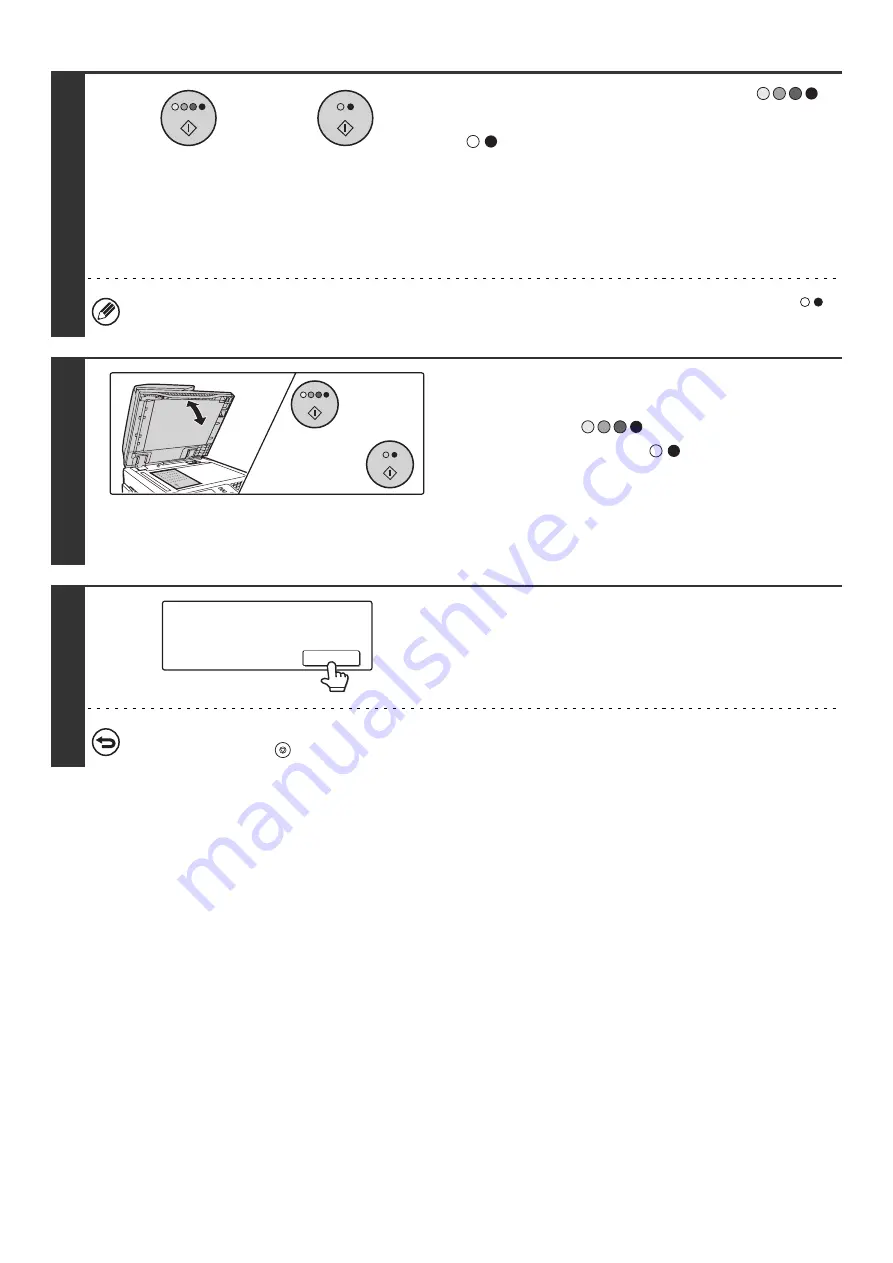
14
5
Press the [COLOR START] key (
)
or the [BLACK & WHITE START] key
(
).
Scanning begins.
If group copy is selected, copying begins.
If you are using the sort function or other function that requires
all originals to be scanned before the copies are printed, you
must use the same [START] key that you used to scan the first
original to scan each of the remaining originals.
Even if a color mode is selected, copying will take place in black and white if the [BLACK & WHITE START] key (
)
is pressed.
6
Remove the original and place the next
original, and then press the [COLOR
START] key (
) or the [BLACK &
WHITE START] key (
).
If you are using the sort function or other function that requires
all originals to be scanned before the copies are printed, you
must use the same [START] key that you used to scan the first
original to scan each of the remaining originals.
Repeat this step until all originals have been scanned.
7
Touch the [Read-End] key.
To cancel scanning of the original and copying...
Press the [STOP] key (
).
or
or
Place next original. Press [Start].
When finished, press [Read-End].
Read-End
Summary of Contents for MX-2300N Guide
Page 1: ...User s Guide MX 2300N MX 2700N MODEL ...
Page 67: ...System Settings Guide MX 2300N MX 2700N MODEL ...
Page 192: ...Copier Guide MX 2300N MX 2700N MODEL ...
Page 361: ...Printer Guide MX 2300N MX 2700N MODEL ...
Page 421: ...Scanner Guide MX 2300N MX 2700N MODEL ...
Page 552: ...Facsimile Guide MX FXX1 MODEL ...
Page 741: ...Document Filing Guide MX 2300N MX 2700N MODEL ...






























