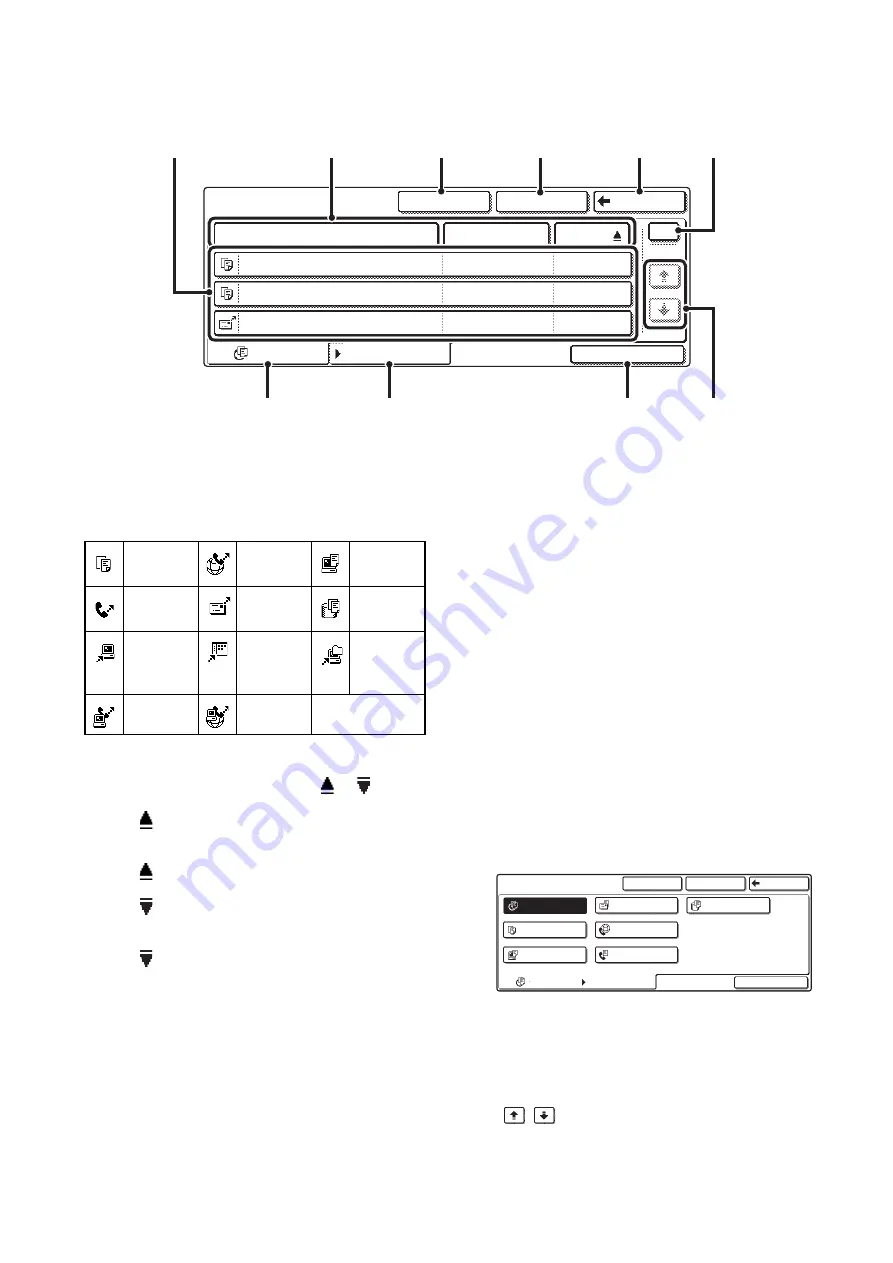
26
FILE SELECTION SCREEN
The file selection screen of the Quick File Folder, Main Folder, and Custom Folders is explained below.
(1)
File keys
The stored files are displayed. An icon showing which mode
the file was stored from, the file name, the user name, and
the date the file was stored appear in each file key.
When a file is touched, the job setting screen appears.
Job icons
(2)
[File Name] key, [User Name] key, [Date] key
Use these keys to change the order of display of the file
keys. When one of the keys is touched,
or
appears
in the key.
• When
appears in the [File Name] key or [User
Name] key, the files appear by name or user name in
ascending order.
When
appears in the [Date] key, the files appear in
order from the oldest date.
• When
appears in the [File Name] key or [User
Name] key, the files appear by name or user name in
descending order.
When
appears in the [Date] key, the files appear in
order from the most recent date.
(3)
[Custom Folder] key
Touch this key to switch between the Main Folder display
and the Custom Folder display. When the file selection
screen of the Main Folder appears, this key is the
[Custom Folder] key.
(4)
[Search] key
When this key is touched, the search screen appears.
☞
(5)
[Back] key / [Folder Select] key
When the [Back] key appears in the file selection screen
of the Quick File Folder or the Main Folder, it can be
touched to return to the base screen of document filing
mode.
When the [Back] key appears in the file selection screen
of a Custom Folder, it can be touched to return to the
Custom Folder selection screen.
When the [Folder Select] key appears, it can be touched
to open the folder selection screen.
☞
(6)
Page key
When multiple pages exist, use this key to enter the
number of a page that you wish to display. When the key
is touched, a page number entry screen appears. Enter
the desired page number (3 digits) with the numeric keys.
For example, to display page 3, enter "003".
(7)
[All Files] tab
Touch this tab to show the keys of all files, regardless of
the mode from which they were stored.
(8)
[Filter by Job] tab
Touch this key to display the following screen.
Touch a mode key to show a list of the files that were
stored from that mode.
(9)
[Batch Print] key
Touch this key to print all files in a folder.
☞
(10)
/
keys
Use these keys to switch through the file list pages.
Main Folder
File Name
User Name
Date
file-01
file-02
file-03.tiff
All Files
Filter by Job
Batch Print
Name 1
Search
Custom Folder
Back
Name 2
Name 3
08/01/2005
08/01/2005
08/01/2005
1
1
(2)
(1)
(3)
(8)
(9)
(10)
(7)
(4)
(5)
(6)
Copy
Internet
fax
Fax
Scan to
E-mail
Scan to
HDD
Scan to
FTP
Scan to
Desktop
Scan to
Network
Folder
PC-Fax
PC-I-Fax
Main Folder
Search
Batch Print
Back
Custom Folder
Scan
All Files
Internet Fax
Copy
All Files
Filter by Job
Fax Job
Printer
Scan to HDD
Summary of Contents for MX-2300N Guide
Page 1: ...User s Guide MX 2300N MX 2700N MODEL ...
Page 67: ...System Settings Guide MX 2300N MX 2700N MODEL ...
Page 192: ...Copier Guide MX 2300N MX 2700N MODEL ...
Page 361: ...Printer Guide MX 2300N MX 2700N MODEL ...
Page 421: ...Scanner Guide MX 2300N MX 2700N MODEL ...
Page 552: ...Facsimile Guide MX FXX1 MODEL ...
Page 741: ...Document Filing Guide MX 2300N MX 2700N MODEL ...






























