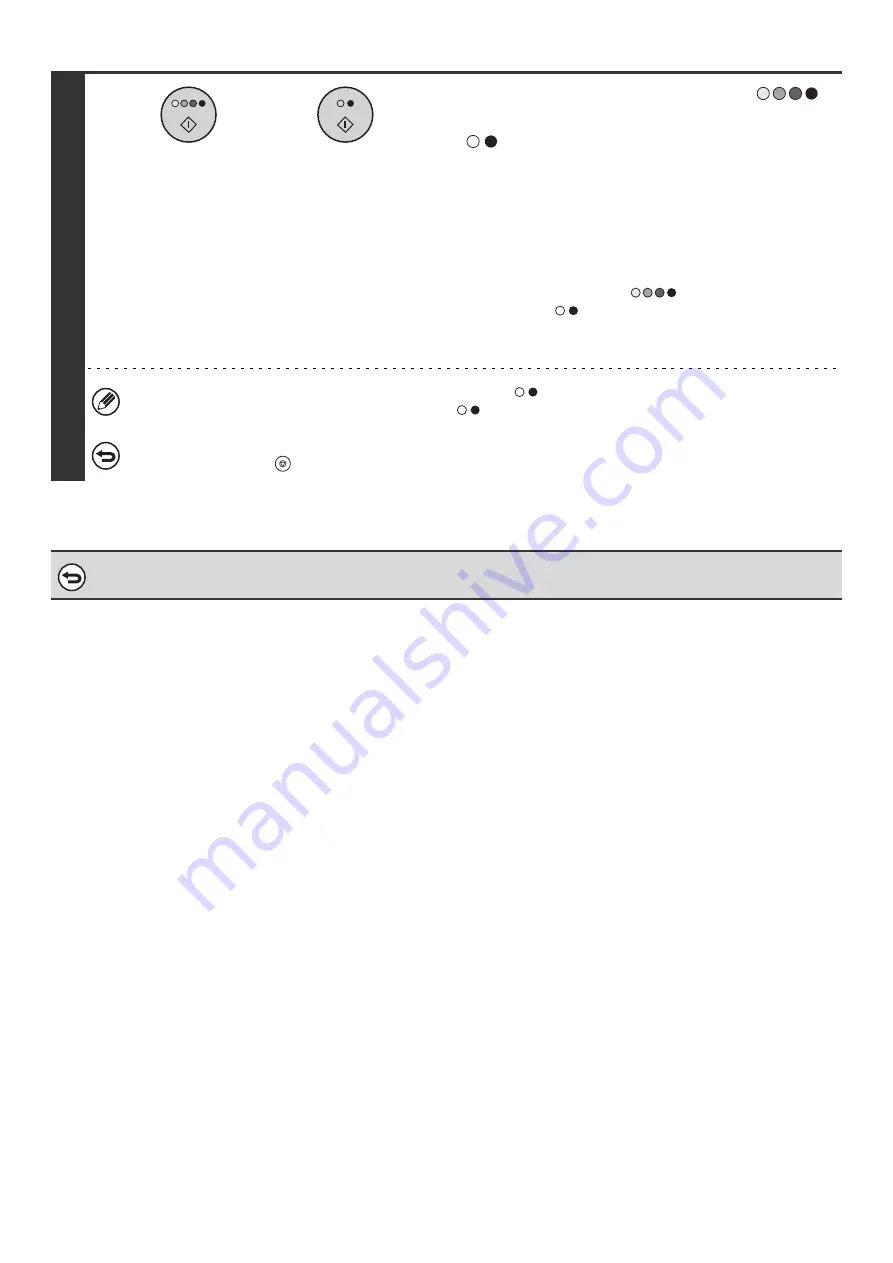
99
8
Press the [COLOR START] key (
)
or the [BLACK & WHITE START] key
(
).
Scanning begins.
• If you inserted the original pages in the document feeder
tray, all pages are scanned.
A beep will sound to indicate that scanning is finished.
• If you are scanning the original on the document glass, scan
each page one page at a time.
When scanning finishes, place the next original and press
the [COLOR START] key (
) or the [BLACK & WHITE
START] key (
). Repeat until all pages have been
scanned and then press the [Read-End] key.
A beep will sound to indicate that scanning is finished.
If the color mode setting of the [BLACK & WHITE START] key (
) is [Mono2], the suppress background function
will not operate if the [BLACK & WHITE START] key (
) is pressed.
To cancel scanning...
Press the [STOP] key (
) to cancel the operation.
To cancel the background suppression setting...
Touch the [Cancel] key in the screen of step 5.
or
Summary of Contents for MX-2300N Guide
Page 1: ...User s Guide MX 2300N MX 2700N MODEL ...
Page 67: ...System Settings Guide MX 2300N MX 2700N MODEL ...
Page 192: ...Copier Guide MX 2300N MX 2700N MODEL ...
Page 361: ...Printer Guide MX 2300N MX 2700N MODEL ...
Page 421: ...Scanner Guide MX 2300N MX 2700N MODEL ...
Page 552: ...Facsimile Guide MX FXX1 MODEL ...
Page 741: ...Document Filing Guide MX 2300N MX 2700N MODEL ...






























