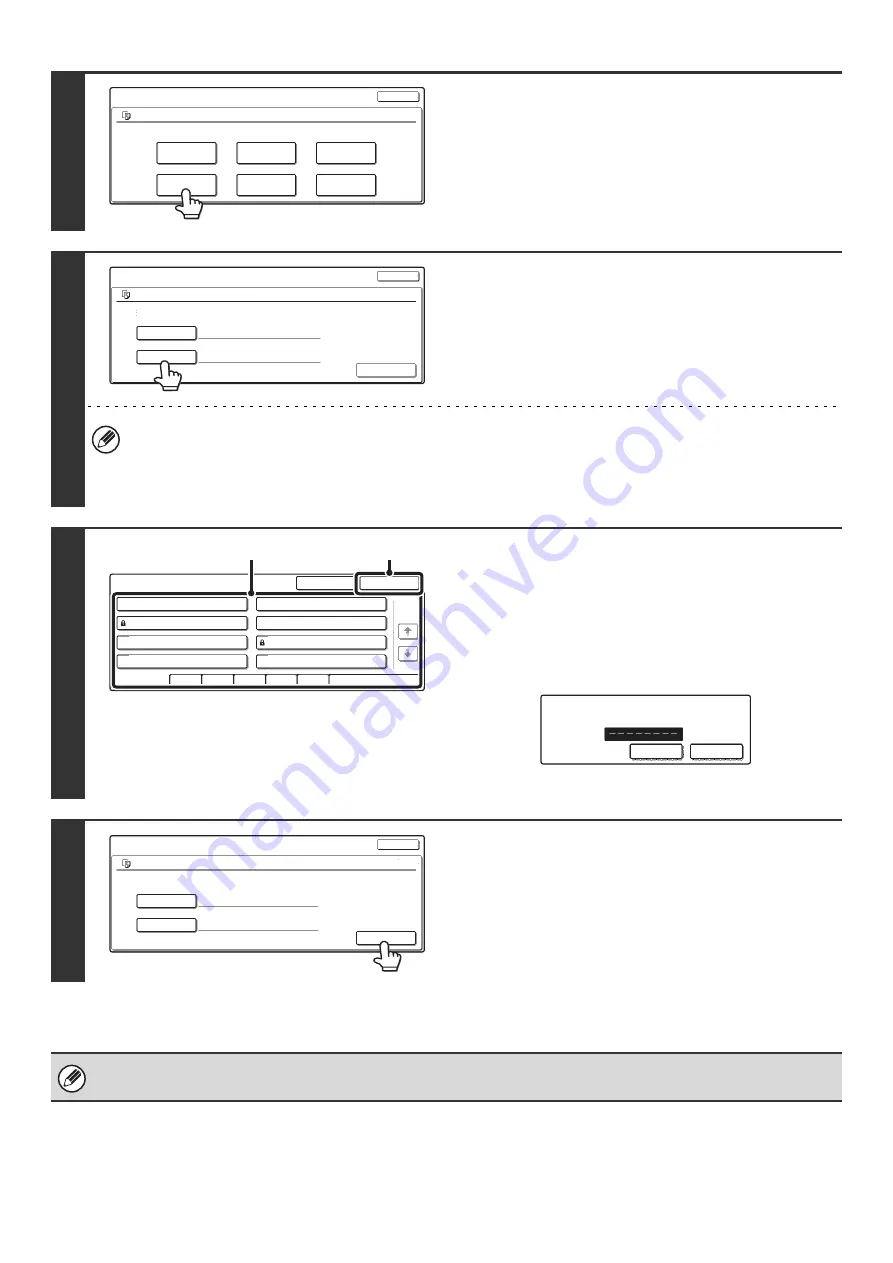
38
5
Touch the [Move] key.
6
Touch the [Move to:] key.
• A file cannot be moved to the Quick File Folder.
• When the file name is changed, the file is moved to the new folder with the new name. The file is not copied to the
new folder.
• To change the file name, touch the [File Name] key.
7
The above screen shows the Custom Folders as an
example.
Select the destination folder.
(1) Select the folder to which you want to move
the file.
If a password is set for the selected folder, a password
entry screen will appear.
Enter the password with the numeric keys (5 to 8 digits)
and touch the [OK] key.
(2) Touch the [OK] key.
8
Touch the [Move] key.
A file whose property is "Protect" cannot be moved. To move a protected file, change its property to "Sharing" or
"Confidential".
Job Settings
file-01
Select the job.
Name 1
8 x11
F. Color
Move
Send
Delete
Detail
Cancel
Property
Change
1
/
2
File Name
file-01
Move to:
Move
Job Settings / Move
file-01
Select the folder the file is moved to.
Name 1
8 x11
F. Color
Cancel
1
/
2
Job Settings / Move
1/1
Main Folder
OK
User 1
User 3
User 5
User 7
User 2
User 4
User 6
User 8
All Folders
ABCD
EFGHI
JKLMN
OPQRST
UVWXYZ
(1)
(2)
Enter password via the 10-key pad.
CANCEL
OK
File Name
file-01
User 2
Move to:
Move
Job Settings / Move
file-01
Select the folder the file is moved to.
Name 1
8 x11
F. Color
Cancel
1
/
2
Summary of Contents for MX-2300N Guide
Page 1: ...User s Guide MX 2300N MX 2700N MODEL ...
Page 67: ...System Settings Guide MX 2300N MX 2700N MODEL ...
Page 192: ...Copier Guide MX 2300N MX 2700N MODEL ...
Page 361: ...Printer Guide MX 2300N MX 2700N MODEL ...
Page 421: ...Scanner Guide MX 2300N MX 2700N MODEL ...
Page 552: ...Facsimile Guide MX FXX1 MODEL ...
Page 741: ...Document Filing Guide MX 2300N MX 2700N MODEL ...






















