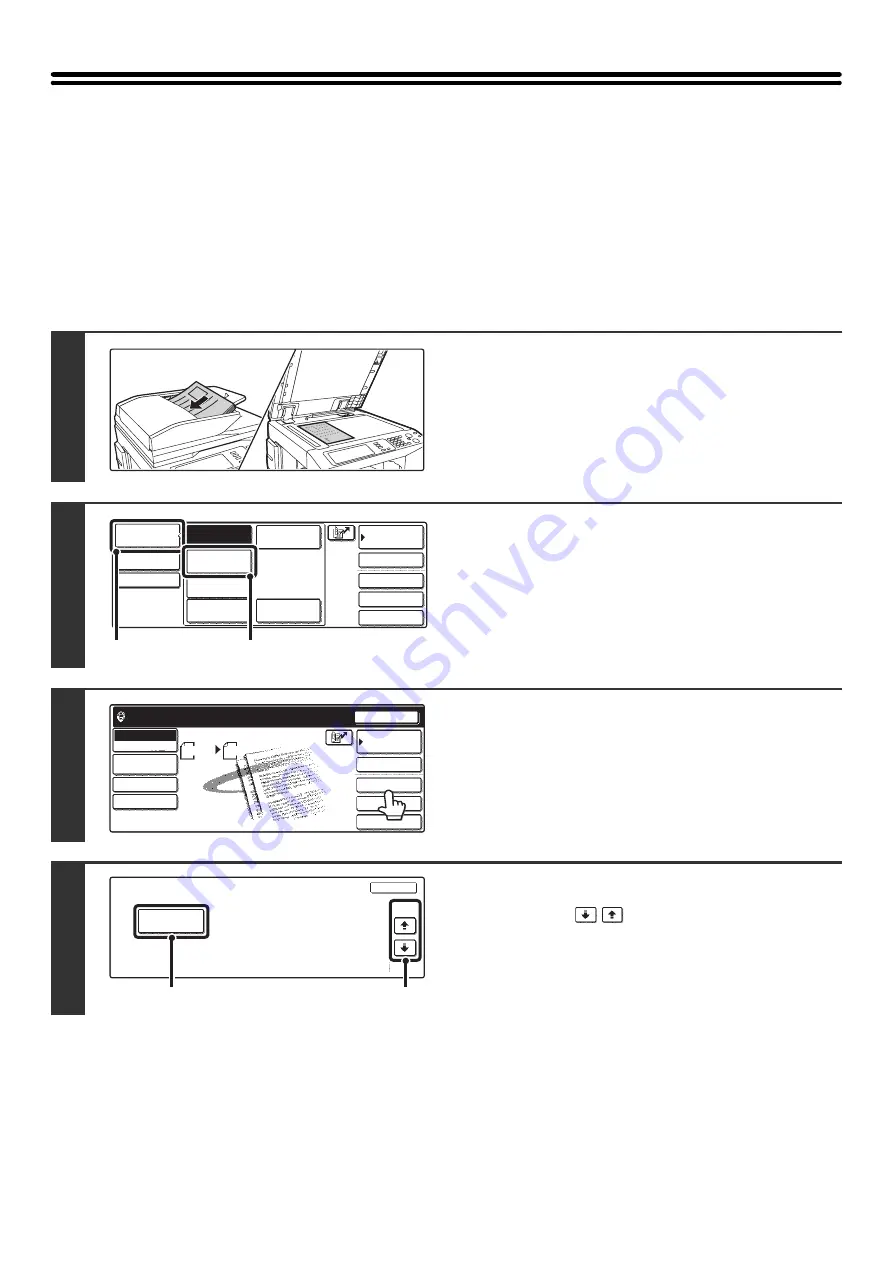
121
CHANGING THE PRINT SETTINGS FOR THE
TRANSACTION REPORT (Transaction Report)
A transaction report is automatically printed out to alert you when an Internet fax transmission fails or when a broadcast
transmission is performed. The transaction report contains a description of the transmission (date, start time, name of
other party, time required, number of pages, result, etc.).
Transaction reports are printed based on conditions set in the system settings; however, you can temporarily select
different conditions for a transmission. To change the transaction report print conditions at the time of transmission,
follow the steps below.
1
Place the original.
Place the original face up in the document feeder tray, or face
down on the document glass.
2
Change to Internet fax mode.
(1) Touch the [Mode Switch] key.
(2) Touch the [Internet Fax] key.
3
Touch the [Special Modes] key.
4
Select Transaction Report.
(1) Touch the
keys to switch through
the screens.
(2) Touch the [Transaction Report] key.
1
1
Quick File
File
Special Modes
Address Entry
Address Book
Fax
Data Entry
PC Scan
USB Mem. Scan
Internet Fax
Scan
Mode Switch
Image
Settings
Send Settings
(1)
(2)
Quick File
File
Special Modes
Address Entry
Resend
Scan
8 x11
1
/
2
Send
Auto
Address Book
Internet Fax
Mode Switch
Image
Settings
Send Settings
Ready to send.
Manual RX
Internet Fax
Special Modes
OK
2/3
Transaction
Report
(2)
(1)
Summary of Contents for MX-2300N Guide
Page 1: ...User s Guide MX 2300N MX 2700N MODEL ...
Page 67: ...System Settings Guide MX 2300N MX 2700N MODEL ...
Page 192: ...Copier Guide MX 2300N MX 2700N MODEL ...
Page 361: ...Printer Guide MX 2300N MX 2700N MODEL ...
Page 421: ...Scanner Guide MX 2300N MX 2700N MODEL ...
Page 552: ...Facsimile Guide MX FXX1 MODEL ...
Page 741: ...Document Filing Guide MX 2300N MX 2700N MODEL ...






























