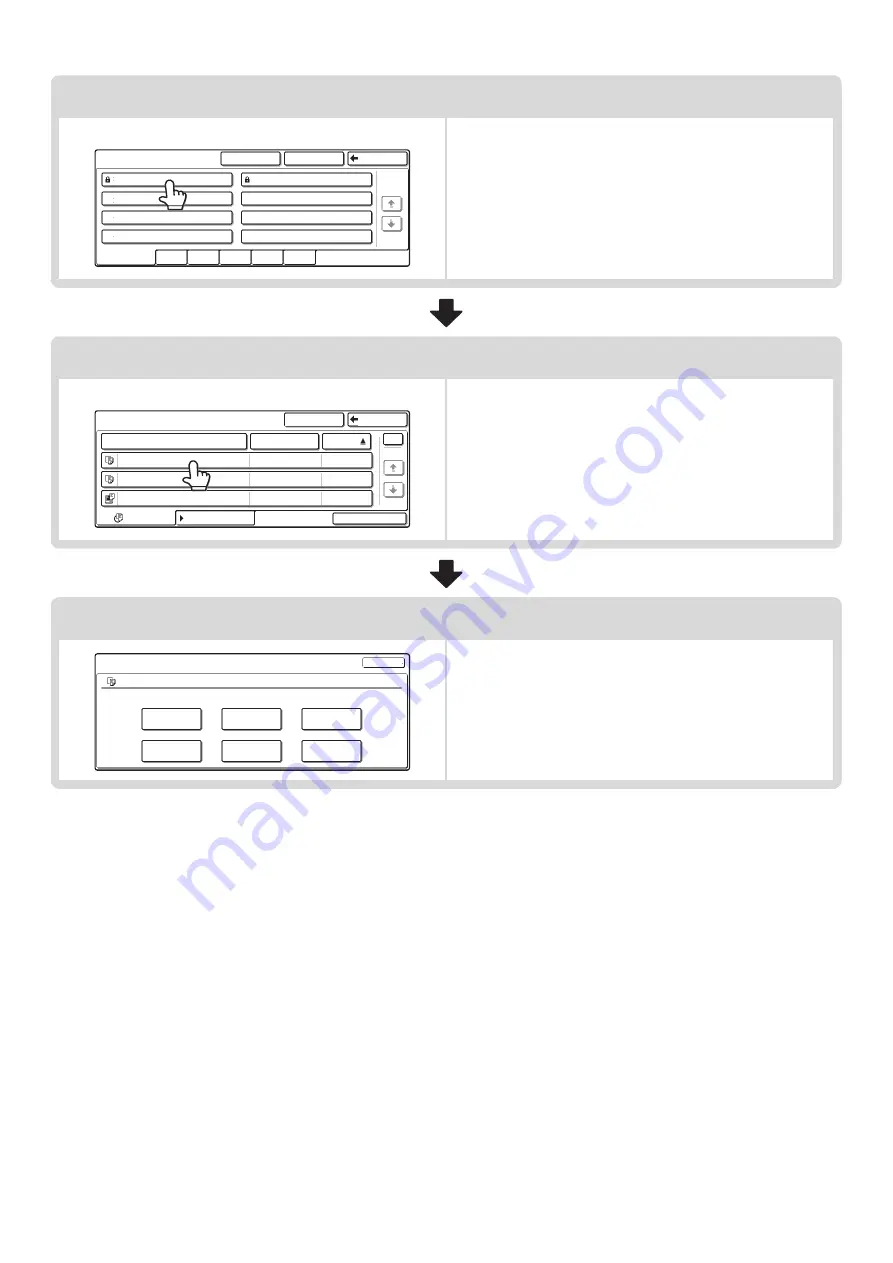
23
Touch the key of the folder that contains the desired file.
Example: Searching from a Custom Folder
• To display the file selection screen of the Main Folder, touch
the [Main Folder] key.
• If you touch a folder key that has a password, a password
entry screen appears. Enter the password (5 to 8 digits) for
the folder with the numeric keys.
Touch the key of the file that you wish to use.
Example: Searching all jobs
• To search by job type, touch the [Filter by Job] tab.
• Mode keys (copy mode, scan mode, etc.) appear on the
[Filter by Job] tab to let you restrict the search to jobs of a
selected mode.
• If you touch a file key that has a password, a password entry
screen appears. Enter the password (5 to 8 digits) for the file
with the numeric keys.
Touch the key of the operation that you wish to perform.
• For detailed information on each key, see "
Custom Folder
1/1
Search
Back
Main Folder
User 1
User 3
User 5
User 7
User 2
User 4
User 6
User 8
All Folders
ABCD
EFGHI
JKLMN
OPQRST
UVWXYZ
User 1
File Name
User Name
Date
file-01
file-02
file-03.tiff
All Files
Filter by Job
Batch Print
Name 1
Search
Back
Name 2
Name 3
1
1
08/01/2005
08/01/2005
08/01/2005
Job Settings
file-01
Select the job.
Name 1
8 x11
F. Color
Move
Send
Delete
Property
Change
Detail
Cancel
1
/
2
Summary of Contents for MX-2300N Guide
Page 1: ...User s Guide MX 2300N MX 2700N MODEL ...
Page 67: ...System Settings Guide MX 2300N MX 2700N MODEL ...
Page 192: ...Copier Guide MX 2300N MX 2700N MODEL ...
Page 361: ...Printer Guide MX 2300N MX 2700N MODEL ...
Page 421: ...Scanner Guide MX 2300N MX 2700N MODEL ...
Page 552: ...Facsimile Guide MX FXX1 MODEL ...
Page 741: ...Document Filing Guide MX 2300N MX 2700N MODEL ...






























