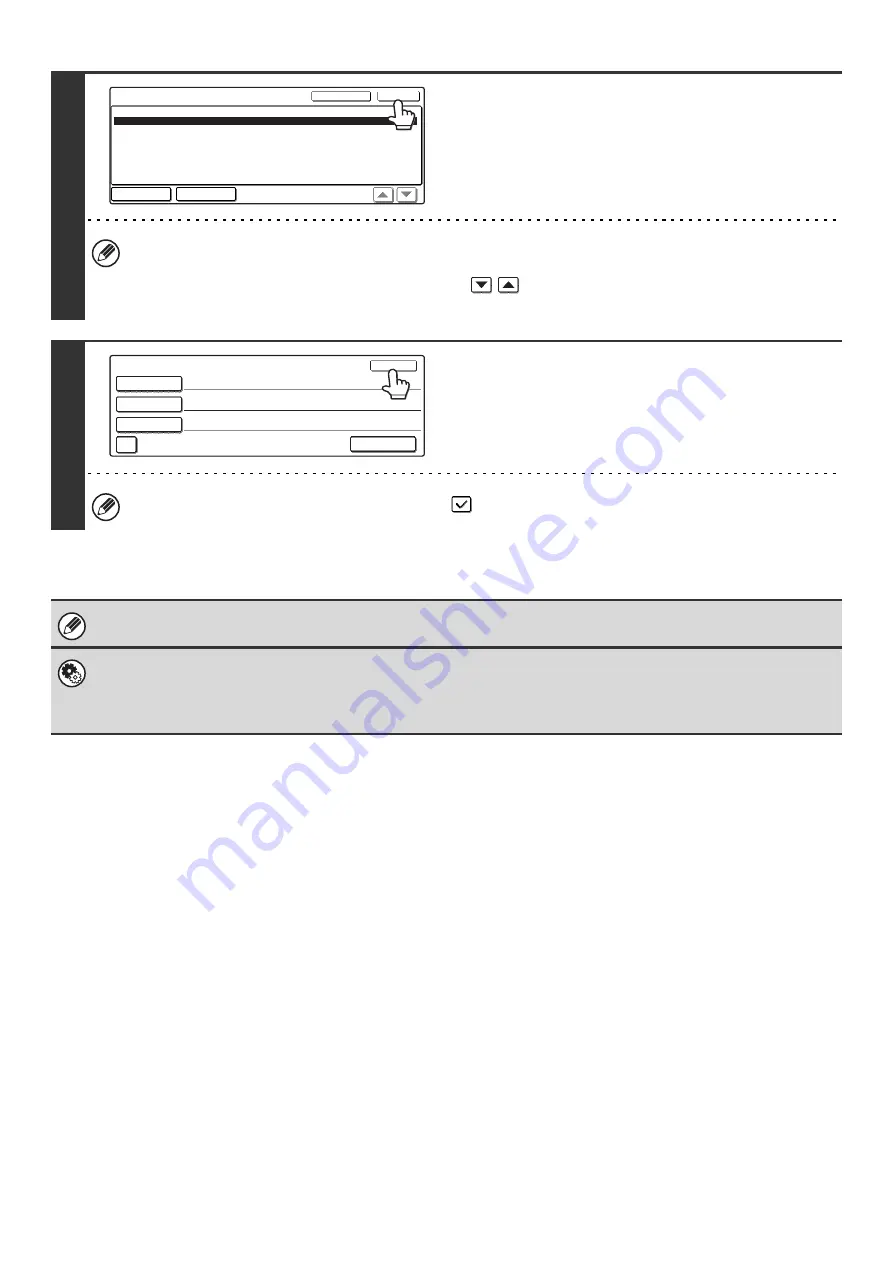
44
8
Enter the message and touch the [OK]
key.
• To select a pre-set message previously stored in the Web
page, touch the [Pre-Set Select] key.
• To directly enter the message, touch the [Edit] key.
• 1800 characters can be entered. (A line break counts as one character.)
• To clear the entered text, touch the [Clear All] key.
• Each line of the entered text can be selected with the
keys. To edit the selected line, touch the [Edit] key.
The text entry screen will appear with the selected text entered.
9
Touch the [OK] key.
The [Add 'Reply to' to Cc] checkbox can be selected
to send a Cc copy to the sender.
When storing pre-set text for the subject and file name in the Web page, up to 80 characters can be entered.
•
System Settings (Administrator): The Number of File Name/Subject/Body Keys Displayed Setting
This is used to select the number of subjects and file names displayed in one screen (3 or 6).
•
System Settings: Default Sender Set
This is used to store the sender name and e-mail address that is used when a sender is not selected.
Body Entry
Thank you for your continuous support. We have attached scanned data,
which you have requested.
Clear All
OK
Pre-Set Select
Edit
Send Settings
OK
Subject
File Name
Body Text
AAA AAA
Reply-To
Add 'Reply to' to Cc
Sub: Schedule coordination meeting
Material for planning meeting
Summary of Contents for MX-2300N Guide
Page 1: ...User s Guide MX 2300N MX 2700N MODEL ...
Page 67: ...System Settings Guide MX 2300N MX 2700N MODEL ...
Page 192: ...Copier Guide MX 2300N MX 2700N MODEL ...
Page 361: ...Printer Guide MX 2300N MX 2700N MODEL ...
Page 421: ...Scanner Guide MX 2300N MX 2700N MODEL ...
Page 552: ...Facsimile Guide MX FXX1 MODEL ...
Page 741: ...Document Filing Guide MX 2300N MX 2700N MODEL ...






























