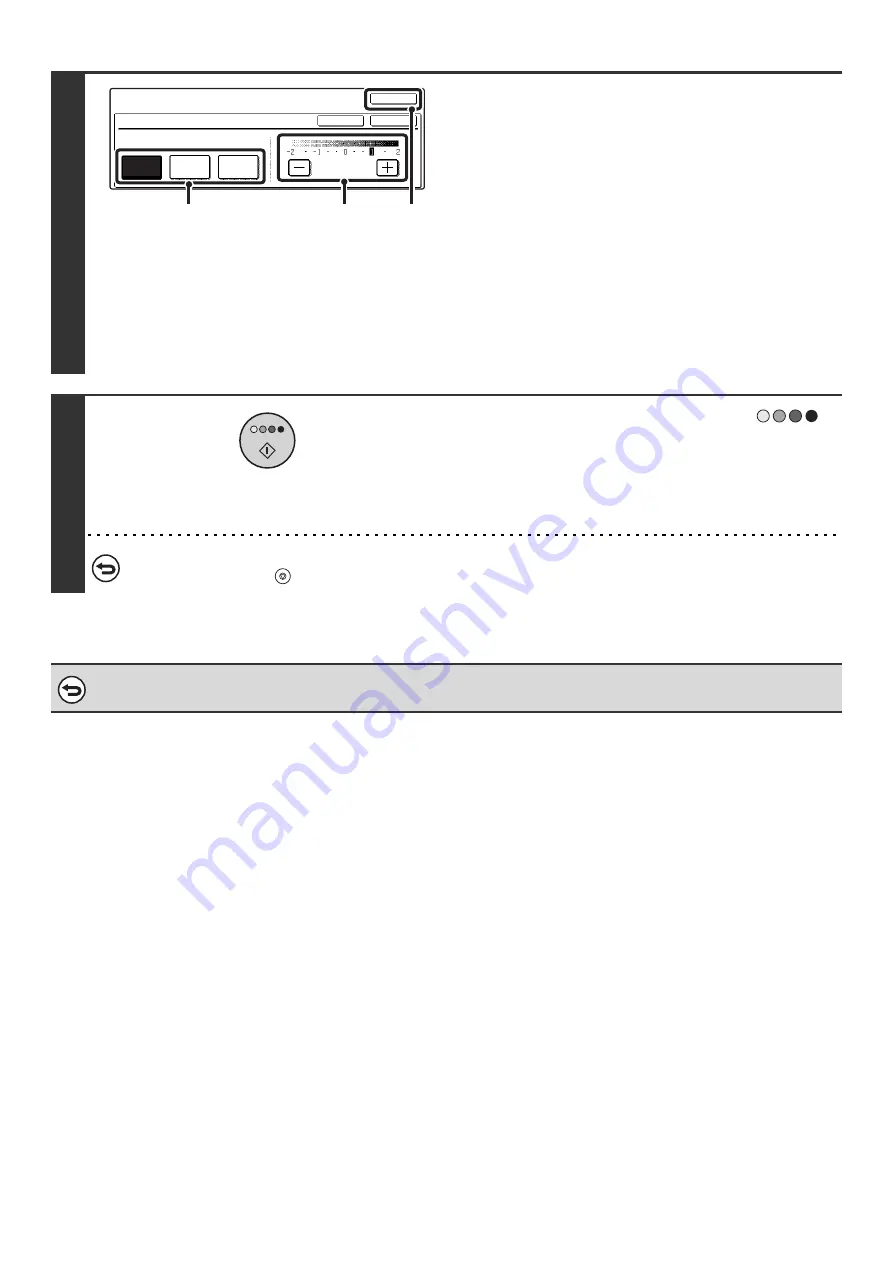
140
5
Adjust red, green, or blue.
(1) Touch the key of the color that you wish to
adjust: [R (Red)], [G (Green)], or [B (Blue)].
Only one color can be adjusted. (If you adjust one color
and then adjust another color, the adjustment of the first
color is canceled.)
(2) Adjust the selected color.
Touch the [+] key to strengthen the selected color, or
touch the [-] key to weaken the color.
(3) Touch the [OK] key.
When the [OK] key is touched, you will return to the
special mode screen. Touch the [OK] key to return to the
base screen of the copy mode.
6
Press the [COLOR START] key (
).
Copying will begin.
• If the originals were placed in the document feeder tray, the
originals are copied.
• If you are using the document glass, copy each page one
page at a time.
To cancel scanning of the original and copying...
Press the [STOP] key (
).
To cancel the RGB adjust setting...
Touch the [Cancel] key in the screen of step 5.
Color
Adjustments
RGB Adjust
Only one color can be adjusted.
OK
OK
R(Red)
G(Green)
B(Blue)
Cancel
(3)
(2)
(1)
Summary of Contents for MX-2300N Guide
Page 1: ...User s Guide MX 2300N MX 2700N MODEL ...
Page 67: ...System Settings Guide MX 2300N MX 2700N MODEL ...
Page 192: ...Copier Guide MX 2300N MX 2700N MODEL ...
Page 361: ...Printer Guide MX 2300N MX 2700N MODEL ...
Page 421: ...Scanner Guide MX 2300N MX 2700N MODEL ...
Page 552: ...Facsimile Guide MX FXX1 MODEL ...
Page 741: ...Document Filing Guide MX 2300N MX 2700N MODEL ...






























