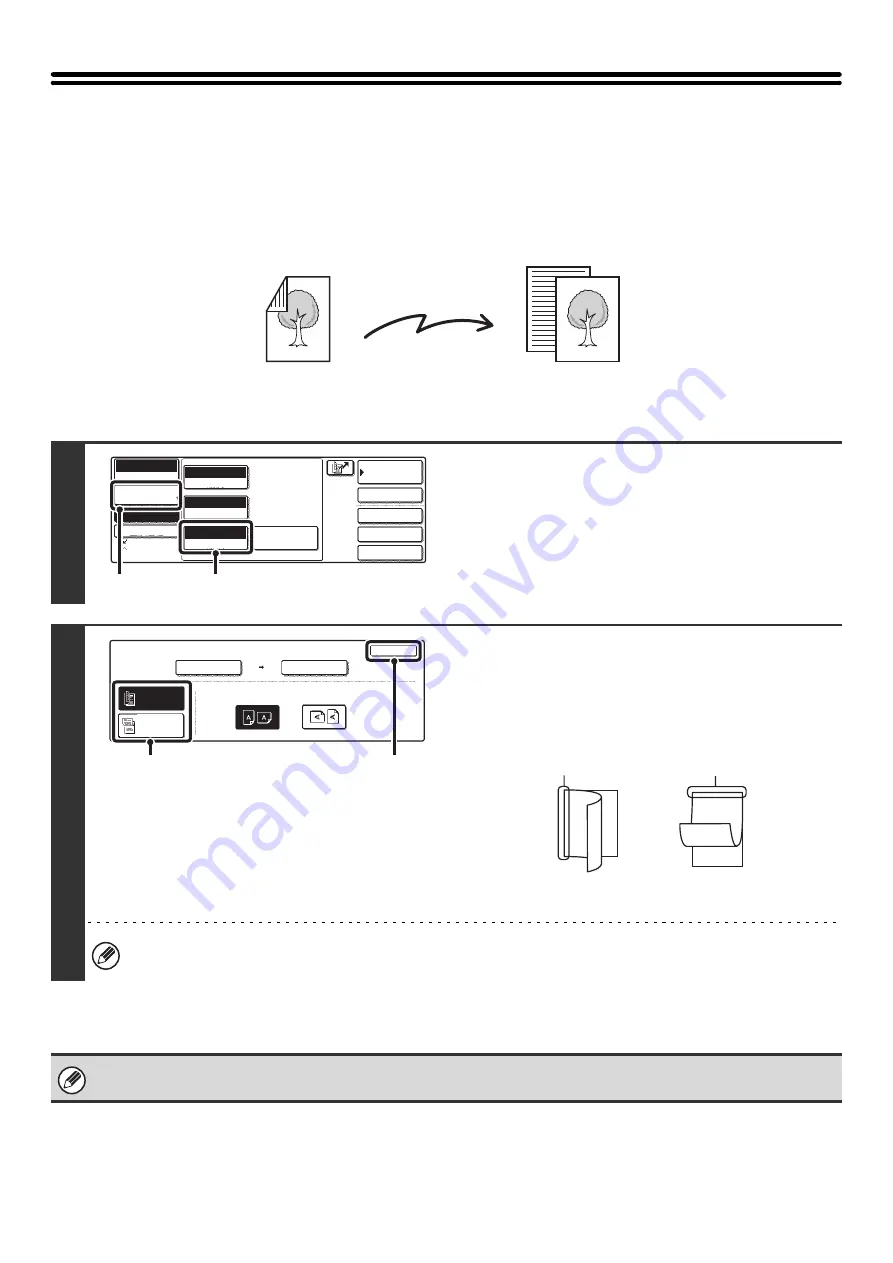
34
AUTOMATICALLY SCANNING BOTH SIDES
OF AN ORIGINAL (2-sided original)
This function is convenient when you wish to fax both sides of a document. The automatic document feeder will
automatically scan both sides of the document.
1
Display the original settings screen.
(1) Touch the [Image Settings] key.
(2) Touch the [Original] key.
2
Select the 2-sided original setting.
(1) Touch the [2-Sided Booklet] key or the
[2-Sided Tablet] key.
A book and a tablet are bound as shown below.
(2) Touch the [OK] key.
To specify the image orientation...
Touch the appropriate original orientation key so that it is highlighted.
Two-sided scanning automatically turns off after the transmission operation is completed.
Two-sided original
Front and back are
sent as two pages
Transmission
Auto
Exposure
Standard
Resolution
Original
Special Modes
Quick File
File
Special Modes
Sub Address
Address Book
Fax
Mode Switch
Image
Settings
Direct TX
Memory TX
Auto Reception
Fax Memory:100%
Auto 8 x11
1
/
2
(2)
(1)
Fax
Original
OK
Auto
Scan Size
Send Size
100%
Image Orientation
2-Sided
Booklet
2-Sided
Tablet
Auto 8 x11
1
/
2
(2)
(1)
A
C
E
G
A B
E F
J
L
K L
Booklet
Tablet
Summary of Contents for MX-2300N Guide
Page 1: ...User s Guide MX 2300N MX 2700N MODEL ...
Page 67: ...System Settings Guide MX 2300N MX 2700N MODEL ...
Page 192: ...Copier Guide MX 2300N MX 2700N MODEL ...
Page 361: ...Printer Guide MX 2300N MX 2700N MODEL ...
Page 421: ...Scanner Guide MX 2300N MX 2700N MODEL ...
Page 552: ...Facsimile Guide MX FXX1 MODEL ...
Page 741: ...Document Filing Guide MX 2300N MX 2700N MODEL ...






























