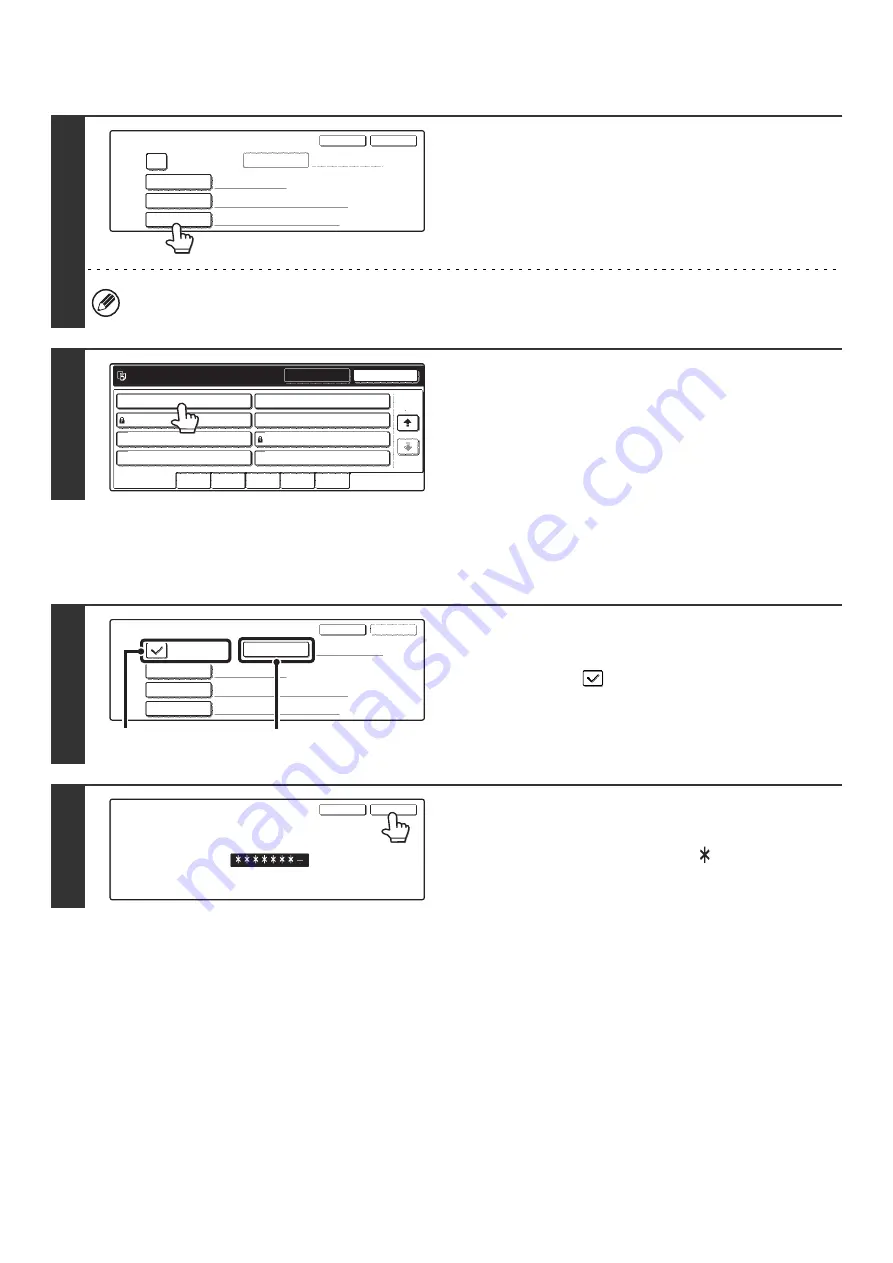
16
Specifying a folder
Storing a file as a confidential file
A password can be set for the file to prevent others from viewing it. The password must be a 5- to 8-digit number.
1
Touch the [Stored To:] key.
When user authentication is used, My Folder appears. If My Folder is not specified for the user that logged in, the Main
Folder will appear.
2
Touch the key of the Custom Folder
where you wish to store the file.
If a password has been set for the Custom Folder, a password
entry screen will appear. Enter the 5- to 8-digit password for the
folder with the numeric keys and touch the [OK] key.
1
Enable the confidential property.
(1) Select the [Confidential] checkbox so that a
checkmark
appears.
Confidential mode is enabled and a password can be
entered.
(2) Touch the [Password] key.
2
Enter a password (5 to 8 digits) with the
numeric keys and touch the [OK] key.
As each digit is entered, "-" changes to "
".
File Information
User Name
Password
Confidential
File Name
Stored to:
Name 1
file-01
Main Folder
OK
Cancel
2/2
OK
Main Folder
User 1
User 3
User 5
User 7
User 2
User 4
User 6
User 8
All Folders
ABCD
EFGHI
JKLMN
OPQRST
UVWXYZ
Select the folder.
File Information
User Name
Password
Confidential
File Name
Stored to:
Name 1
file-01
User 1
OK
Cancel
(1)
(2)
Enter password via the 10-key pad.
OK
Cancel
Summary of Contents for MX-2300N Guide
Page 1: ...User s Guide MX 2300N MX 2700N MODEL ...
Page 67: ...System Settings Guide MX 2300N MX 2700N MODEL ...
Page 192: ...Copier Guide MX 2300N MX 2700N MODEL ...
Page 361: ...Printer Guide MX 2300N MX 2700N MODEL ...
Page 421: ...Scanner Guide MX 2300N MX 2700N MODEL ...
Page 552: ...Facsimile Guide MX FXX1 MODEL ...
Page 741: ...Document Filing Guide MX 2300N MX 2700N MODEL ...






























