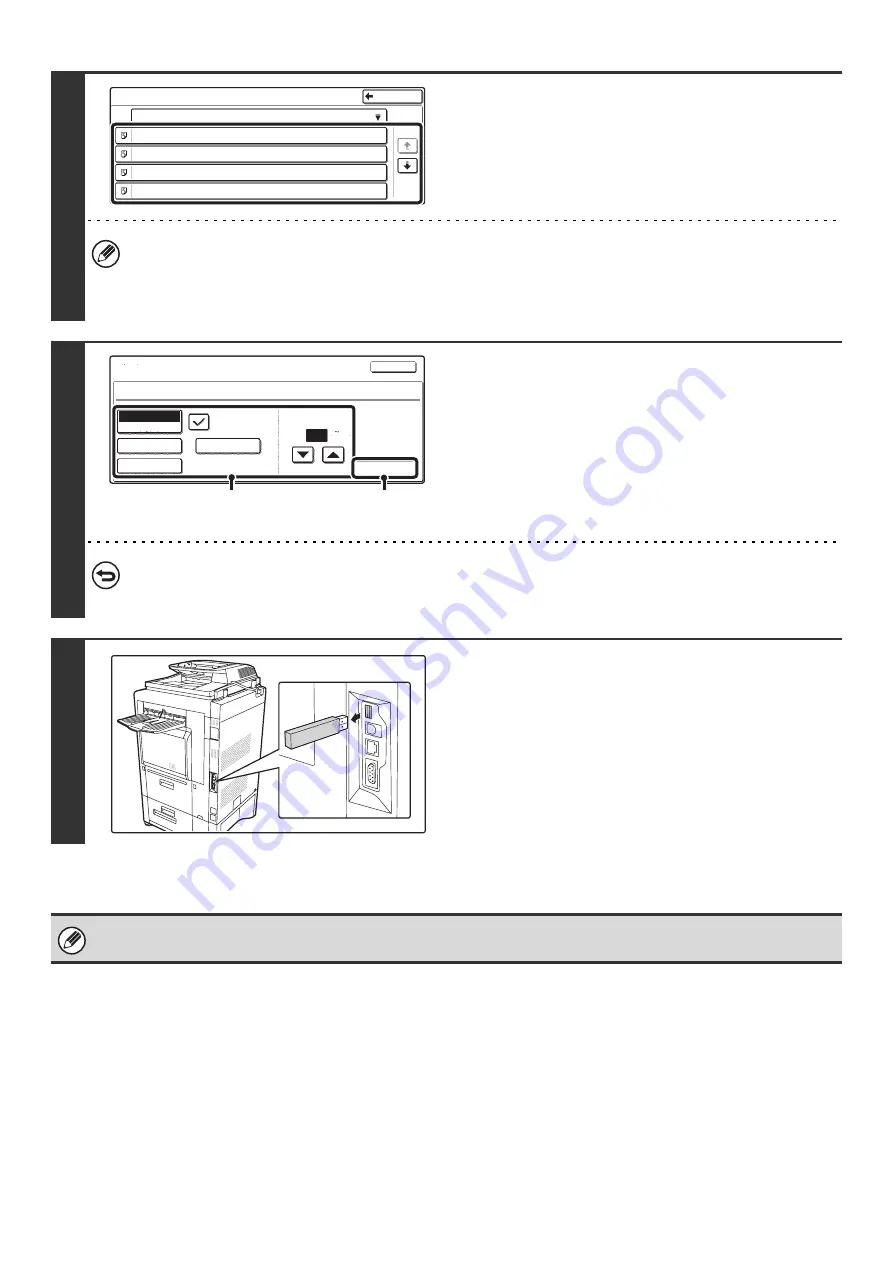
51
5
Touch the key of the file that you wish to
print.
A maximum of 100 printable files in the USB memory device
can be displayed.
• To return to the screen of step 4, touch the [Back] key.
• Files in a folder in a USB memory device will not appear.
• To change the order of display of the files on the screen, touch the [File Name] key. The order switches between
ascending order and descending order each time you touch the key.
6
Print the selected file.
(1) Select print conditions.
If you selected a file (PCL or PS) in step 5 that includes
print settings, the settings will be applied.
(2) Touch the [Print] key.
Printing begins after the selected file is transferred.
When the message "Job stored. ..." appears in the touch
panel, touch the [OK] key.
To cancel printing...
To cancel printing while the file is being transferred, touch the [Cancel] key in the message screen that appears in the
touch panel.
7
Remove the USB memory device
from
the machine.
When you select a PDF file that has a password, you must enter the password in the job status screen to begin printing.
☞
PRINTING AN ENCRYPTED PDF FILE
(page 54)
USB Memory
File Name
file-01.tiff
file-02.tiff
file-03.tiff
file-04.tiff
1/2
Back
Cancel
file-01.tiff
Output
Quick File
2-Sided
Auto
Paper Select
B/W Print
Number of Prints
1
(1 999)
(1)
(2)
Summary of Contents for MX-2300N Guide
Page 1: ...User s Guide MX 2300N MX 2700N MODEL ...
Page 67: ...System Settings Guide MX 2300N MX 2700N MODEL ...
Page 192: ...Copier Guide MX 2300N MX 2700N MODEL ...
Page 361: ...Printer Guide MX 2300N MX 2700N MODEL ...
Page 421: ...Scanner Guide MX 2300N MX 2700N MODEL ...
Page 552: ...Facsimile Guide MX FXX1 MODEL ...
Page 741: ...Document Filing Guide MX 2300N MX 2700N MODEL ...






























