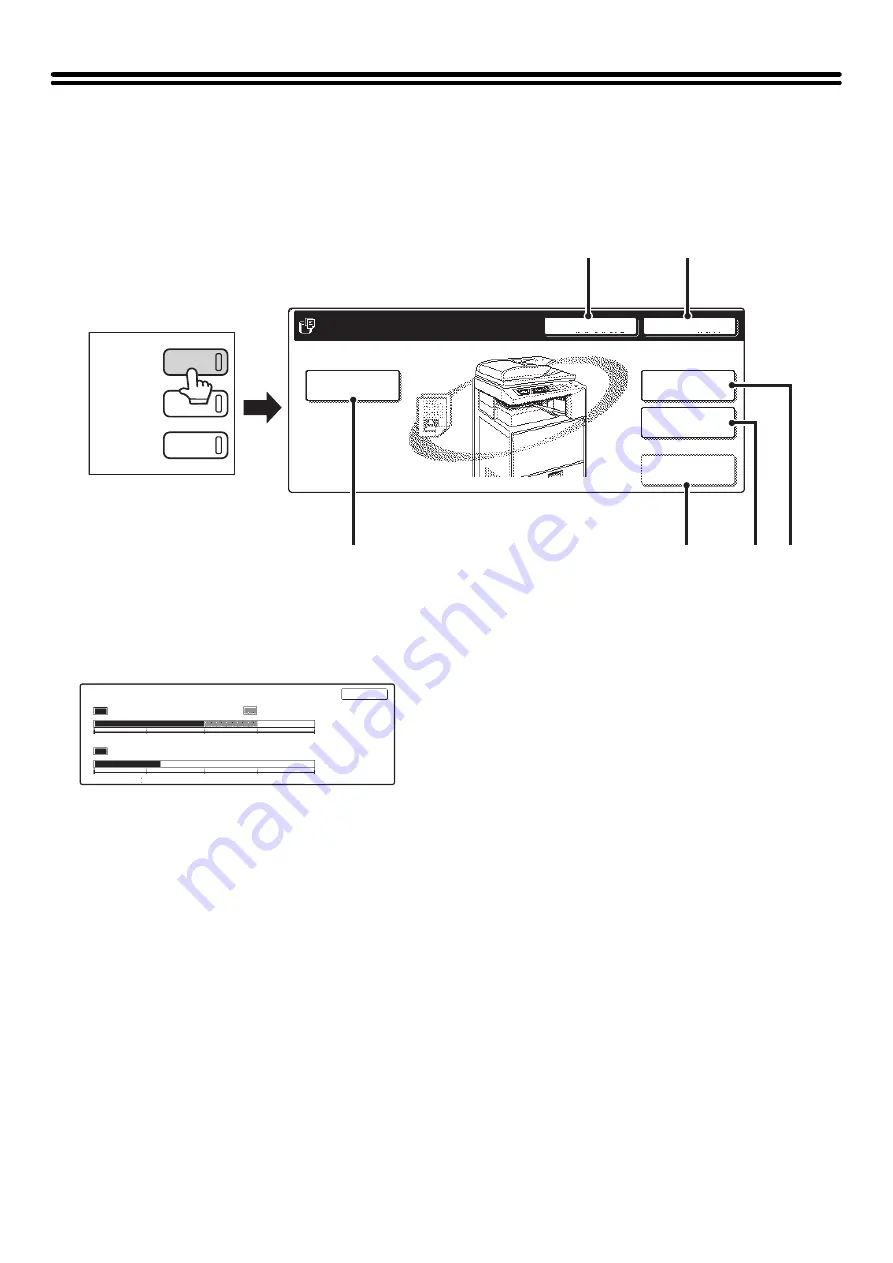
10
BASE SCREEN OF DOCUMENT FILING
MODE
When the [DOCUMENT FILING] key is pressed on the operation panel, the following screen appears. This screen is
used to call up and use image files saved during copying or scanning.
(1)
[HDD Status] key
Touch this key to check how much of the machine's hard
drive is being used.
The amount of disk space used is shown in increments of
1%.
(2)
[Search] key
Touch this key to search for a file stored in a folder.
You can search using the user name, file name, or folder
name.
☞
(3)
[Scan to HDD] key
Touch this key to select Scan to HDD. Neither printing
nor transmission are performed.
The file will be stored in the Main Folder or a custom
folder.
☞
STORING A DOCUMENT ONLY (Scan to HDD)
(page 17)
(4)
[External Data Access] key
This can be selected when an FTP server is stored or a
USB memory device is connected to the machine. The
same screen appears if the [DOCUMENT FILING] key is
pressed twice.
☞
"DIRECTLY PRINTING FROM THE MACHINE" in
the Printer Guide
(5)
[Quick File Folder] key
Touch this key to call up a file from the Quick File Folder.
When this key is touched, the file selection screen for the
Quick File Folder appears.
☞
SAVING A FILE WITH "Quick File"
(page 11)
(6)
[File Folder] key
Touch this key to call up a file from the Main Folder or a
Custom Folder. When this key is touched, the file
selection screen of the Main Folder or one of the Custom
Folders appears.
When user authentication is used and My Folder is
configured, the file selection screen of My Folder will
appear.
☞
(page 13)
File
Folder
Quick File
Folder
External Data
Access
HDD Status
Search
File Retrieve
Scan to HDD
File Store
(1)
(2)
(4)
(5) (6)
(3)
DOCUMENT
FILING
IMAGE SEND
COPY
HDD Status
Main Folder 50%
Custom Folder 25%
0
25
50
75
100%
0
25
50
75
100%
Free Space:25%
Free Space:70%
Quick File Folder 30%
OK
Summary of Contents for MX-2300N Guide
Page 1: ...User s Guide MX 2300N MX 2700N MODEL ...
Page 67: ...System Settings Guide MX 2300N MX 2700N MODEL ...
Page 192: ...Copier Guide MX 2300N MX 2700N MODEL ...
Page 361: ...Printer Guide MX 2300N MX 2700N MODEL ...
Page 421: ...Scanner Guide MX 2300N MX 2700N MODEL ...
Page 552: ...Facsimile Guide MX FXX1 MODEL ...
Page 741: ...Document Filing Guide MX 2300N MX 2700N MODEL ...






























