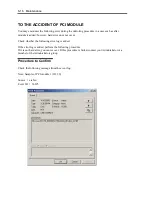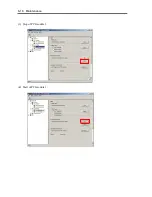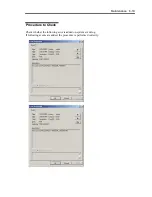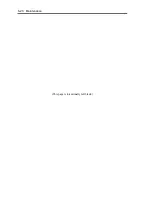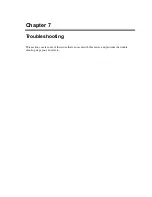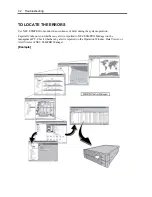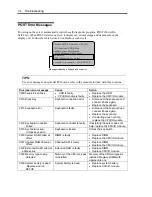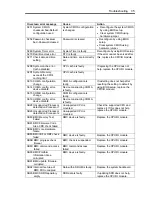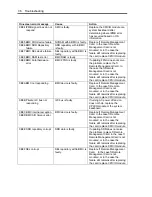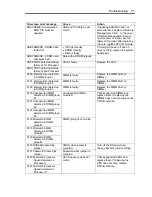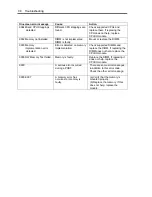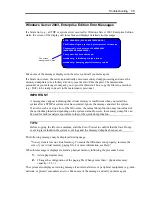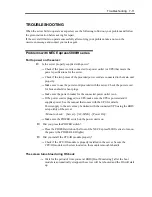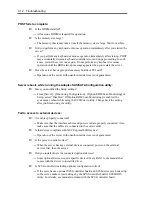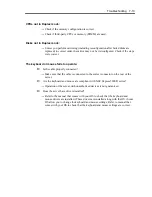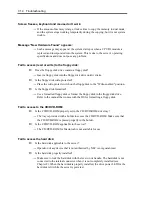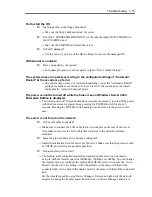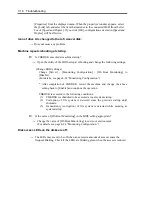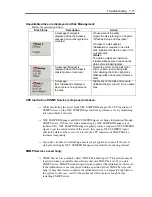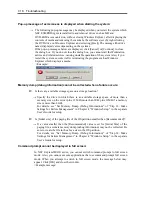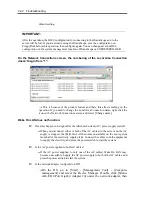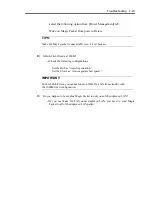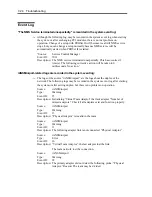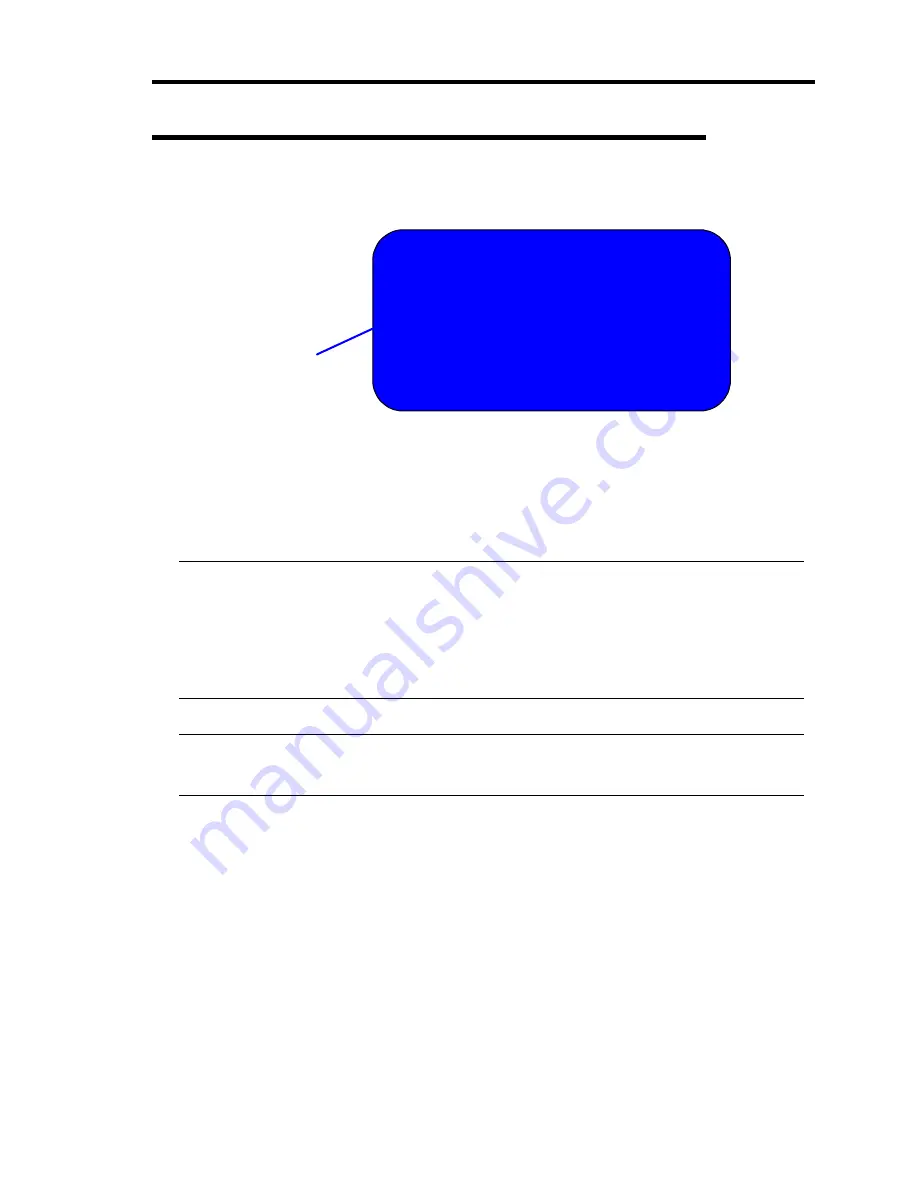
Troubleshooting 7-9
Windows Server 2003, Enterprise Edition Error Messages
If a fatal error (e.g., a STOP or system error) occurs after Windows Server 2003, Enterprise Edition
starts, the screen of the display unit turns blue and displays detailed error messages.
STOP: C000021A (FATAL SYSTEM ERROR)
The Windows logon process.. System process terminated.
Unexpectedly with a status of 0x00000001
(0x00000000 0x00000000).
The system has been shutdown.
crashdump : initializing miniport driver
crashdump : dumping physical memory to disk
The screen
background is "blue".
Take notes of the messages displayed on the screen, and call your sales agent.
If a fatal error occurs, the server automatically executes memory dump processing and saves the
memory dump data in an arbitrary directory (see the end of this chapter). The maintenance
personnel of your sales agent may ask you to provide this data. Thus, copy the file into a medium
(e.g., DAT) to be ready to pass it to the maintenance personnel.
IMPORTANT:
A message may appear indicating that virtual memory is insufficient when you restart the
system after a STOP or system error has occurred. Ignore the message and start the system.
If an error such as a stop error of the OS occurs, the normal dump function may run instead of
the quick dump function depending on the system status. However, the memory dump file can
be used for failure analysis equivalent to that of the quick dump function.
TIPS:
Before copying the file into a medium, start the Event Viewer to confirm that the Save Dump
event log is included in the system event logs and the memory dump has been saved.
The following message may be displayed during usage.
"Your system is low on virtual memory. To ensure that Windows runs properly, increase the
size of your virtual memory paging file. For more information, see Help."
When this message is displayed, extend a physical memory following the procedure below.
1.
Add a physical memory
2.
Change the configuration of the paging file (Change more than < physical memory
capacity × 1.5 >)
The system also displays a warning message if an internal device or peripheral equipment (e.g., disk,
network, or printer) encounters an error. Take notes of the message, and call your sales agent.
Summary of Contents for Express5800/320Fd-MR
Page 13: ...v Appendix B I O Port Addresses This appendix lists factory assigned I O port addresses...
Page 19: ...xi THIS PAGE IS INTENTIONALLY LEFT BLANK...
Page 43: ...2 10 General Description Rear View...
Page 47: ...2 14 General Description CPU IO Module CPU IO module...
Page 67: ...2 34 General Description This page is intentionally left blank...
Page 79: ...3 12 Windows Setup and Operation 3 Confirm that RDR of the disk is cancelled...
Page 106: ...Windows Setup and Operation 3 39 This page is intentionally left blank...
Page 198: ...4 92 System Configuration This page is intentionally left blank...
Page 370: ......
Page 371: ...This page is intentionally left blank...
Page 389: ...6 18 Maintenance 3 Stop of PCI module 1 4 Start of PCI module 1...
Page 391: ...6 20 Maintenance This page is intentionally left blank...
Page 465: ...System Upgrade 8 31 board must not be mixed with N8804 005 or N8803 035...
Page 480: ......
Page 483: ......