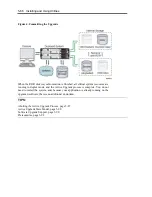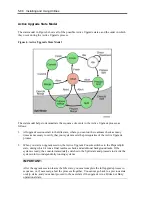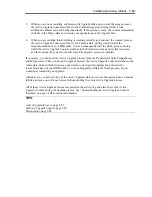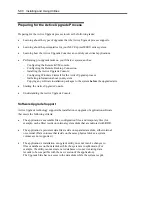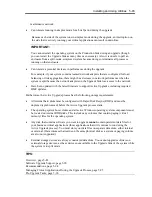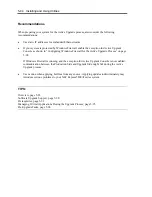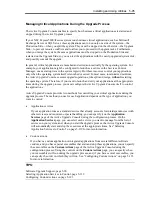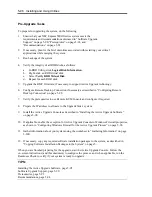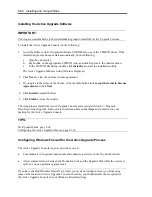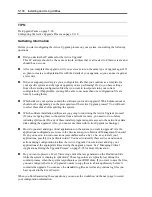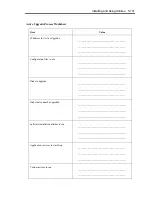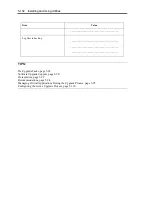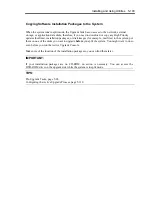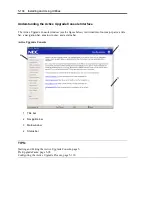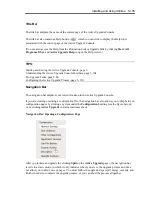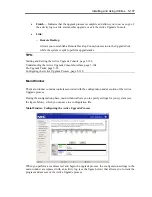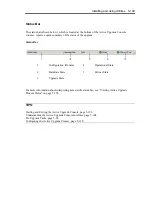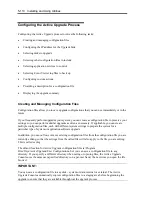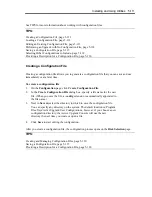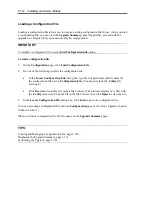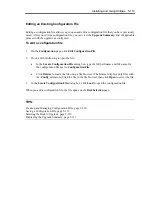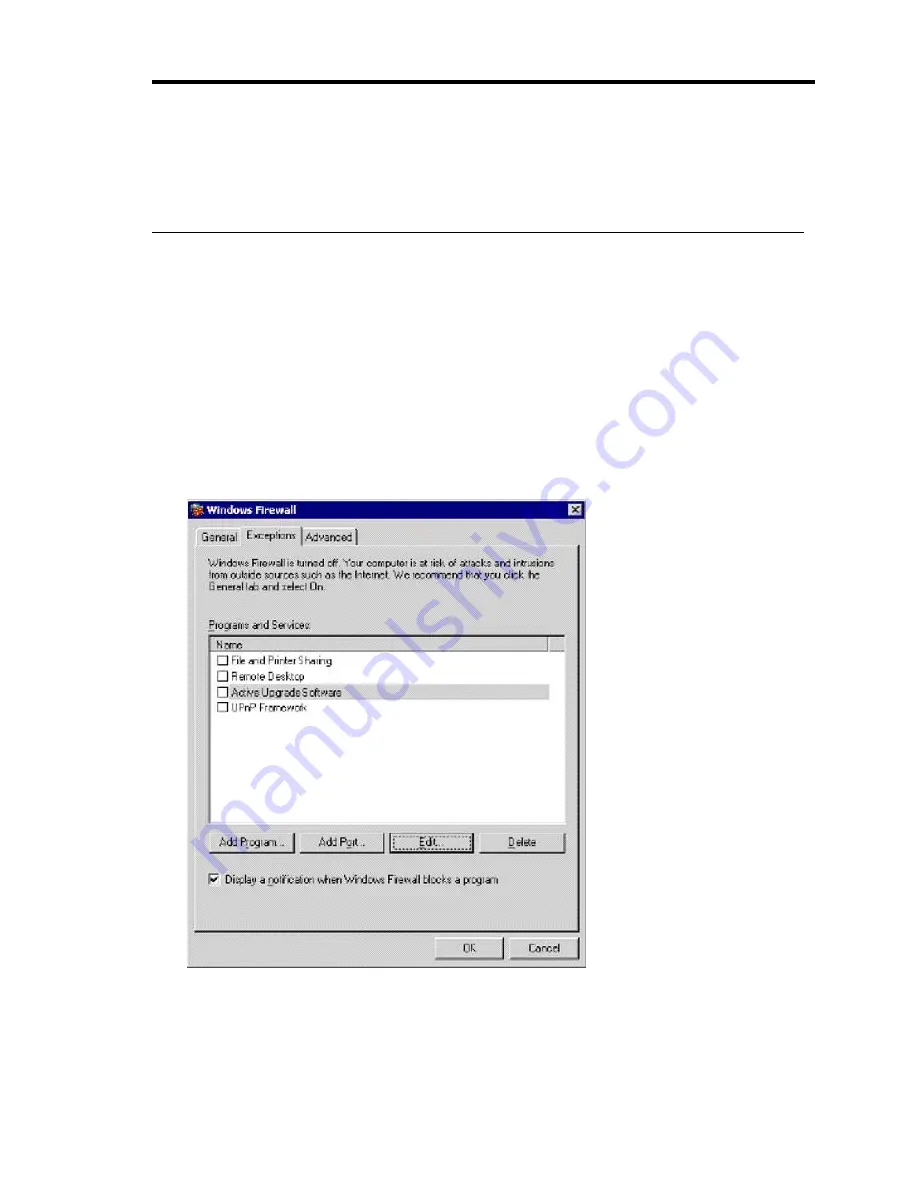
Installing and Using Utilities 5-99
IMPORTANT:
Install the Active Upgrade software
before
configuring Windows Firewall. The installation
process adds an entry for the Active Upgrade Console to the list of Windows Firewall exceptions.
This entry is disabled by default.
To configure Windows Firewall
1.
Open the
Windows Firewall
control panel.
2.
Click the
Exceptions
tab to display the list of exceptions (see below figure, “Windows
Firewall Exceptions”).
3.
Click the check box next to
Active Upgrade Software
to activate it.
4.
Click
OK
to enable this exception and close the control panel.
Windows Firewall Exceptions
Summary of Contents for Express5800/320Fd-MR
Page 13: ...v Appendix B I O Port Addresses This appendix lists factory assigned I O port addresses...
Page 19: ...xi THIS PAGE IS INTENTIONALLY LEFT BLANK...
Page 43: ...2 10 General Description Rear View...
Page 47: ...2 14 General Description CPU IO Module CPU IO module...
Page 67: ...2 34 General Description This page is intentionally left blank...
Page 79: ...3 12 Windows Setup and Operation 3 Confirm that RDR of the disk is cancelled...
Page 106: ...Windows Setup and Operation 3 39 This page is intentionally left blank...
Page 198: ...4 92 System Configuration This page is intentionally left blank...
Page 370: ......
Page 371: ...This page is intentionally left blank...
Page 389: ...6 18 Maintenance 3 Stop of PCI module 1 4 Start of PCI module 1...
Page 391: ...6 20 Maintenance This page is intentionally left blank...
Page 465: ...System Upgrade 8 31 board must not be mixed with N8804 005 or N8803 035...
Page 480: ......
Page 483: ......